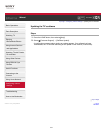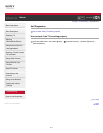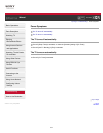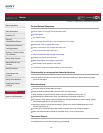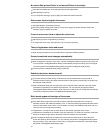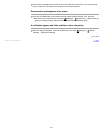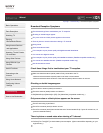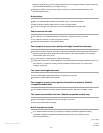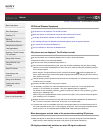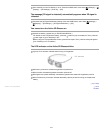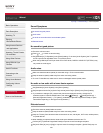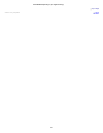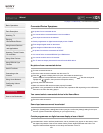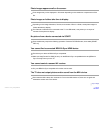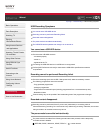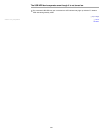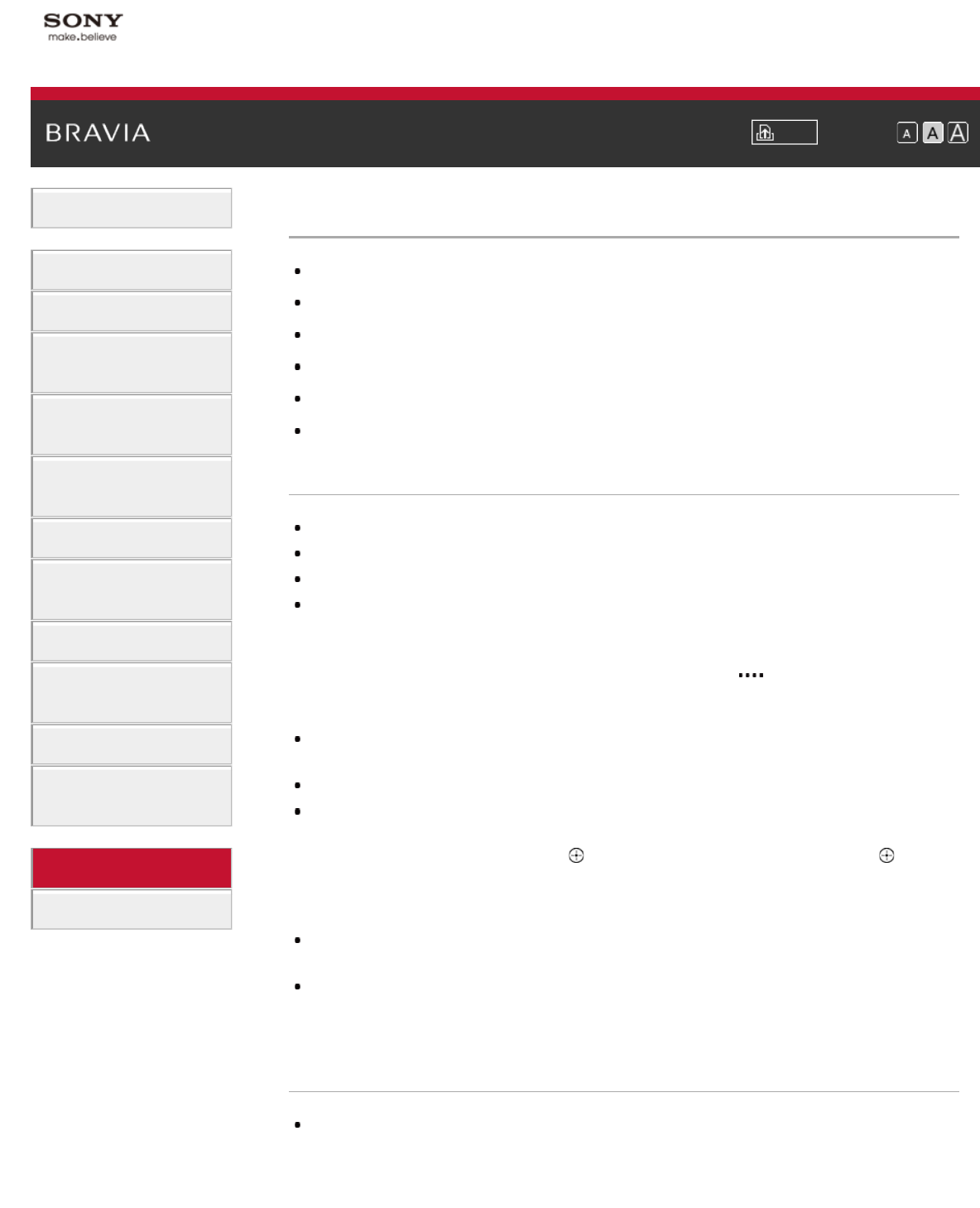
i-Manual Print Font Size
Basic Operations
Parts Description
Watching TV
Enjoying
Movies/Music/Photos
Using Internet Services
and Applications
Watching TV with Friends
Far and Near
Using Other Devices
Using BRAVIA Sync
Devices
Useful Functions
Connecting to the
Internet
Using Home Network
Configuring Various
Settings
Troubleshooting
How to Use Bookmarks
Top Page > Troubleshooting > 3D Picture/Glasses Symptoms
3D Picture/Glasses Symptoms
3D pictures are not displayed. The 3D effect is weak.
Black bars appear on both sides of the screen when watching 3D pictures.
3D display automatically switches on when 3D signal is detected.
The message [3D signal is detected.] automatically appears when 3D signal is detected.
You cannot turn the Active 3D Glasses on.
The LED indicator on the Active 3D Glasses blinks.
3D pictures are not displayed. The 3D effect is weak.
Be sure that there are no obstacles between the TV and the Active 3D Glasses.
Replace the battery in the Active 3D Glasses.
Be sure that the Active 3D Glasses are powered on.
If two pictures are displayed side-by-side, press the 3D button repeatedly until [3D (Side-by-Side)]
appears. If two pictures are displayed one above the other, press the 3D button repeatedly until [3D
(Over-Under)] appears.
(When using the Touchpad Remote Control, press the Control Bar (
), slide to highlight the 3D
button, press the touchpad, slide the touchpad to highlight [3D (Side-by-Side)] or [3D (Over-Under)],
then press the touchpad.)
If the [3D Display] screen appears and 3D pictures are not displayed, turn off the device that plays 3D
content and turn it on again.
Perceived 3D effect may vary from person to person.
It is necessary to register your Active 3D Glasses to the TV before use. To use the glasses with
another TV, it is necessary to re-register. Turn off the glasses before re-registering.
For details on how to register, press the
button to jump to the title list. Then, press the button
again to go to “Watching in 3D.”
(When using the Touchpad Remote Control, press the touchpad. Then, press the touchpad again to
go to “Watching in 3D” for details.)
Wireless devices or microwave ovens may affect the communication between the 3D Glasses and
the TV as the TV uses the 2.4GHz band. In this case, try to register again.
If a device that is not 3D-compatible (such as a home theatre system) is connected between the TV
and a 3D-compatible device, the TV will not display 3D pictures. Connect the 3D-compatible device
directly to the TV via an authorised HIGH SPEED HDMI cable bearing the HDMI logo.
Black bars appear on both sides of the screen when watching 3D pictures.
Black bars appear on both sides of the screen in order to process 3D signals for the simulated 3D
display mode or when adjusting the depth of 3D pictures in [3D Depth Adjustment].
3D display automatically switches on when 3D signal is detected.
218