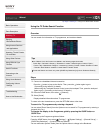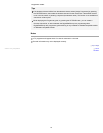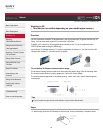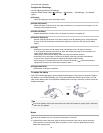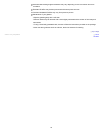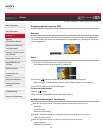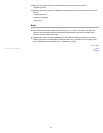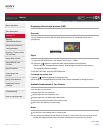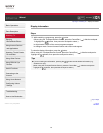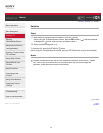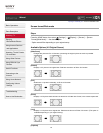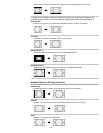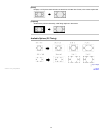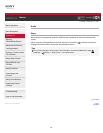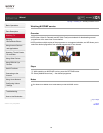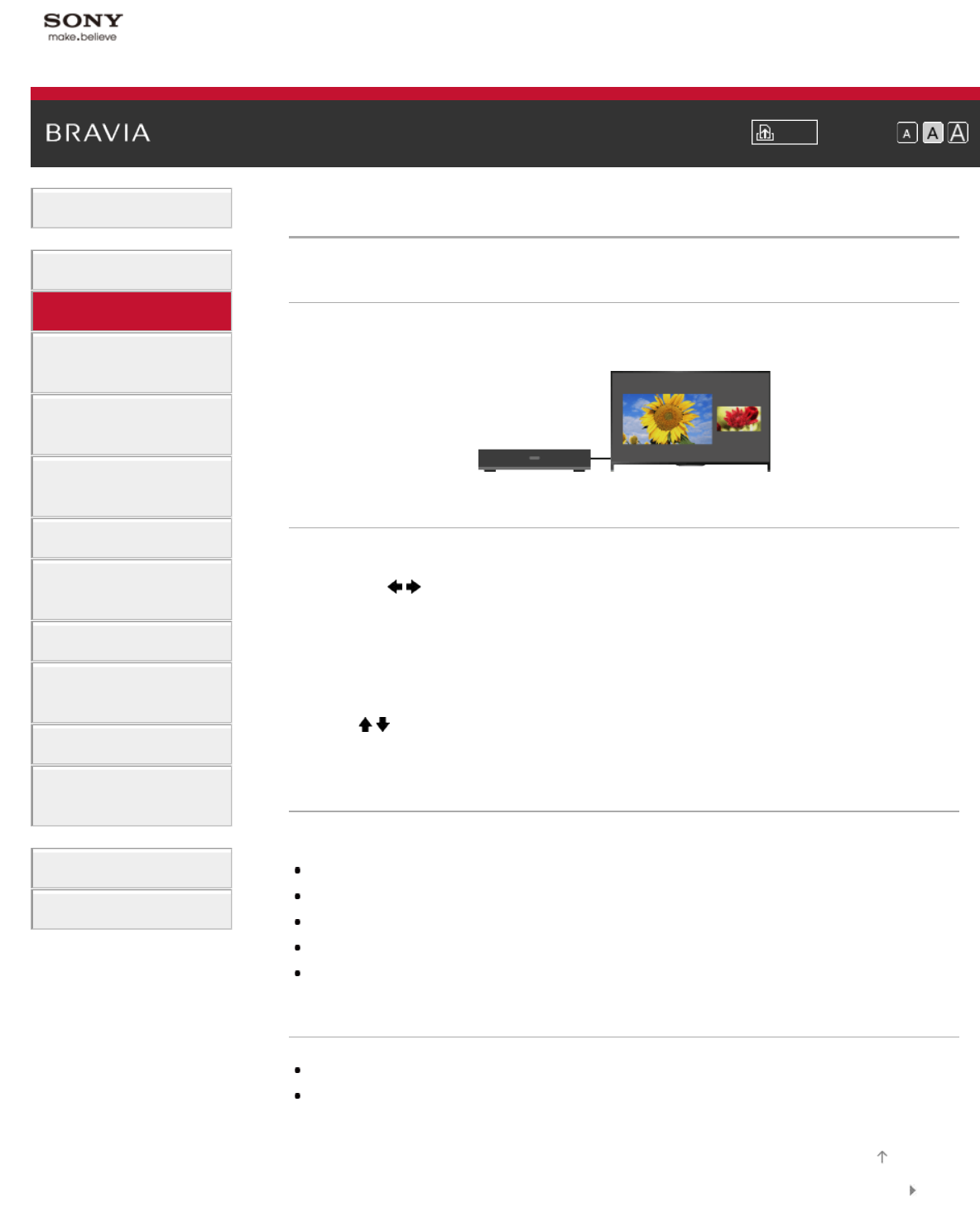
i-Manual Print Font Size
Basic Operations
Parts Description
Watching TV
Enjoying
Movies/Music/Photos
Using Internet Services
and Applications
Watching TV with Friends
Far and Near
Using Other Devices
Using BRAVIA Sync
Devices
Useful Functions
Connecting to the
Internet
Using Home Network
Configuring Various
Settings
Troubleshooting
How to Use Bookmarks
Top Page > Watching TV > Displaying left-and-right pictures (P&P)
Displaying left-and-right pictures (P&P)
Overview
You can watch two pictures (left and right) simultaneously (e.g. connected device and TV
programme).
Steps
1.
Press the OPTIONS button, then select [Twin Picture] → [P&P].
2. Press the / buttons to switch the audio output between the two pictures.
(When using the Touchpad Remote Control, slide left/right to switch the audio output.)
The highlighted picture is audible.
To exit the P&P mode, press the RETURN button.
To change the picture size
Press the / buttons repeatedly to change the size.
(When using the Touchpad Remote Control, slide up/down repeatedly to change the size.)
Available Combinations of Two Pictures
(Left and right, or vice versa)
Digital programme and video input
Digital programme and component input
Digital programme and HDMI input (video format)
Analogue programme and HDMI input (video format)
Video input and HDMI input (video format)
Notes
This function is not available with PC format signals.
If two pictures with different vertical frequency signals (e.g. a left picture with 24p and a right picture
with 60i) are displayed side-by-side, the smooth movement of the right picture may be lost.
List of© 2014 Sony Corporation
Top of Page
62