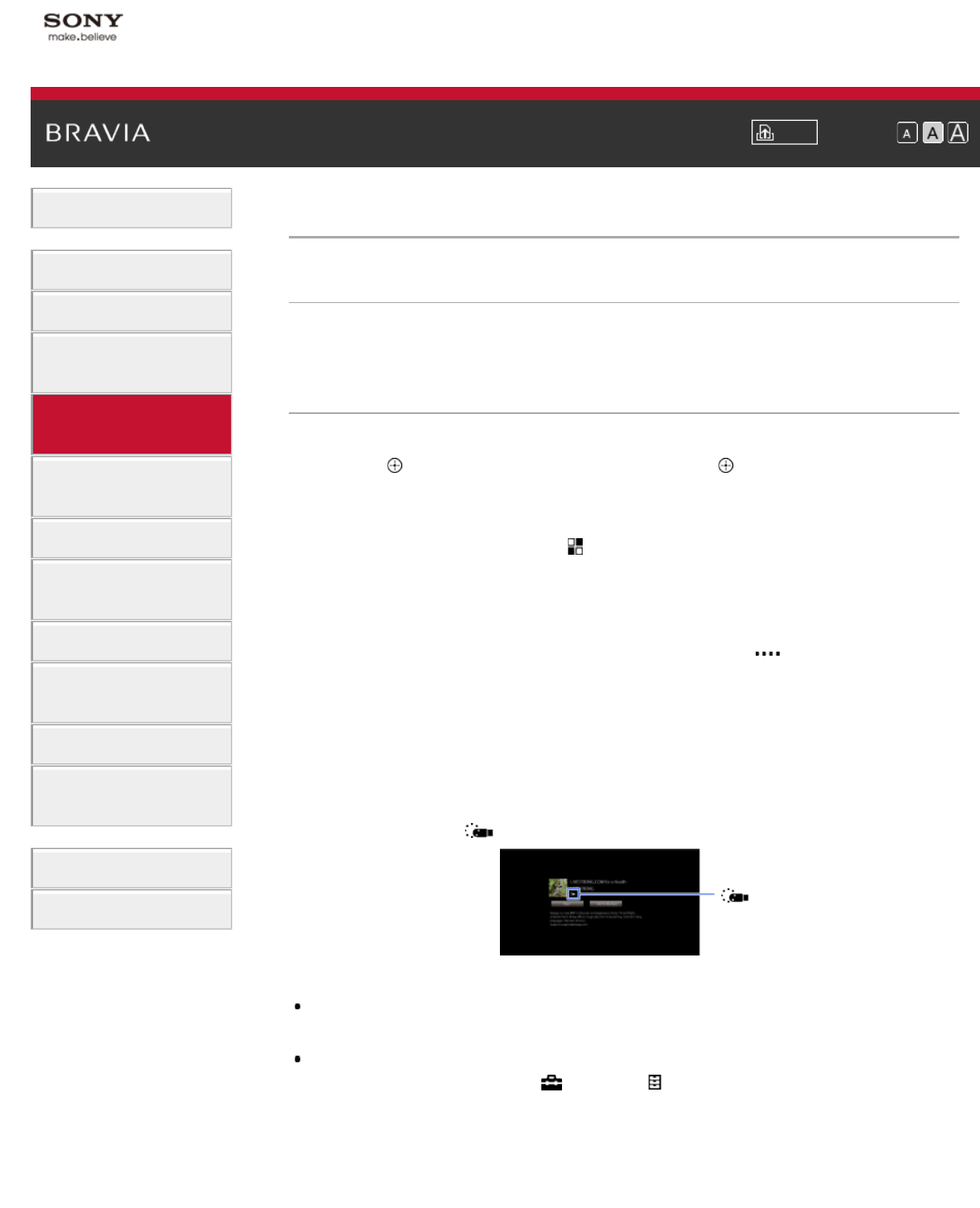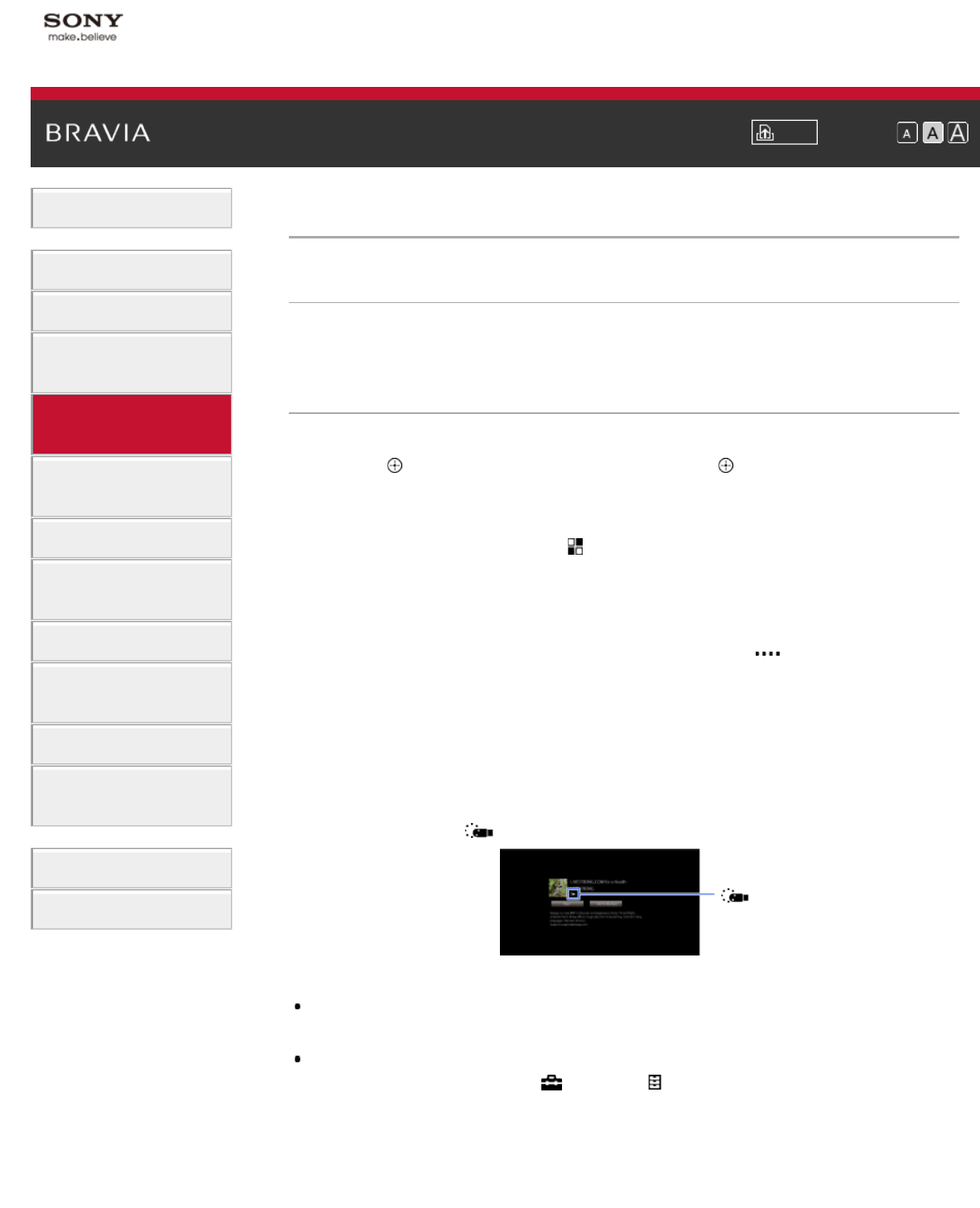
i-Manual Print Font Size
Basic Operations
Parts Description
Watching TV
Enjoying
Movies/Music/Photos
Using Internet Services
and Applications
Watching TV with Friends
Far and Near
Using Other Devices
Using BRAVIA Sync
Devices
Useful Functions
Connecting to the
Internet
Using Home Network
Configuring Various
Settings
Troubleshooting
How to Use Bookmarks
Top Page > Using Internet Services and Applications > Watching Internet Videos
Watching Internet Videos
Overview
You can enjoy Internet video content, including movies and cartoons, by accessing a gateway
that delivers a variety of on-demand entertainment.
Steps
1.
Connect to a broadband Internet connection.
Press the
button to jump to the title list. Then, press the button again to go to
“Connecting to the Internet” for details.
(When using the Touchpad Remote Control, press the touchpad. Then, press the touchpad
again to go to “Connecting to the Internet” for details.)
2. Press the HOME button, then select [Apps].
3. Select [All Apps] → the desired service → the desired content.
To seek forward/backward in video content
Press the buttons on the remote that correspond with the control indications on the screen.
(When using the Touchpad Remote Control, press the Control Bar (
), slide the touchpad to
highlight the buttons that correspond with the control indications on the screen, then press the
touchpad to select.)
To avoid video/sound interruption
Depending on your network environment or the data size of content, video or sound interruption
may occur.
The interruption can be avoided by temporarily storing the content on a USB device (not
supplied), and you can enjoy smooth video playback. This function is available with services that
are indicated by the icon
when you select them.
Perform the following to use this function.
USB device connection
Connect a USB device that supports USB 2.0 or higher to the TV’s USB port.
USB device registration
Press the HOME button, then select
[Settings] → [System Settings] → [Seamless Streaming
Setting] → [Register USB device].
Note that a USB device will be formatted once registered, and all the stored data will be deleted.
To deregister a USB device, select [Deregister USB device].
When you view content of an available service, connect a registered USB device to the TV’s USB
port. The content will be stored temporarily on the USB device should an interruption occur