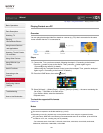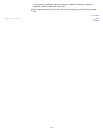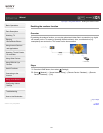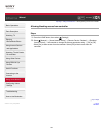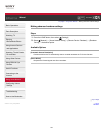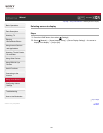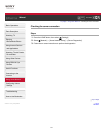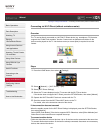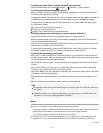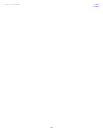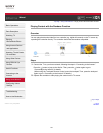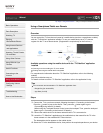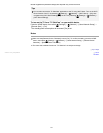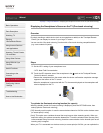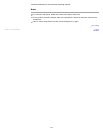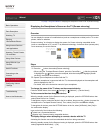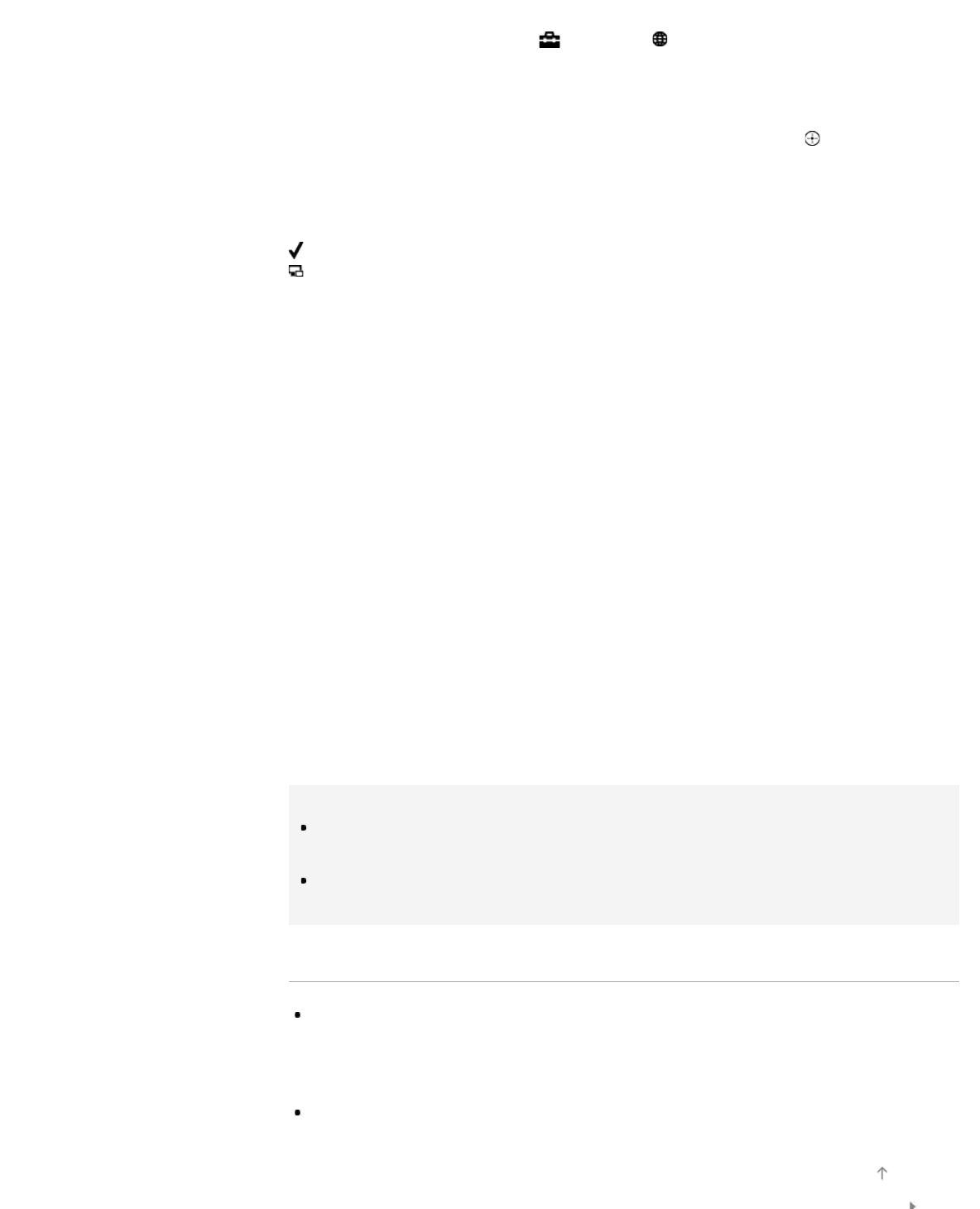
To change the name of the TV shown on the connected device
Press the HOME button, then select [Settings] → [Network] → [Device Name].
To list connected devices/deregister devices
When the standby screen for the Wi-Fi Direct Settings is displayed, press the OPTIONS button,
then select [Show Device List / Delete].
To deregister a device, select the device in the list to delete, then press the
button (or press the
touchpad on the Touchpad Remote Control). Then, select [Yes] in the confirmation display.
To deregister all devices, press the OPTIONS button in the list, select [Delete All], then [Yes] in
the confirmation display.
Icons on the left of the list show the following.
(check icon): Connected devices
(display icon): Screen mirroring compatible devices
To display dialogue when attempting to connect a device with the TV
Activating this function can avoid an unintended device from being connected.
When the standby screen for the Wi-Fi Direct Settings is displayed, press the OPTIONS button,
then select [Registration Notification].
Note that once you decline registration request from a device, you will not be able to connect the
device unless you delete it from the device list.
To connect the declined device, press the OPTIONS button, select [Show Device List / Delete],
then delete the declined device. Then, make a new connection with the device.
To change the band setting (for experts)
When your TV is not connected to any routers by wireless, you can select the wireless band for
the Wi-Fi Direct function. When the standby screen for the Wi-Fi Direct setting is displayed, press
the OPTIONS button, then select [Band Setting].
[Auto]: Normally use this option. It automatically selects an appropriate band for the Wi-Fi Direct
function.
[Auto (2.4GHz Band)]: Use this option when connecting with devices that support 2.4GHz only.
This option may support more devices than other options.
[Auto (5GHz Band)]: Use this option when connecting with devices that support 5GHz. This option
may improve video streaming quality.
Note that when you select this option, the TV cannot connect with devices that support 2.4GHz
only.
[Select a Channel]: Use this option to select a specific wireless channel.
Tips
For information about the supported wireless band of your device, refer to the instruction manual of
your device.
The 5GHz band may not be supported depending on your region/country. If the 5GHz band is not
supported, you can only use [Auto] and [Select a Channel].
Notes
If the TV is connected with a wireless router (or access point) at 5GHz:
- The 5GHz connection will be disconnected when [Wi-Fi Direct] is set to [On]. While the connection is
disconnected, communication via the Internet (such as an incoming call) is stopped.
- The connection will be resumed when [Wi-Fi Direct] is set to [Off].
The 5GHz band may not be supported depending on your region/country. If the 5GHz band is not
supported, the TV can only connect to a wireless router (access point) using the 2.4GHz band.
Top of Page
143