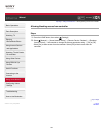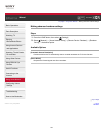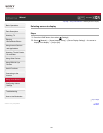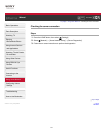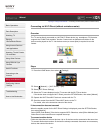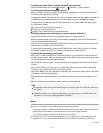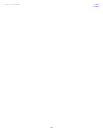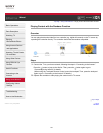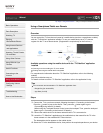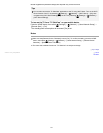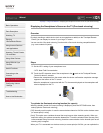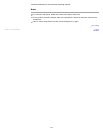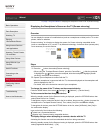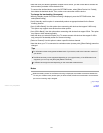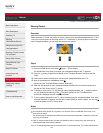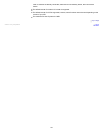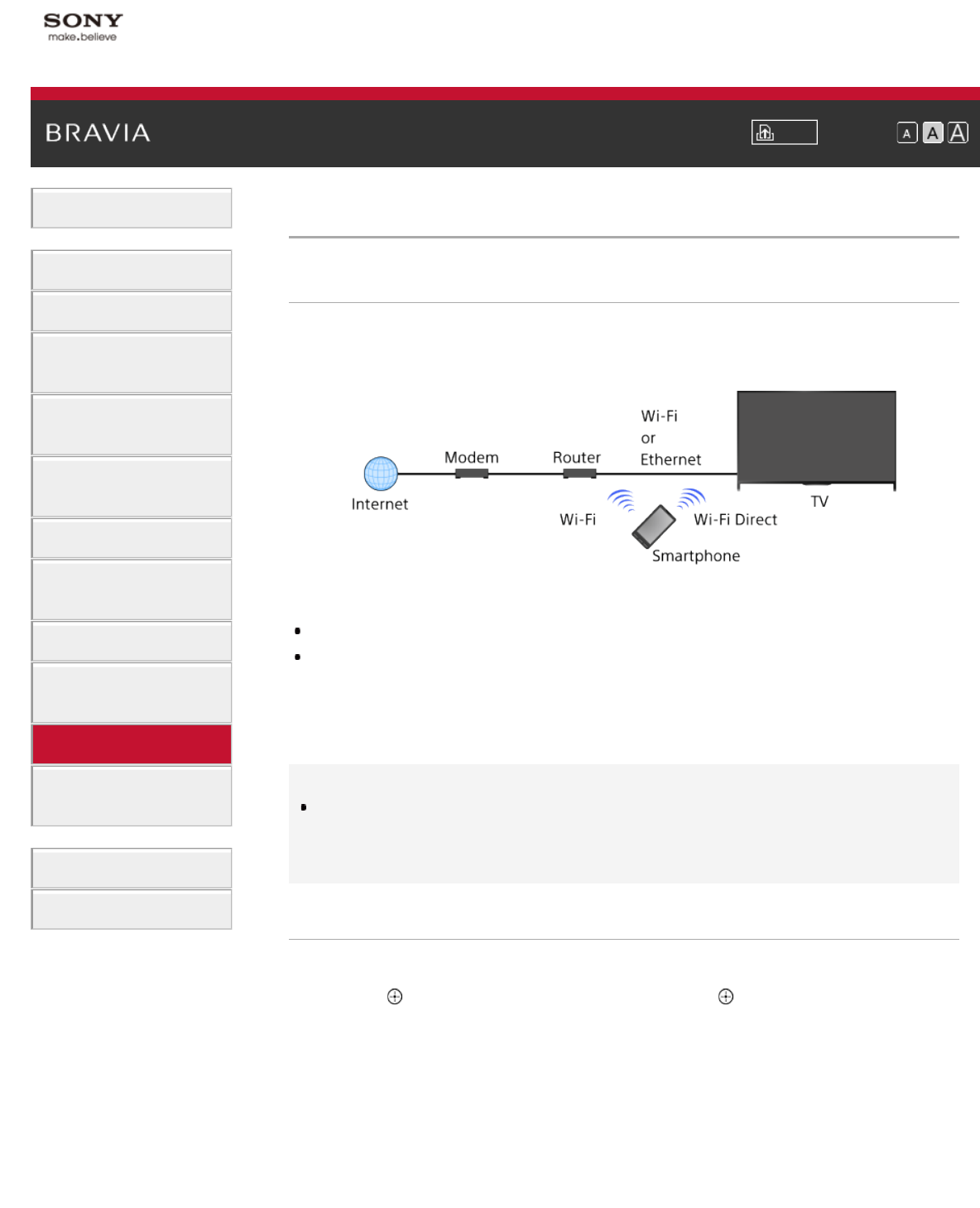
i-Manual Print Font Size
Basic Operations
Parts Description
Watching TV
Enjoying
Movies/Music/Photos
Using Internet Services
and Applications
Watching TV with Friends
Far and Near
Using Other Devices
Using BRAVIA Sync
Devices
Useful Functions
Connecting to the
Internet
Using Home Network
Configuring Various
Settings
Troubleshooting
How to Use Bookmarks
Top Page > Using Home Network > Using a Smartphone/Tablet as a Remote
Using a Smartphone/Tablet as a Remote
Overview
You can control the TV from the touch panel of a mobile device (such as a smartphone or tablet)
with the "TV SideView" application installed. To use your mobile device as a TV’s remote,
register it to the TV as a remote device. (Registration is required only for the first time.)
Available operations using the mobile device with the “TV SideView” application
installed
Powering on and controlling the TV, as a remote
Entering text using the mobile device’s keyboard
For comprehensive information about the “TV SideView” application, refer to the following
website:
http://info.tvsideview.sony.net
For details on how to use the “TV SideView” application, refer to the application’s help.
Tips
You can search and download the “TV SideView” application from:
- Google Play (for Android OS)
- App Store (for iOS)
Steps
1.
Connect the TV to your home network, following the steps in “Connecting to the Internet.”
Press the
button to jump to the title list. Then, press the button again to go to
“Connecting to the Internet” for details.
(When using the Touchpad Remote Control, press the touchpad. Then, press the touchpad
again to go to “Connecting to the Internet” for details.)
2. Connect the mobile device to the home network that the TV is connected to.
3. Launch the “TV SideView” application on the mobile device, then search for the TV in the
home network or in the available Wi-Fi Direct devices.
The detected device list appears on the mobile device.
4. Select the TV in the detected device list, then perform the required operation on your device.
146