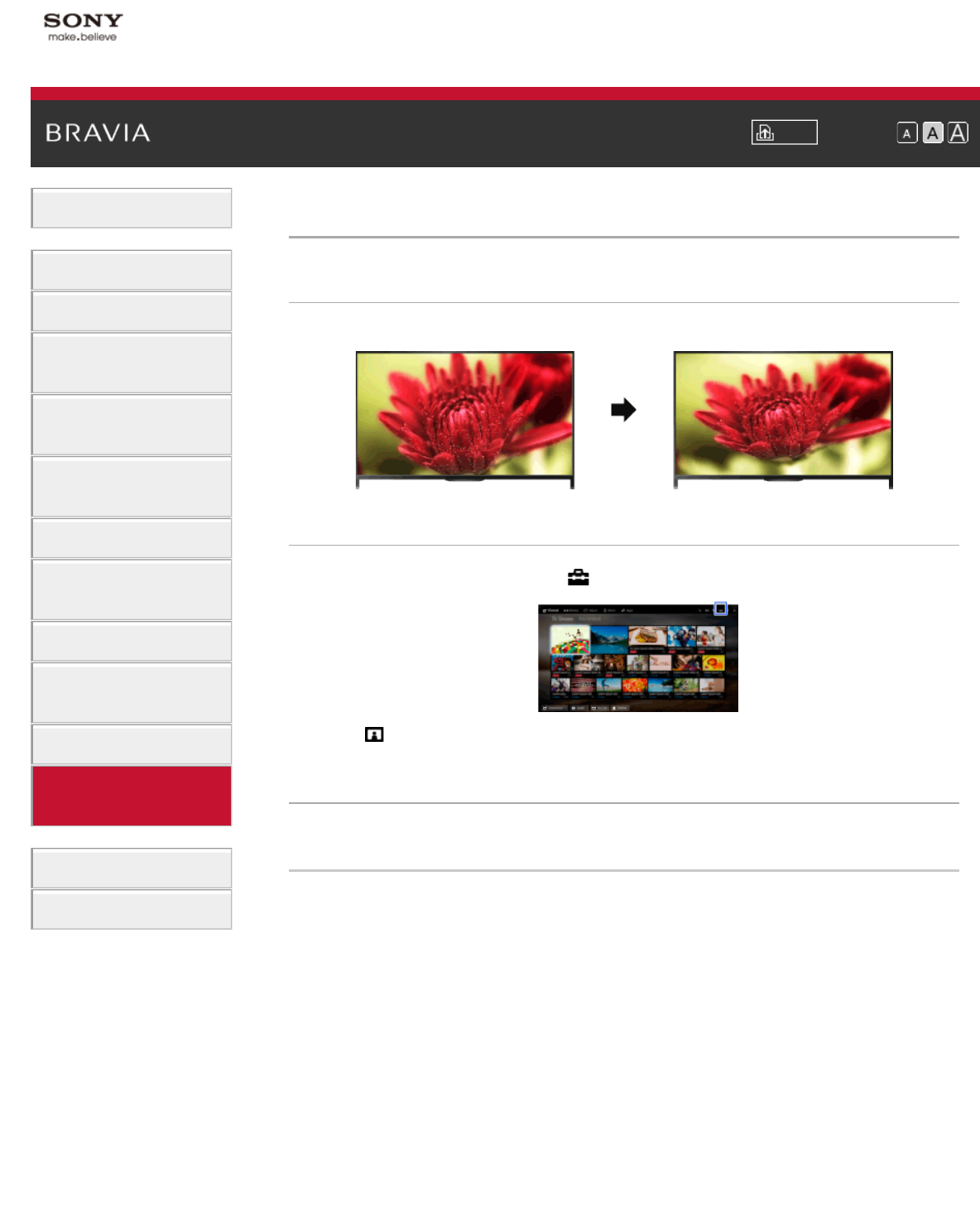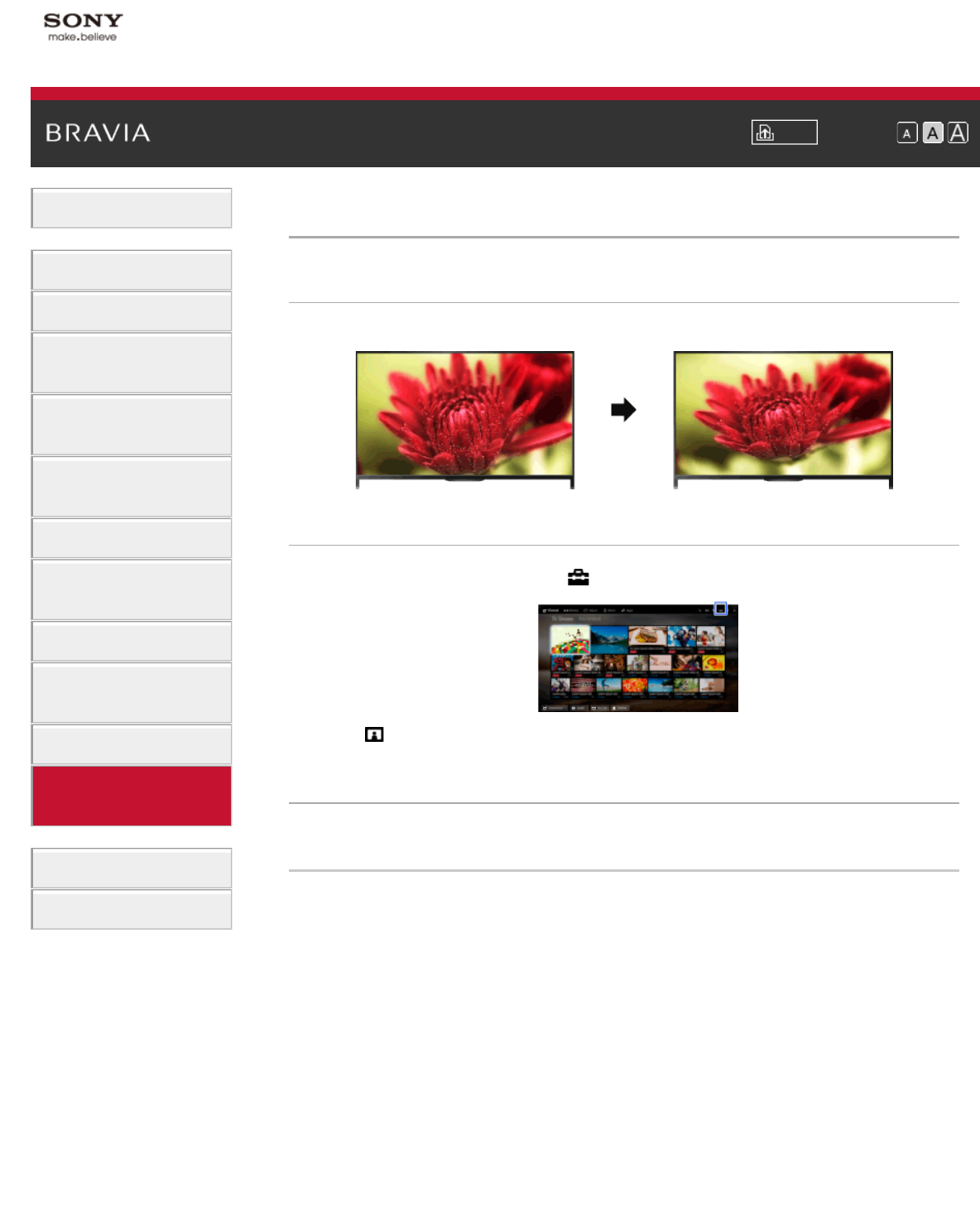
i-Manual Print Font Size
Basic Operations
Parts Description
Watching TV
Enjoying
Movies/Music/Photos
Using Internet Services
and Applications
Watching TV with Friends
Far and Near
Using Other Devices
Using BRAVIA Sync
Devices
Useful Functions
Connecting to the
Internet
Using Home Network
Configuring Various
Settings
Troubleshooting
How to Use Bookmarks
Top Page > Configuring Various Settings > Setting the screen size/position
Setting the screen size/position
Overview
You can set the screen size and position according to your preference.
Steps
1.
Press the HOME button, then select [Settings].
2. Select [Display] → [Screen] → the desired option.
Available Options (for inputs other than a PC)
[Target Inputs]
Applies custom screen settings to the current input or to common memory shared by other inputs.
[Screen Format]/[Wide Mode]*
* Option name differs depending on your region/country.
[Wide Zoom]: Enlarges the picture, preserving the original picture as much as possible.
[Normal]: For 4:3 original source, displays a 4:3 picture in its original size, with side bars to fill the
16:9 screen. For 16:9 original source, displays a 4:3 picture that has been horizontally stretched to
16:9, in 4:3 format.
[Full]: Enlarges the picture horizontally to fill the screen when the input signal is 4:3. When the input
signal is 16:9 (High-definition source), select this option to display the 16:9 picture in its original
size.
[Zoom]: Displays a 16:9 picture that has been converted into 4:3 letter box format, in the correct
aspect ratio.
[14:9]: Displays the 14:9 picture in the correct proportion. As a result, side bars are shown on the
screen. ([14:9] is available depending on your region/country.)
[Captions]: Enlarges the picture horizontally, while fitting captions in the screen.
If component input (480p) is selected and [Scene Select] is set to [Game] or [Graphics], the
available options change to [Fine-Normal]/[Fine-Full]/[Portable Game 1]/[Portable Game 2].
[Fine-Normal]: Displays a 4:3 picture in its original size. Side bars are shown to fill the 16:9 screen.