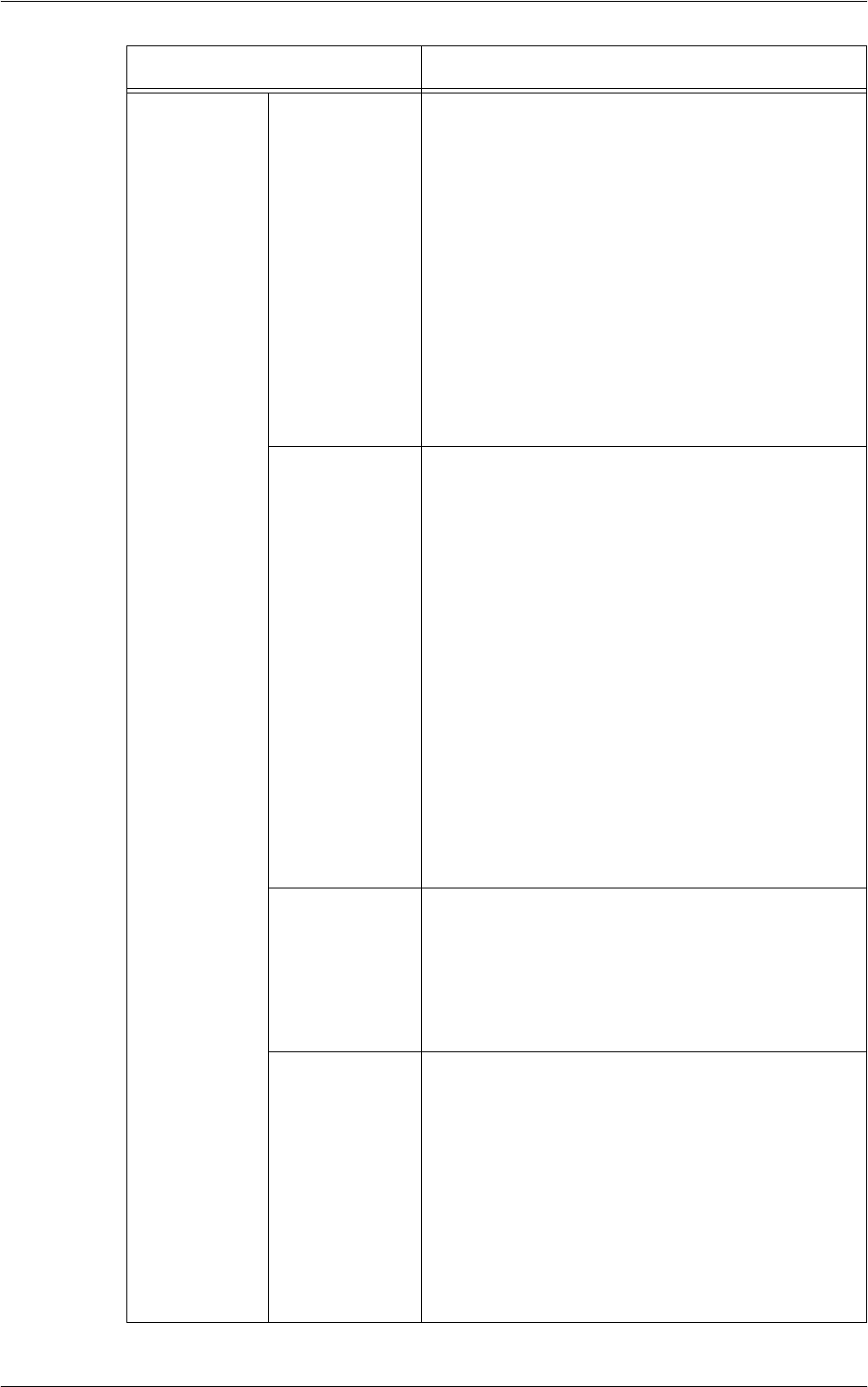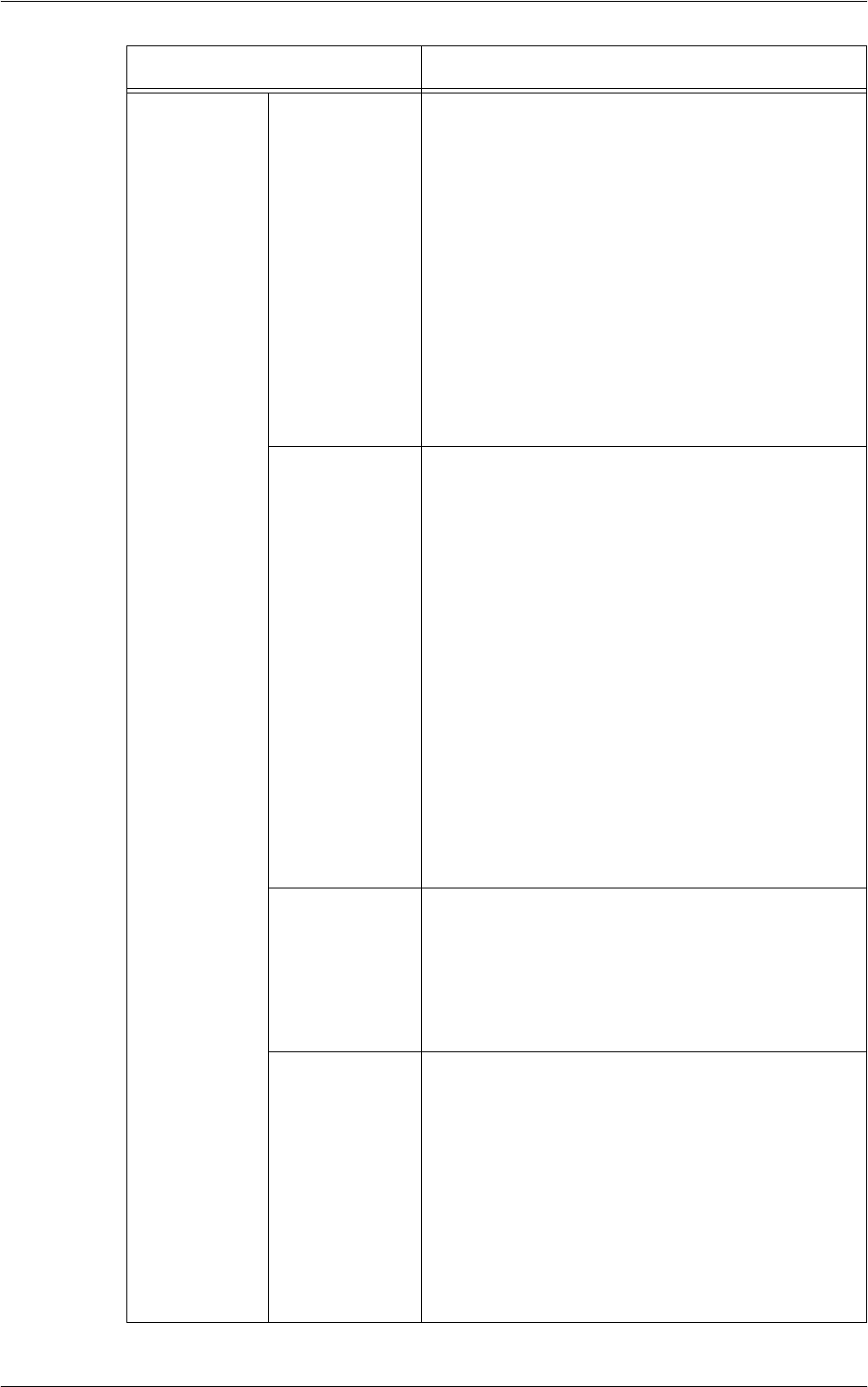
7 CentreWare Internet Services
224
Security IP Filtering
(continued)
IP Filter Rule List:
• Rule Number – Displays entry numbers 1 - 10 IP
addresses to be filtered.
• Source IP/Mask – Displays the ranges of the IP
addresses in “IPv6 address/prefix length” format.
• Add – Displays the [Add IP Filter Rule - IPv6] page,
which allows you configure the following settings:
- Source IP Address: Enter an IP address from
which to control access to the machine.
- Source IP Mask: Enter the mask address of the IP
address in prefix length format.
• Edit – Displays the [Edit IP Filter Rule - IPv6] page,
which allows you to edit the IP address selected in
[IP Filter Rule List].
• Delete – Deletes the address selected in [IP Filter
Rule List].
Unbounded
Port
(WorkCentre
5225A/5230A)
The Unbounded Port feature provides machine
security, by allowing you to register the ports that are
permitted to communicate with the machine.
Unbounded Port
Unbounded Port List:
• Rule Number – Displays the rule numbers of ports.
• Port Number – Displays port numbers.
• Port Location – Displays the locations of the ports.
• Protocol – Displays the protocol types of the ports.
• Add – Displays the [Add Unbounded Port] page,
where you can add a new port.
- Port Number: Enter a port number.
- Port Location: Enter the location of the port.
- Protocol: Enter the protocol type.
• Edit – Displays the [Edit Unbounded Port] page,
where you can edit an existing port.
- Port Number: Enter a port number.
- Port Location: Enter the location of the port.
- Protocol: Enter the protocol type.
• Delete – Deletes the settings of a selected port.
Audit Log Audit logs record who used what services on the
machine and when. The Audit Log feature can monitor
unauthorized use, or attempts at unauthorized use, of
the machine. HTTPS must be configured before
enabling this feature.
Audit Log
Select whether or not to enable the Audit Log feature.
Machine Digital
Certificate
Management
Allows you to create and upload certificates for SSL
communication.
Create New Self Signed Certificate
Allows you to create a self-signed certificate for SSL
communication. Clicking this button displays a page
which allows you to enter the following items.
Self Signed Certificate:
• Public Key Size – Select the size of the public key to
be assigned to the certificate.
• Issuer – Enter the issuer of the certificate using up to
64 characters.
• Apply – Click this button to generate the certificate.
Feature Setting items