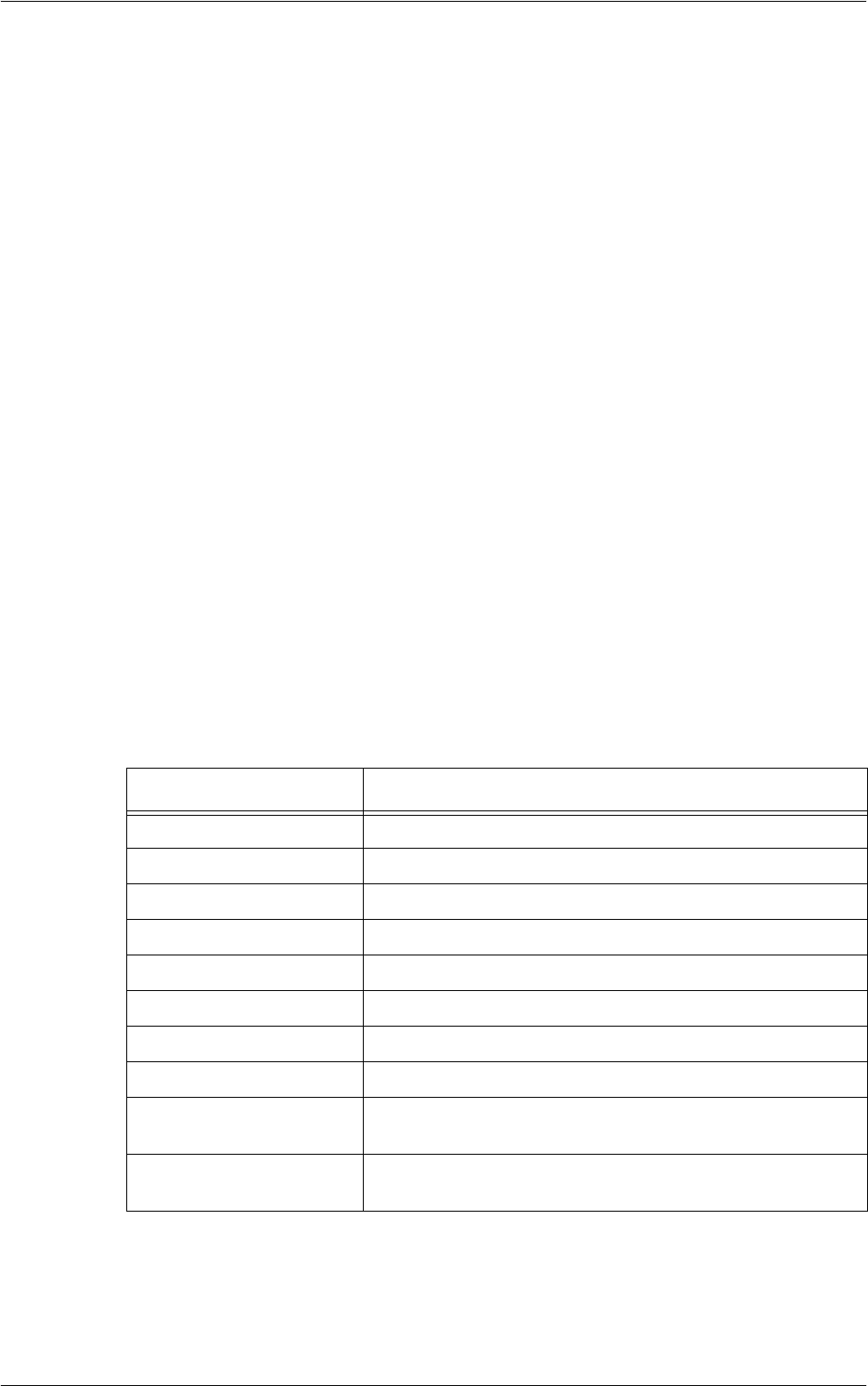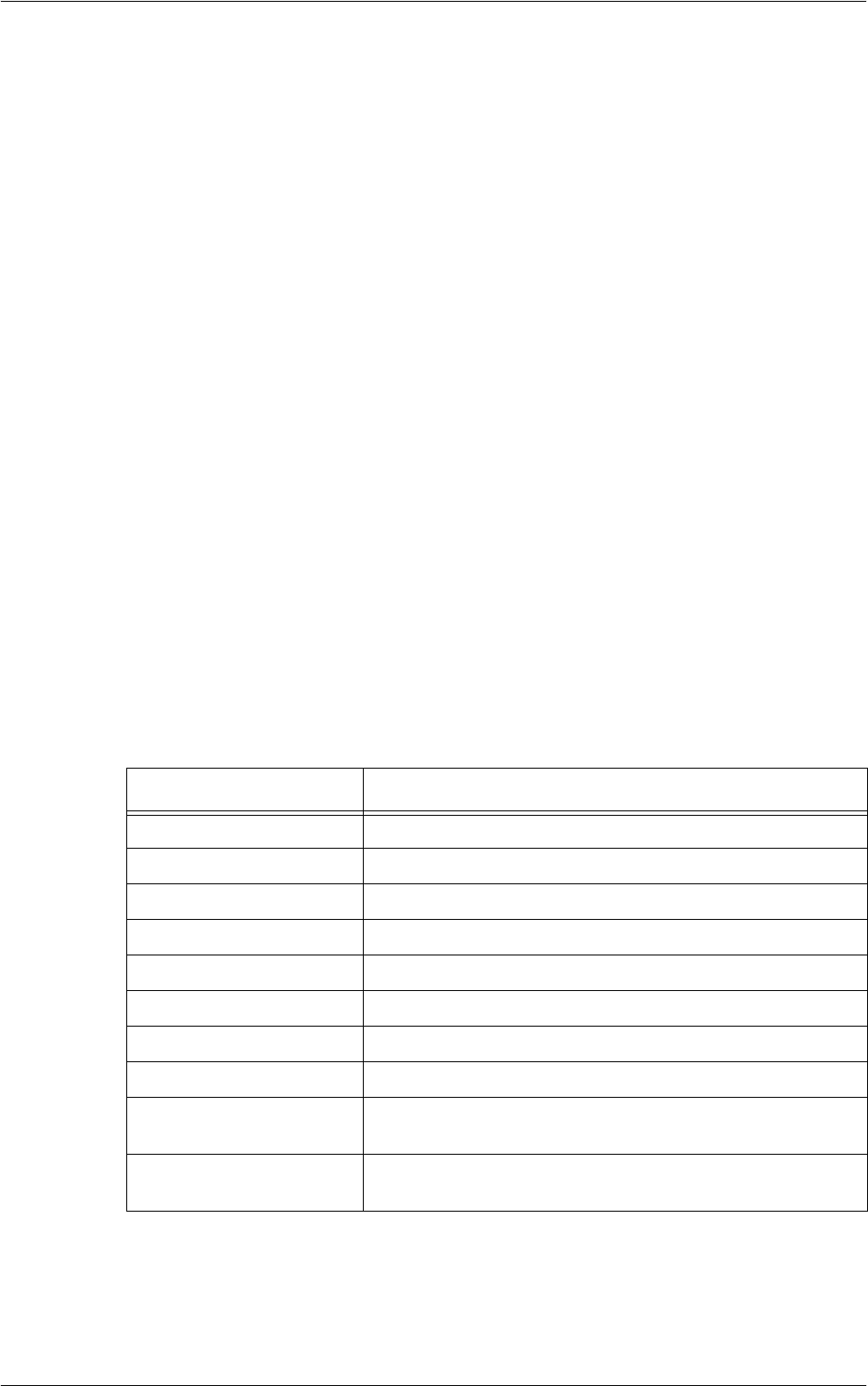
UNIX TCP/IP
243
10.
Use the keypad on the screen to enter an IP address for the machine in the format
“xxxx:xxxx:xxxx:xxxx:xxxx:xxxx:xxxx:xxxx”. Select [Save].
11.
Select [Manually Configured IPv6 Prefix], and then [Change Settings].
12.
Enter an IP address prefix, and then select [Save].
13.
Select [Manually Configured IPv6 Gateway], and then [Change Settings].
14.
Using the same method as in step 10, enter a gateway address.
15.
Select [IPv6 – IP Filter], and then select [Enabled] or [Disabled].
NOTE: If you do not wish to use the IP filter feature, select [Disabled].
NOTE: Use CentreWare Internet Services to register the IP addresses which are not
allowed to access the machine. Refer to
CentreWare Internet Services on page 149
.
16.
When you have finished establishing TCP/IP, select [Close] on the [Protocol
Settings] screen.
Workstation Setup
This section explains how to set up Solaris, SunOS, and HP-UX workstations. Refer to
the relevant instructions below:
Solaris – page 244
SunOS – page 245
HP-UX – page 246
Print language/mode/logical printer
A printer name for the logical printer should correspond to the print language/mode to
be used for printing, or to the Logical Printer Number which was registered through
CentreWare Internet Services.
*: Requires PostScript Kit
You can also add output parameters to the above printer name. The parameters are
the same as those for -C option. Insert “_” between the printer name and output
parameter, for example “PS_A4”.
Printer Name Print Language/Mode/Logical Printer
PS* PostScript
PSASC/PSA* PostScript
PSBIN/PSB* PostScript
PCL PCL
LP Print language specified on the touch screen of the machine.
DUMP/DMP Dump mode
AUTO/ATO Auto detection mode
TIFF/TIF TIFF direct print
TIFF%n TIFF (%n: Logical Printer Numbers 1 to 20 which were
registered through CentreWare Internet Services.)
PS%n* PostScript (%n: Logical Printer Numbers 1 to 10 which were
registered through CentreWare Internet Services.)