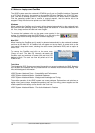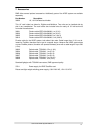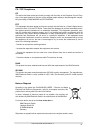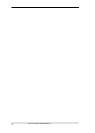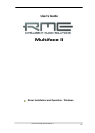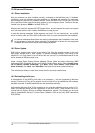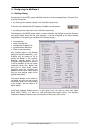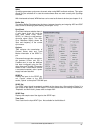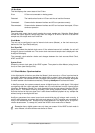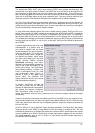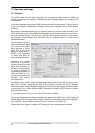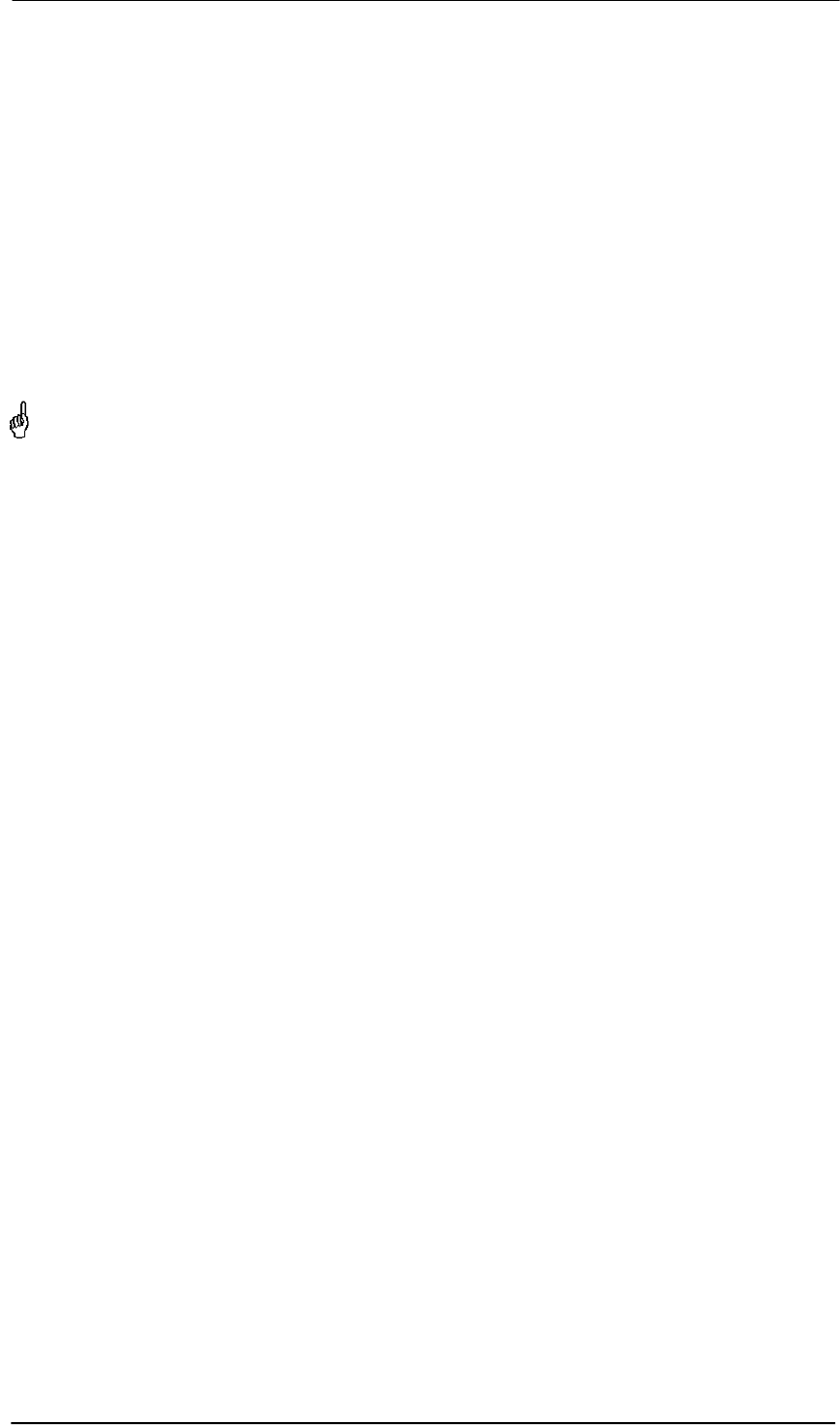
16
User's Guide HDSP System Multiface II © RME
10. Driver and Firmware
10.1 Driver Installation
After the interface has been installed correctly, connected to the Multiface (see 5. Hardware
Installation), and the computer has been switched on, Windows will recognize the new hard-
ware component and start its ‘Hardware Wizard’. Insert the RME Driver CD into your CD-ROM
drive, and follow further instructions which appear on your computer screen. The driver files are
located in the directory \WDM on the RME Driver CD.
Windows will install the Hammerfall DSP System driver, and will register the card in the system
as a new audio device. After a reboot the Multiface is ready for use.
In case the warning messages 'Digital signature not found', 'Do not install driver', 'not certified
driver' or similar come up: Don't listen to Microsoft, listen to us and continue with the installation.
In case the Hardware Wizard does not show up automatically after installation of the card,
do not attempt to install the drivers manually! An installation of drivers for non-recognized
hardware will cause a blue screen when booting Windows!
10.2 Driver Update
RME's driver updates often include a new hdsp.inf file. Also the revision number of the hard-
ware might change (after a flash update). To prevent Windows 2000/XP from using an old
hdsp32.inf, or to copy some of the old driver files, be sure NOT to let Windows search for the
driver! Instead tell Windows what to do.
Under >Control Panel /System /Device Manager /Sound, Video and Game Controllers /RME
Hammerfall DSP /Properties /Driver< you'll find the 'Update Driver' button. Select 'Install from a
list or specific location (advanced)', click 'Next', select 'Don't search I will choose the
driver to install', click 'Next', then 'Have Disk'. Now point to the driver update's directory.
This method also allows to install older drivers than the currently installed ones.
10.3 Deinstalling the Drivers
A deinstallation of the HDSP's driver files is not necessary – and not supported by Windows
anyway. Thanks to full Plug & Play support, the driver files will not be loaded after the hardware
has been removed. If desired these files can then be deleted manually.
Unfortunately Windows Plug & Play methods do not cover the additional autorun entries of To-
talMix, the Settings dialog, and the registration of the ASIO driver. Those entries can be re-
moved from the registry through a software deinstallation request. This request can be found
(like all deinstallation entries) in Control Panel, Software. Click on the entry 'RME Hammerfall
DSP (WDM)'.