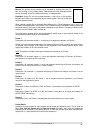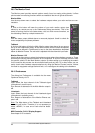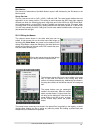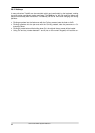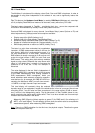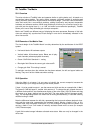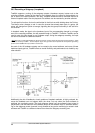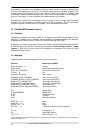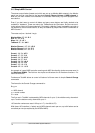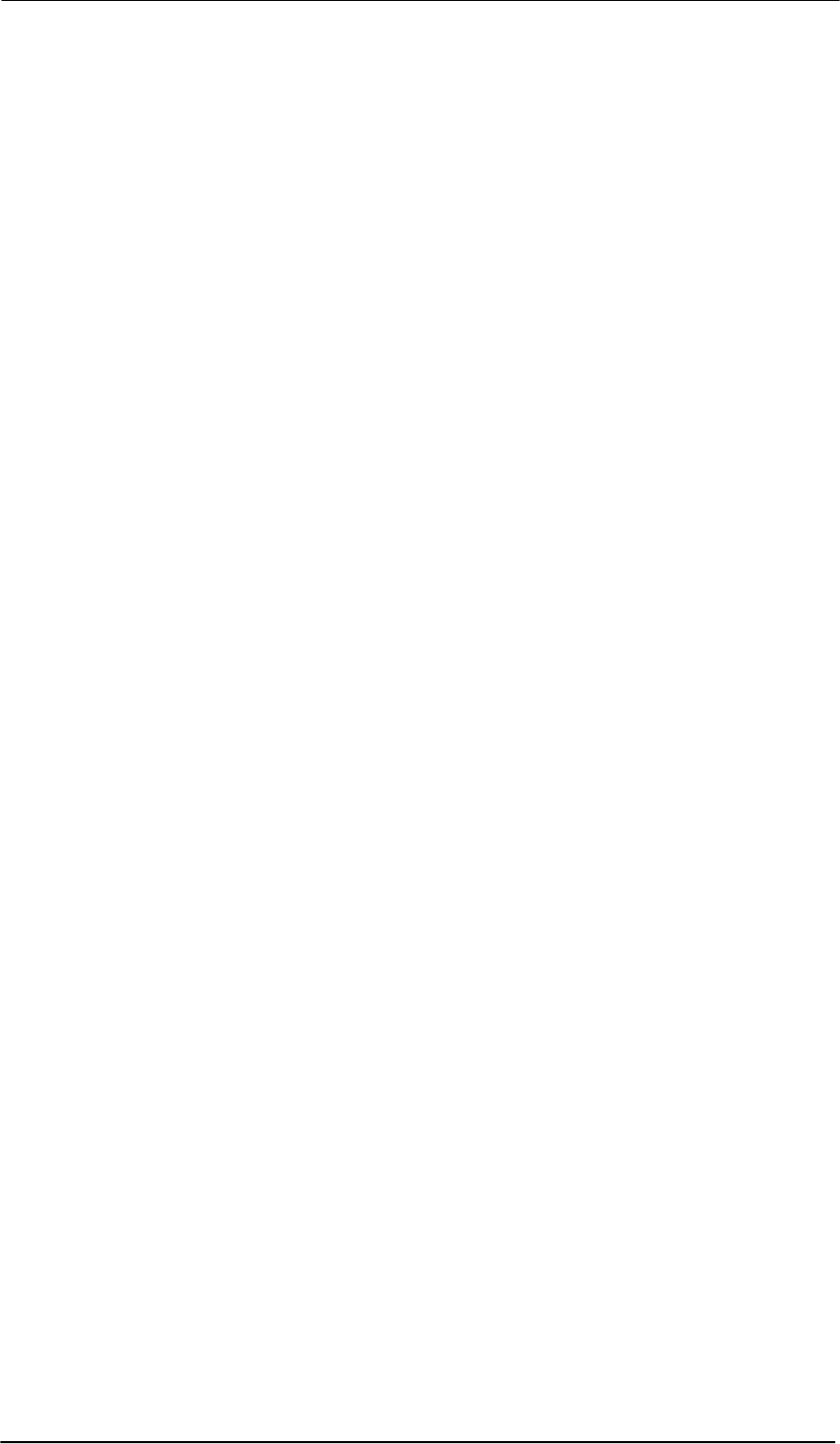
66
User's Guide HDSP System Multiface II © RME
29.4 Advantages of the Matrix
The Matrix not always replaces the mixer view, but it significantly enhances the routing capabili-
ties and - more important - is a brilliant way to get a fast overview of all active routings. It shows
you in a glance what's going on. And since the Matrix operates monaural, it is very easy to set
up specific routings with specific gains.
Example 1: You want TotalMix to route all software outputs to all corresponding hardware out-
puts, and have a submix of all inputs and software outputs on the Phones output (equals factory
preset 2). Setting up such a submix is easy. But how to check at a later time, that all settings
are still exactly the way you wanted them to be, not sending audio to a different output?
The most effective method to check a routing in mixer view is the Submix View, stepping
through all existing software outputs, and having a very concentrated look at the faders and
displayed levels of each routing. That doesn't sound comfortably nor error-free, right? Here is
where the Matrix shines. In the Matrix view, you simply see a line from upper left to lower right,
all fields marked as unity gain. Plus two rows vertically all at the same level setting. You just
need 2 seconds to be sure no unwanted routing is active anywhere, and that all levels match
precisely!
Example 2: The Matrix allows you to set up routings which would be nearly impossible to
achieve by fiddling around with level and pan. Let's say you want to send input 1 to output 1 at 0
dB, to output 2 at -3 dB, to output 3 at -6 dB and to output 4 at -9 dB. Each time you set up the
right channel (2/4), the change in pan destroys the gain setting of the left channel (1/2). A real
hassle! In Matrix view, you simply click on the corresponding routing point, set the level via Ctrl-
mouse, and move on. You can see in TotalMix view how pan changes to achieve this special
gain and routing when performing the second (fourth...) setting.
30. TotalMix Super-Features
30.1 ASIO Direct Monitoring (Windows only)
Start Samplitude, Sequoia, Cubase or Nuendo and TotalMix. Activate ADM (ASIO Direct Moni-
toring), and move a fader in the ASIO host. Now watch the corresponding fader in TotalMix
magically move too. TotalMix reflects all ADM gain and pan changes in realtime. Please note
that faders only move when the currently activated routing (currently visible routing) corre-
sponds to the one in the ASIO host. Also note that the Matrix will show any change, as it shows
all possible routings in one view.
With this TotalMix has become a wonderful debugging tool for ADM. Just move the host's fader
and pan, and see what kind of ADM commands TotalMix receives.
The hardware output row faders are included in all gain calculations, in every possible way.
Example: you have lowered the output level of a submix, or just a specific channel, by some dB.
The audio signal passed through via ADM will be attenuated by the value set in the third row.
Tip: ASIO Direct Monitoring is not possible with the headphones output, because it is a mixer
output only, not showing up in the ASIO host. But the Monitor Panel offers a simple workaround.
Select the Phones output as Monitor Main, and the main mix output (for example AN1+2) as
Monitor Phones. When Monitor Phones is activated, the main mix is sent out of the headphone
output – and with it all signals passed through by ADM.