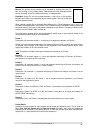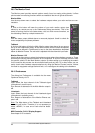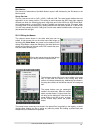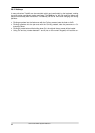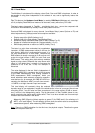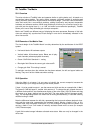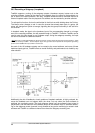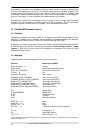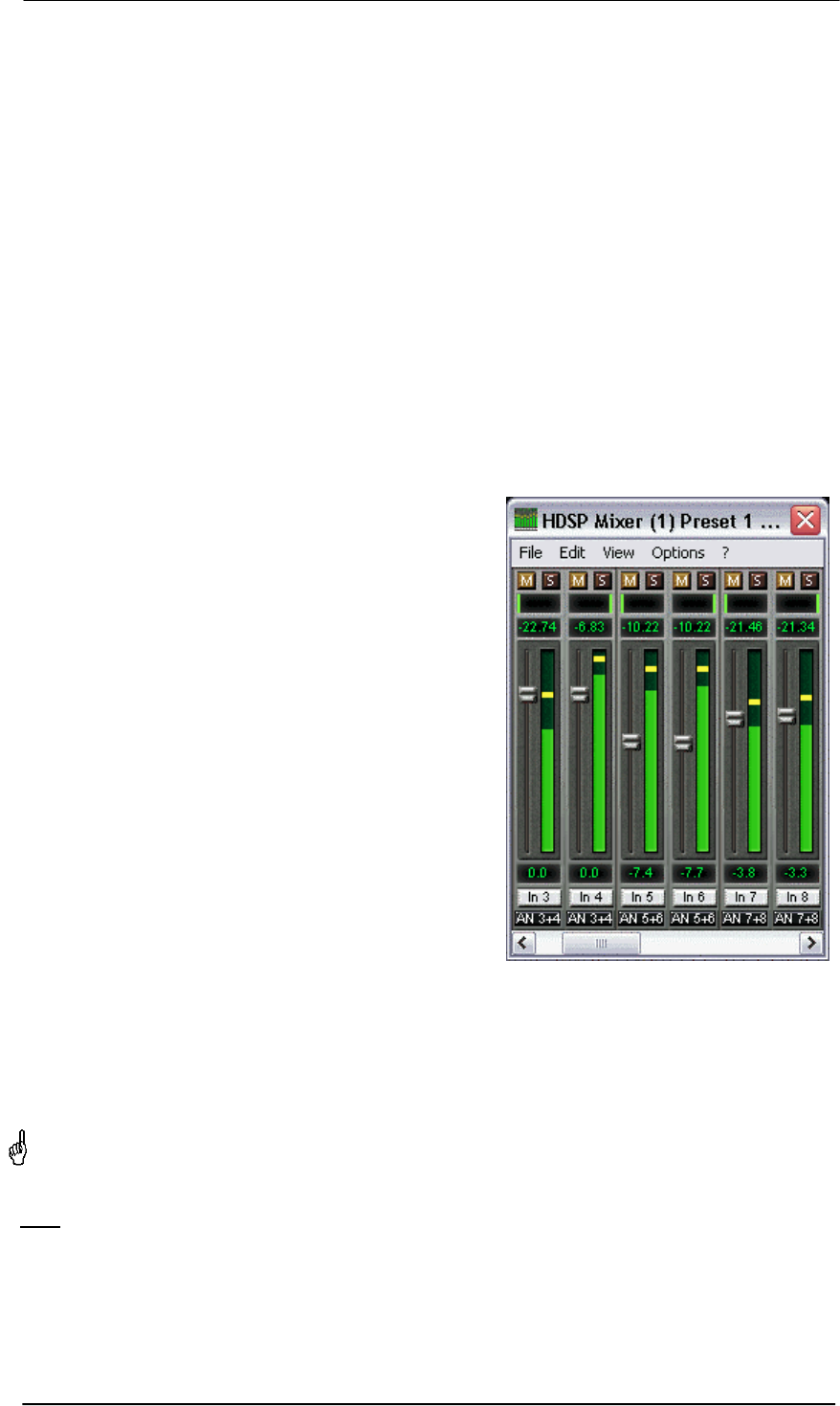
64
User's Guide HDSP System Multiface II © RME
28.14 Level Meter
The Multiface II calculates all the display values Peak, Over and RMS in hardware, in order to
be capable of using them independent of the software in use, and to significantly reduce the
CPU load.
Tip: This feature, the Hardware Level Meter, is used by DIGICheck (Windows only, see chap-
ter 16) to display Peak/RMS level meters of all channels, nearly without any CPU load.
The level meters integrated in TotalMix - considering their size - cannot be compared with
DIGICheck. Nevertheless they already include many useful functions.
Peak and RMS is displayed for every channel. 'Level Meter Setup' (menu Options or F2) and
direct keyboard entry (hotkeys) make various options available:
• Display range 40 or 60 dB (hotkey 4 or 6)
• Release time of the Peak display (Fast/Medium/Slow)
• Numerical display selectable either Peak or RMS (Hotkey E or R)
• Number of consecutive samples for Overload display (1 to 15)
• RMS display absolute or relative to 0 dBFS (Hotkey 3 or 0)
The latter is a point often overlooked, but nonetheless
important. A RMS measurement shows 3 dB less for
sine signals. While this is mathematically correct, it is
not very reasonable for a level meter. Therefore the
RMS readout is usually corrected by 3 dB, so that a full
scale sine signal shows 0 dBFS on both Peak and
RMS meters. This setting also yields directly readable
signal-to-noise values. Otherwise the value shown with
noise is 3 dB better than it actually is (because the
reference is not 0 dB, but -3 dB). For example in
WaveLab.
The value displayed in the text field is independent of
the setting 40/60 dB, it represents the full 24 bit range
of the RMS measurement, thus making possible a
SNR measurement 'RMS unweighted', which you
would otherwise need extremely expensive measure-
ment devices for. An example: An RME ADI-8 DS con-
nected to the Multiface's ADAT port will show around -
113 dBFS on all eight channel's input level meters.
This level display will constantly bring the reduced
dynamic range of your equipment, maybe of the whole studio, in front of your eyes. Nice to have
everything 24 bit - but still noise and hum everywhere in the range around -90 dB or worse...
sorry, but this is the disappointing reality. The up-side about it is that TotalMix allows for con-
stantly monitoring the signal quality without effort. Thus it can be a valuable tool for sound opti-
mization and error removal in the studio.
Measuring SNR (Signal to Noise) requires to press R (for RMS) and 0 (for referring to 0
dBFS, a full scale signal). The text display will then show the same value as an expensive
measurement system, when measuring ‘RMS unweighted’.
Note: There is no RMS calculation for the third row, the physical outputs. Therefore the green
bars show the peak value only.