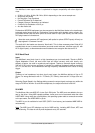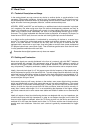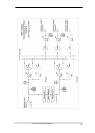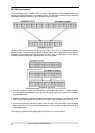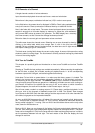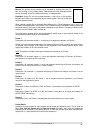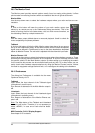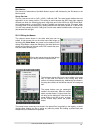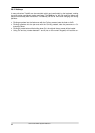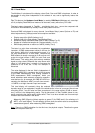User's Guide HDSP System Multiface II © RME
57
You will certainly have noticed that the signal at the outputs 7/8 did not change while you were
routing channel 4 to other outputs and setting different gain values for those. With all analog
and most digital mixing desks, the fader setting would affect the level for every routed bus - not
so for TotalMix. TotalMix allows for setting all fader values individually. Therefore the faders and
the panpots jump to the appropriate setting as soon as another routing is chosen.
Sometimes you will want the routings not to be independent. Let's say you have sent a signal to
several submixes, and now want to change the signal's volume a bit on all these submixes.
Dragging the faders by use of the right mouse button activates Post Send mode and causes all
routings of the current input or playback channel to be changed in a relative way. Please note
that the fader settings of all routings are memorized. So when pulling the fader to the bottom
(maximum attenuation), the individual settings are back when you right click the mouse and pull
the fader up. The individual settings get lost in m.a. position as soon as the fader is clicked with
the left mouse button. As long as no single level is at m.a. position, the left mouse button can be
used to change the current routing's gain.
The checkmarks are un-checked by moving the fader to m.a. This setting deactivates the rout-
ing...why route if there is no level? Click onto 'AN 7+8' in the routing window, pull the fader
down, open the routing window again - the checkmark is gone.
The number of ADAT channels is reduced automatically when entering Double Speed mode (96
kHz). The display is adjusted accordingly, and all fader settings remain stored.
28.5 Submix View
Such a wide range of possibilities make it difficult to maintain the overview. Because practically
all hardware outputs can be used for different submixes, as shown (up to 10 completely inde-
pendent stereo submixes, 5 4-channel submixes etc.). And when opening the routing windows
you might see an army of checkmarks, but you don't get an overwiev, i.e., how the signals come
together and where. This problem is solved by Submix View mode. In this mode, all routing
fileds jump to the routing pair just being selected. You can then see immediately, which chan-
nels, which fader and pan settings make a submix (for example 'AN 7+8'). At the same time the
Submix View simplifies setting up the mixer, as all channels can be set simultaneously to the
same routing destination with just one click.
Changing to a different destination (output channel) is done in any routing field, or by a click on
the desired output pair in the bottom row.
28.6 Mute und Solo
Mute operates pre-fader, thus mutes all currently active routings of the channel. As soon as any
Mute button is pressed, the Mute Master button lights up in the Quick Access area. It allows to
switch all selected mutes off and on again. You can comfortably make mute-groups or activate
and deactivate several Mutes simultaneously.
The same holds true for the Solo and the Solo Master buttons. As with conventional mixing
desks, Solo operates only for the output defined as Monitor Main, as a solo-in-place, post
fader. As soon as one Solo button is pressed, the Solo Master button lights up in the Quick
Access area. It allows to switch all selected Solos off and on again. You can comfortably make
solo-groups or activate and deactivate several Solos simultaneously.