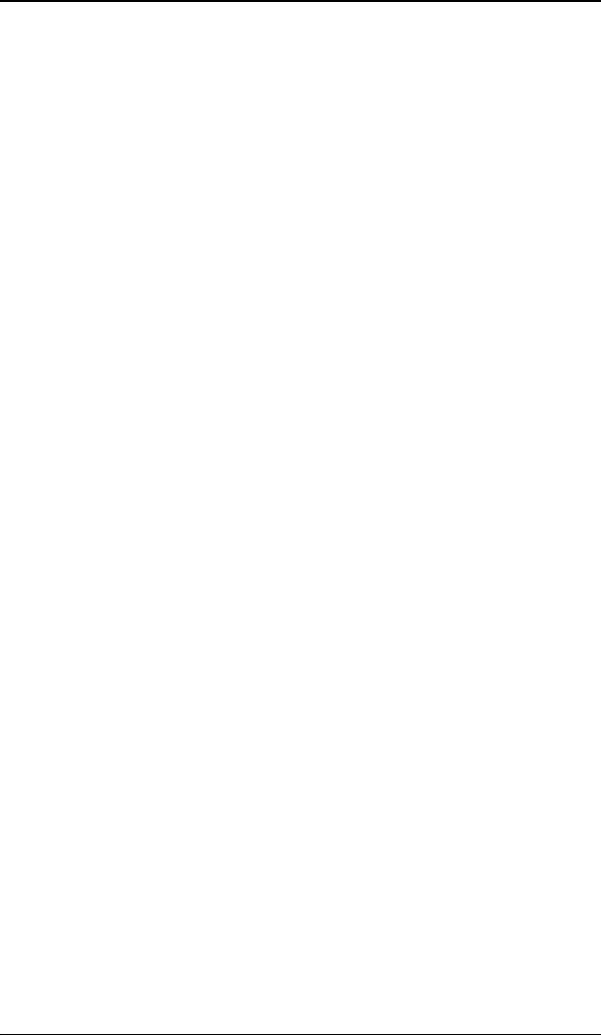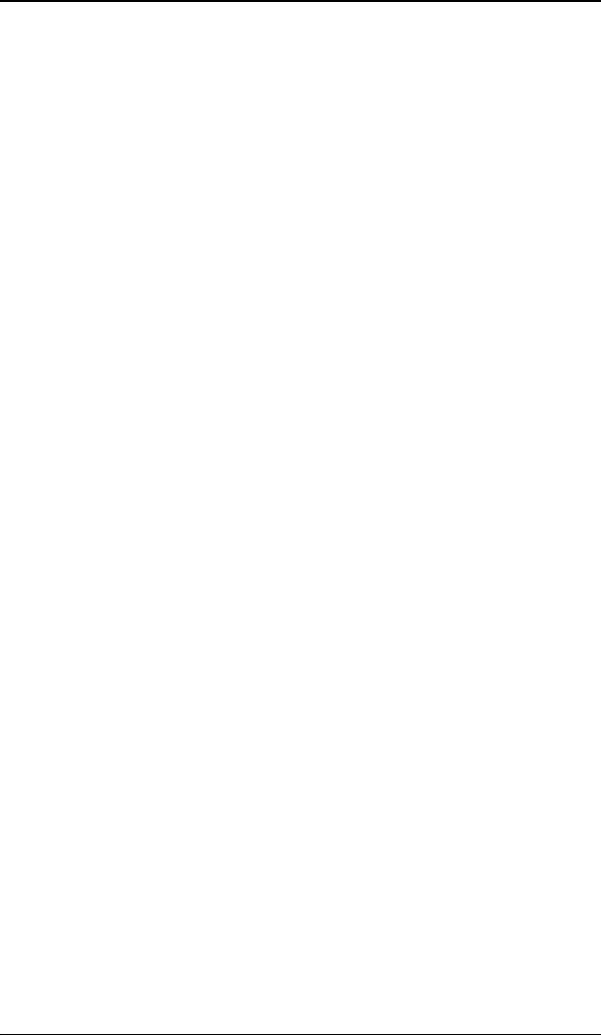
Driver and Software Installation
51
• Windows Server 2003,
• Windows Server 2003 x64 Edition,
• Windows Server 2008,
• Windows 2008 x64, and
• Windows Vista 32 & 64 Bit Edition.
You will need to install the B
ARCO NIO FUSION Display system drivers
and software in the following cases:
• After you have installed the display controller(s) for your
B
ARCO NIO FUSION Display System in your system for the first
time.
• After you have reinstalled or upgraded your operating system.
• After you have moved the display controller(s) to a different
PCI/PCIe slot.
• When you upgrade to a newer version of the MXRT driver.
• When you put additional MXRT display controllers in your
system.
1. You do not need to manually uninstall an existing driver before
updating to the current version. The Barco Product Installation
Wizard will detect any prior installations and start the
uninstallation process automatically.
Start your system. When the Found New Hardware Wizard
comes up, click Cancel. When the System Settings Change
window asks you to restart your computer, click No or Restart
Later.
2. Run the Barco Product Installation Wizard.
The Barco Product Installation Wizard should start automatically
when you insert the B
ARCO NIO FUSION Display System Installation
CD-ROM into your computer’s CD/DVD drive after the operating
system has started. If your CD/DVD drive’s auto-run is not
enabled or the Barco Product Installation Wizard does not start
automatically, you can run the Barco Product Installation Wizard
manually by following these steps:
a) Click the Start button in the task bar.