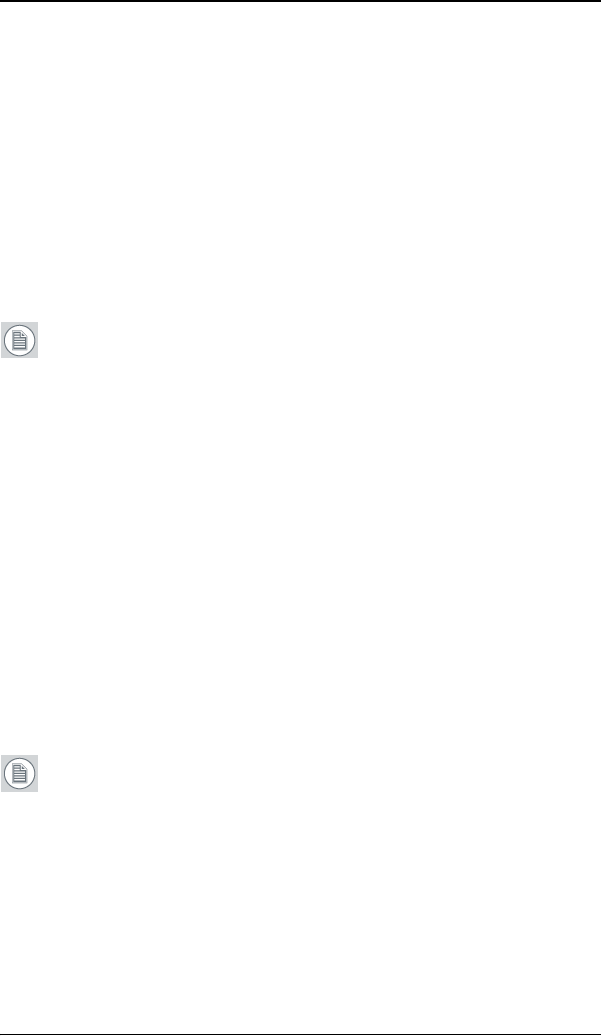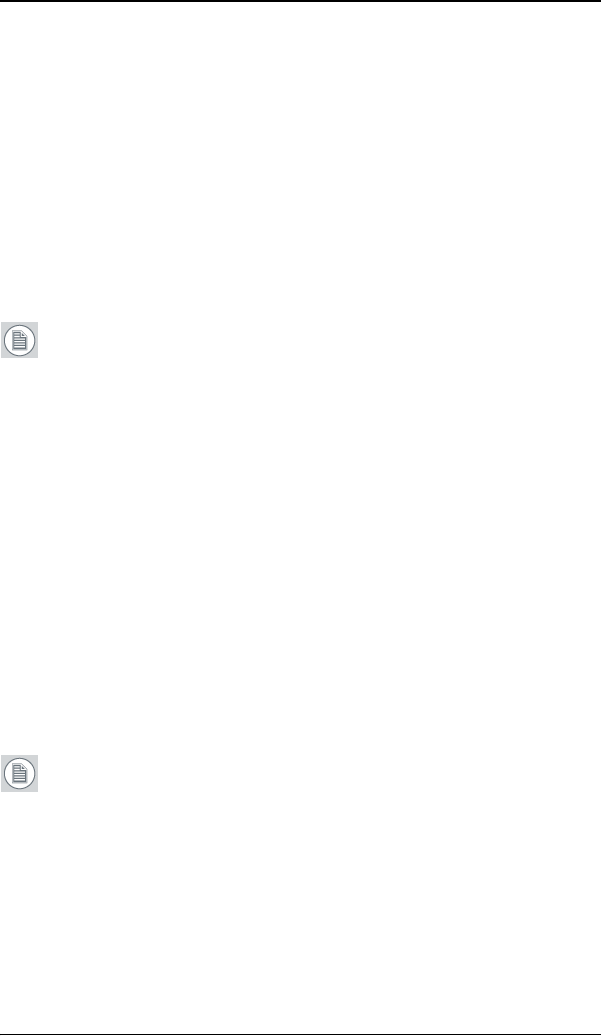
Configuring Windows
65
To set the resolution of the second display attached to the
B
ARCOMXRT display controller you are working with, go back to
the “Settings” tab of the “Display Properties Control Panel”. If
necessary attach the second display you detached in step 2
above, by right clicking on the rectangle that represents it and
selecting Attached.
Now repeat steps 5-8 above for this display.
If you are using a Quad-Head Configuration repeat all of the
above steps for the two displays on the second display
controller.
Note: If you have a single display configuration and you have
enabled DualView, Windows will not allow you to attach the
second head. This is normal and not a bug.
After enabling DualView and setting the resolutions in a Quad-
Head Configuration you may need to drag the heads into the
proper position in the window on the “Settings” tab, so that the
arrangement in the window on the “Settings” tab matches the
physical arrangement of your configuration.
Setting the Color and Palette Modes
(See Barco Controller Control Panel Settings section in this manual)
Configuring the Windows desktop
Note: In order to configure the Windows Desktop of your BARCO
N
IO FUSION Display System you must be logged in using an
account with administrator privileges.
If you are using a color display in conjunction with your Barco
grayscale display(s) you should configure your desktop before setting
the resolution of the your Barco grayscale display(s).