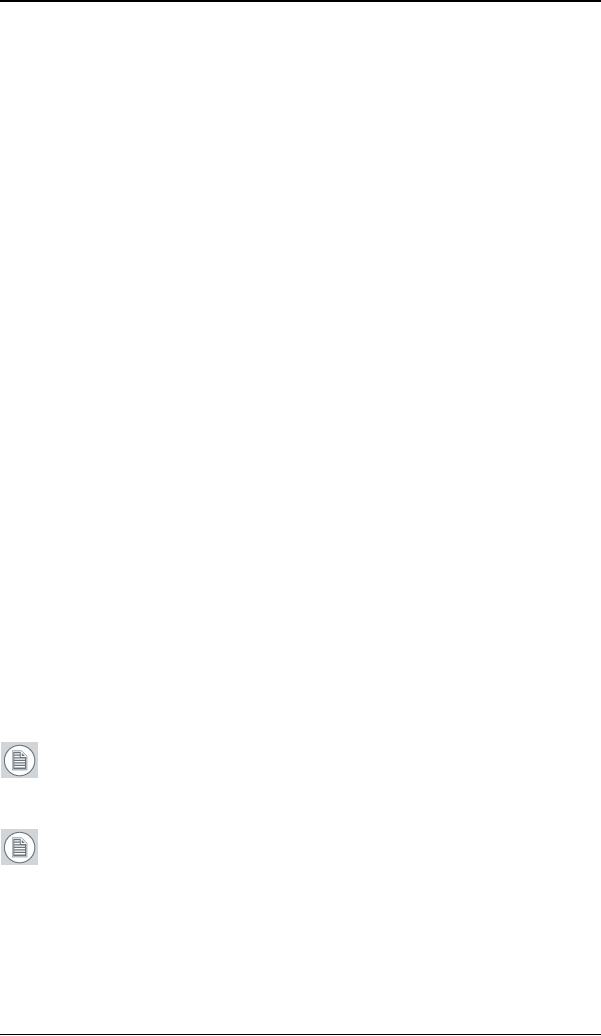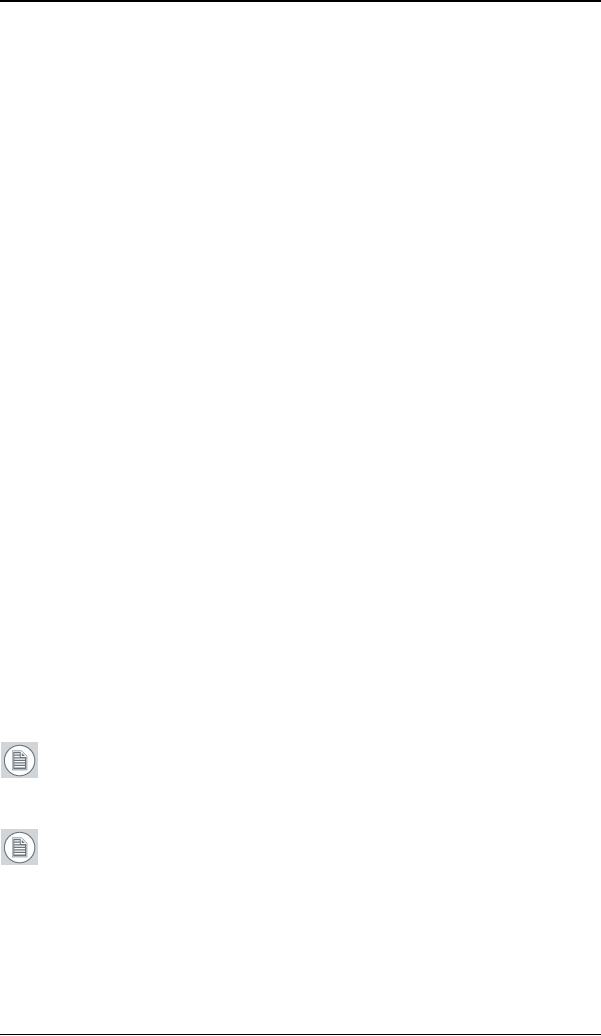
Driver and Software Installation
52
b) Click Run.
c) Click Browse and browse to the root directory of the
B
ARCO NIO FUSION Display System Installation CD-ROM and
click on the file, Setup.exe, and click Open.
d) Click OK.
or
a) Browse to the root directory of the B
ARCO NIO FUSION
Display System Installation CD-ROM and double click on
the file, Setup.exe.
3. Click Next twice.
4. Click Yes to accept the terms of the MediCal QAWeb Agent
license agreement. The Barco setup wizard will continue with
the installation only if you accept the terms of the license
agreement. If you click No, the wizard will exit. Click Next.
5. Follow the wizard’s on-screen instructions to complete the
MediCal QAWeb installation.
6. The Barco Product Installation Wizard will now guide you
through the installation of the driver.
7. Click Yes to accept the terms of the Barco and ATI license
agreements. The Barco setup wizard will continue with the
installation only if you accept the terms of both license
agreements. If you click No, the wizard will exit. Click Next.
8. Follow the wizard’s on-screen instructions to complete the driver
installation.
Note: The driver installation may take up to 5 minutes, and
the monitor may blink a few times during the installation
process.
Note: For “non-English” operating systems, you may
encounter multiple pop-up screens. If this occurs, click the
appropriate buttons to complete the installation.
9. When the driver setup is complete, click the Finish button.