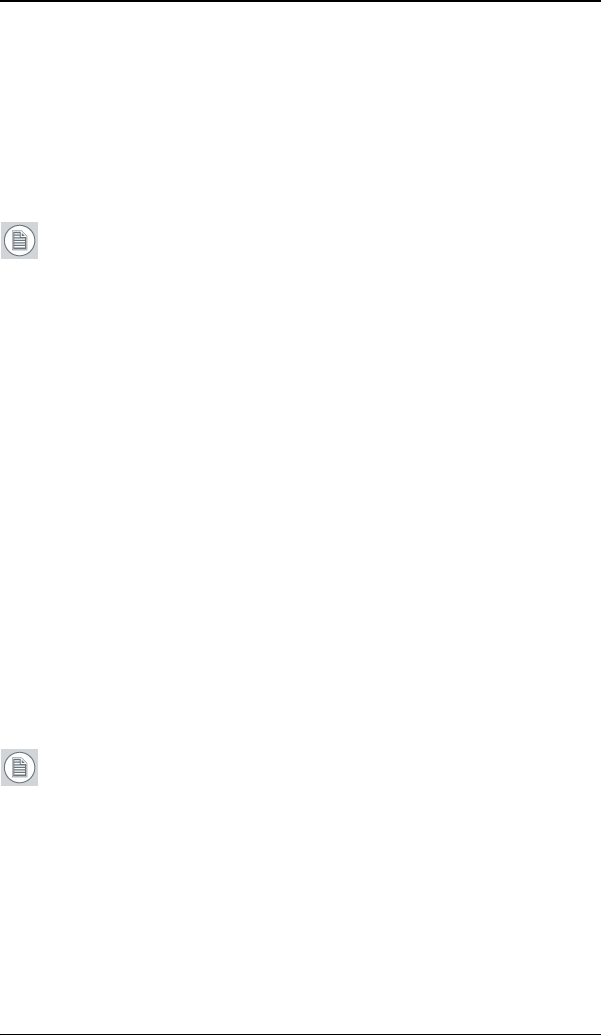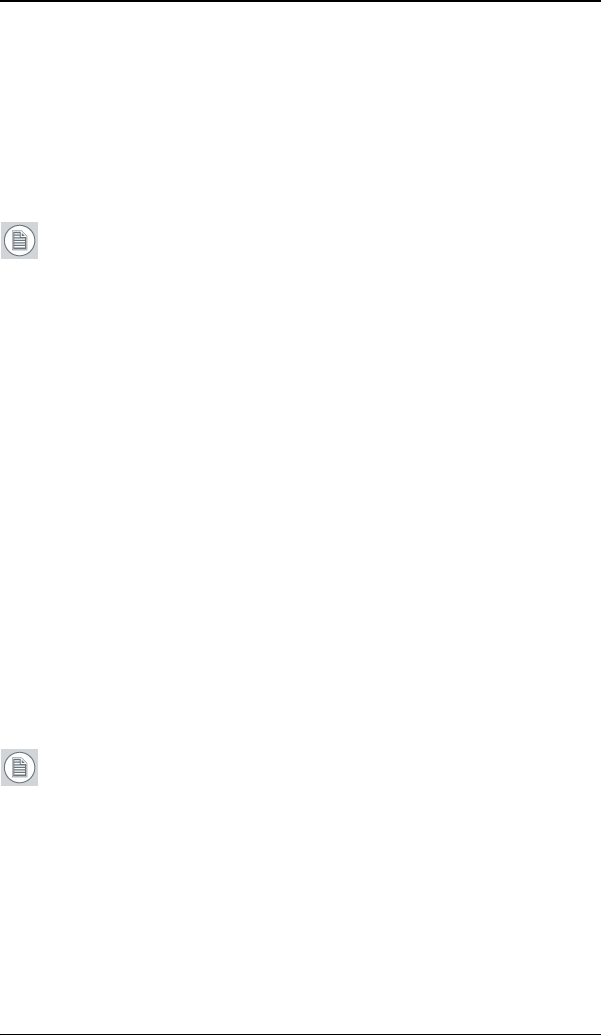
Configuring Windows
63
Configuring Windows
Setting the resolution of your BARCO NIO FUSION
Display
Note: In order to set the resolution of your BARCO NIO FUSION
Display you must be logged in using an account with
administrator privileges.
Accessing the Windows Display Control Panel
1. Open the “Windows Display Control Panel” by one of the
methods below:
a) Start > Settings > Control Panel > Display
b) Open the “Display Properties Control Panel” by right
clicking in an empty area on the desktop, then select
Properties.
c) Windows Vista: Right click in an empty area on the
desktop, select “Personalization”, then click on “Display
Setting”.
2. Click on the Settings tab (the Settings tab is not present in
Vista).
3. Select the rectangle that represents the Barco display whose
settings you wish to change.
Note: If you are using the VGA capabilities of your B
ARCOMXRT
display controller, the resolution for the first display may be set
to a VGA resolution of “640 x 480” pixels with 16 colors and a
default refresh rate. If your B
ARCOMXRT controller is not running
VGA, the display may not be enabled yet. To enable the display,
check the “Extend my Windows desktop onto this monitor”
checkbox, but do NOT click the Apply button at this time.
If you installed your B
ARCO NIO FUSION Display System drivers in
SingleView mode (default for Windows 2000) there will be one