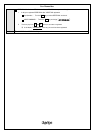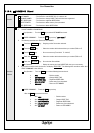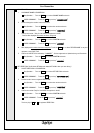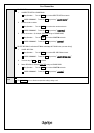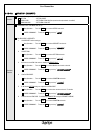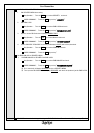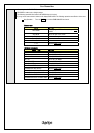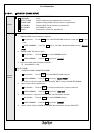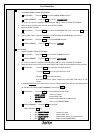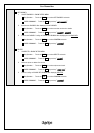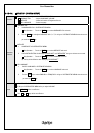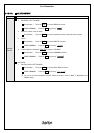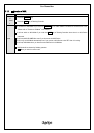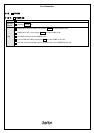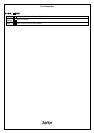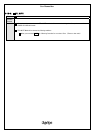User Manual.doc
- 139 / 156 -
CHANGE NAME
1. Call CHANGE NAME in PHONE SETUP MENU.
Key Operation : Touch the TUNE key to select CHANGE NAME and touch.
VOICE COMMAND : Touch the TALK key and say “
CHANGE NAME
”.
※ If there is no phone on registration list, it will display “EMPTY” and go to PHONE SETUP MENU.
2. Select the phone to change name from the list like SELECT PHONE.
3. Registrate VOICE TAG again.
Key Operation : Touch the TUNE key to select RECORD NAME and touch or touch the TALK key to
speak.
4. Confirm VOICE TAG. It will display “CHANGED“ and go to PHONE SETUP MENU after you confirm it.
Key Operation : Touch the TUNE key to select CONFIRM and touch.
VOICE COMMAND : Touch the TALK key and say “
CONFIRM
”.
LIST PHONES
1. Call LIST PHONE in PHONE SETUP MENU.
Key Operation : Touch the TUNE key to select LIST PHONES and touch.
VOICE COMMAND : Touch the TALK key and say “
LIST PHONES
”.
※ If there is no phone on registration list, it will display “EMPTY” and go to PHONE SETUP MENU.
2. Display the phones from the first one and display VOICE TAG. It will go to next like following by Key Operation.
Key Operation : Touch the TUNE key to select the next phone and touch.
: Touch the ON HOOK key to go to the last source mode.
: Touch the TALK key to select the phone.
: It will display the phone without operation and read VOICE TAG and go to next
memory.
3. It will display SELECTED if you select a phone. Then the following items become effective. The following items
are also able to be called by VOICE COMMAND by touching the TALK key.
Key Operation : Touch the TUNE key to select following item and touch.
SELECT PHONE
: Connect to a phone
CHANGE NAME
: Change VIOCE TAG
DELETE
: Delete a phone/phones from registration list
GO BACK
: Return to LIST PHONES MENU
VOICE COMMAND : Touch the TALK key and speak.
After touching the TALK key
SAY:
SELECT PHONE
: Connect to a phone
SAY:
CHANGE NAME
: Change VIOCE TAG
SAY
:DELETE ENTRY
: Delete a phone/phones from registration list
SAY:
GO BACK
: Return to LIST PHONES MENU