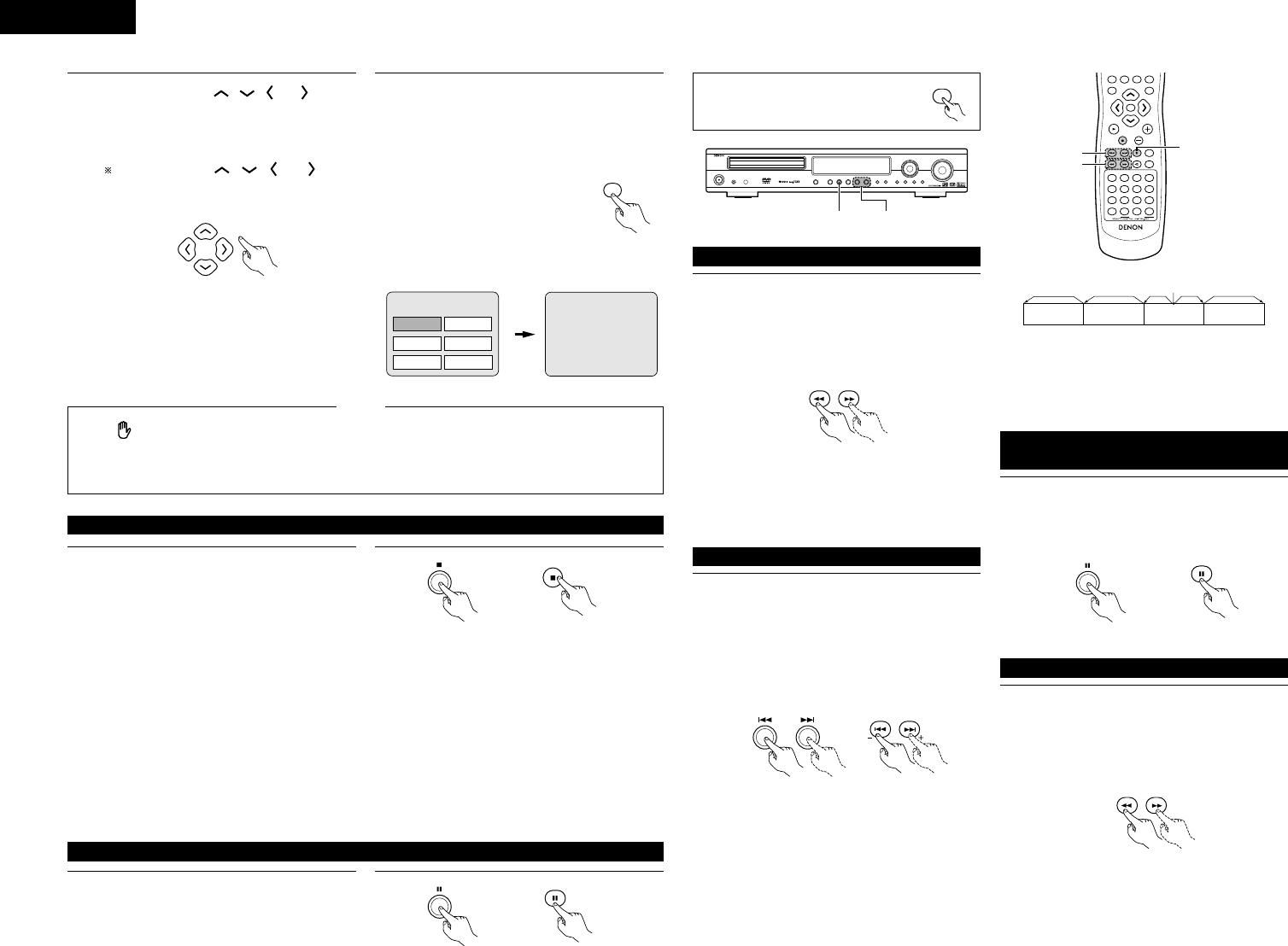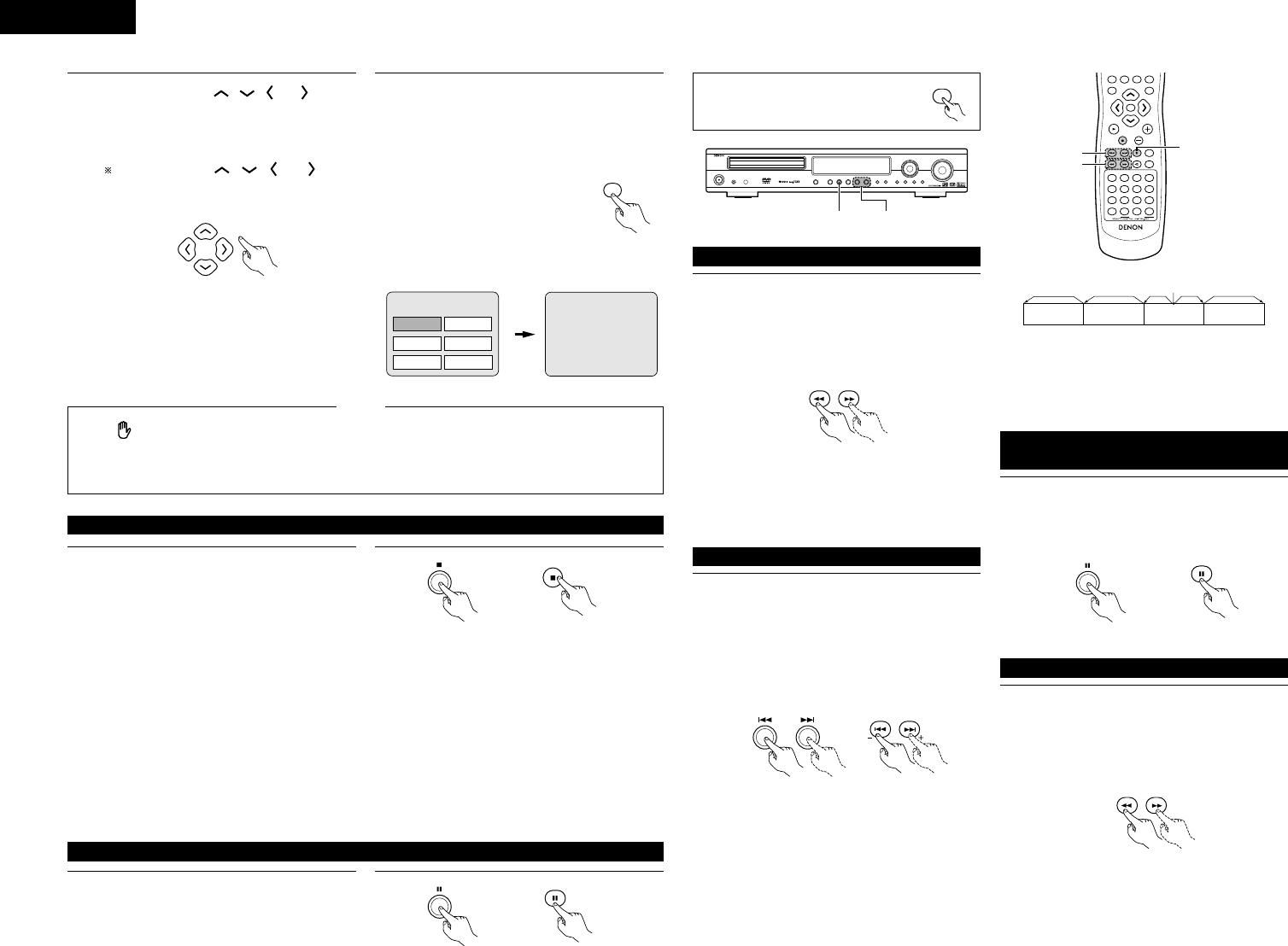
18
ENGLISH
6
Use the cursor buttons ( , , and ) to select
the desired item.
• For some discs there is a second menu screen. If so,
press the
9 button to display the next menu
screen. (See the disc’s jacket.)
The cursor buttons ( , , and ) do not
work for video CDs. Use the number buttons to
select the desired item.
Remote control unit
7
Press the ENTER button.
• The desired item is selected and playback starts.
• You can return to the menu screen by pressing the
TOP MENU button while the DVD is playing, though
this depends on the disc.
• Press the RETURN button during playback of a video
CD to return to the menu screen.
Remote control unit
Example: When “Apple” is
selected
Apple
Banana
Strawberry
Pineapple
TOP MENU
Orange
Peach
Apple
• If appears on the TV screen while buttons are
being operated, that operation is not possible on the
ADV-1000 or with that disc.
• Set the disc in the disc guide.
• Only set one disc in the tray.
• The disc keeps turning while the menu screen is displayed
on the TV screen.
NOTES
:
(4) Stopping Playback
1
During playback, press the STOP button on the main
unit or the remote control unit, playback stops and wall
paper is displayed.
<Resume play memory function (DVD only)>
• With the ADV-1000, when the STOP button is
pressed, that position is stored in the memory. At
this time, “
1” flashes on the display. When the
PLAY button is pressed after pressing the STOP
button, playback resumes from the position at which
it was stopped.The resume play memory function is
cancelled if the disc tray is opened or the STOP
button is pressed a second time.
Main unit Remote control unit
✽ The resume play memory function only works for
discs for which the elapsed time is shown on the
display during playback.
Auto power off function.
• The ADV-1000 is equipped with a function that
automatically switches the power to standby if no
operation is performed for 30 minutes while in the
stop mode with the function set to DVD.
• This function is set to off upon shipment from the
factory. If you wish to turn it on, set the “DVD auto
power off setting” to “YES” as described on page
16.
(5) Playing Still Pictures (Pausing)
1
During playback, press the PAUSE button on the main
unit or the remote control unit.
• Press the PLAY button to resume normal playback.
Main unit Remote control unit
Before operating the remote control unit!
• Be sure to set the DVD mode using the
remote control mode selector buttons.
VOLUME
ENTER
BAND
MODE
MENU
FUNCTION
DISPLAY RETURN INPUT MODESURROUND
TOP MENU
SETUP
SDB/TONE
MUTE
SURR.PARA
SUB TITLE ANGLE
AUDIO
RTRDS CT
PTY
SHIFT
CH.SELECT
CH
T.TONE
TU
PROG/DIRECT
REPEAT A-B
REPEAT RANDOM
DVD
REMOCON MODE
STATUS
CDR/MD/TAPE
TUNER/TV/VCR
VCR POWER
TV POWER
NTSC/PAL
MEMO
POWER
(8)-1
(7)-1
(6)-1,(9)-1
(6) Forward / Reverse Searching
1
During playback, press one of the 6/ 7buttons on
the remote control unit.
6 : Reverse direction
7 : Forward direction
• When pressed again, the search speed increases (in
four steps).
• Press the PLAY button to resume normal playback.
Remote control unit
NOTE:
• In some cases the menu screen may reappear when
one of the
6 / 7 buttons is pressed during
menu playback on a video CD.
(7) Skipping to the Beginning of Chapters or Tracks
1
During playback, press one of the skip buttons on the
main unit or the remote control unit.
8 / : Reverse direction (PREVIOUS)
9 / : Forward direction (NEXT)
• A number of chapters or tracks equal to the number
of times the button is pressed is skipped.
• When the skip back button is pressed once, the
pickup returns to the beginning of the currently
playing chapter or track.
Main unit Remote control unit
Playing position
Chapter/Track Chapter/Track Chapter/Track Chapter/Track
Reverse direction
,/
Forward direction (direction of playback)
NOTE:
• In some cases the menu screen may reappear when
one of the
8 / 9 buttons is pressed during
menu playback on a video CD.
(8) Playing Frame by Frame
(for DVDs and video CDs only)Tracks
1
During playback, press the 3 button on the main unit or
the remote control unit.
• The picture moves forward one frame each time the
button is pressed.
• Press the PLAY button to resume normal playback.
Main unit Remote control unit
(9)
Slow Playback (for DVDs and video CDs only)
1
In the still mode, press one of the 6/ 7buttons on
the remote control unit.
6 : Reverse direction
7 : Forward direction
• When pressed again, the slow play speed increases.
(Four steps) (Three steps on video CDs)
• Press the PLAY button to resume normal playback.
Remote control unit
NOTE:
• Reverse slow play is not possible on video CDs.