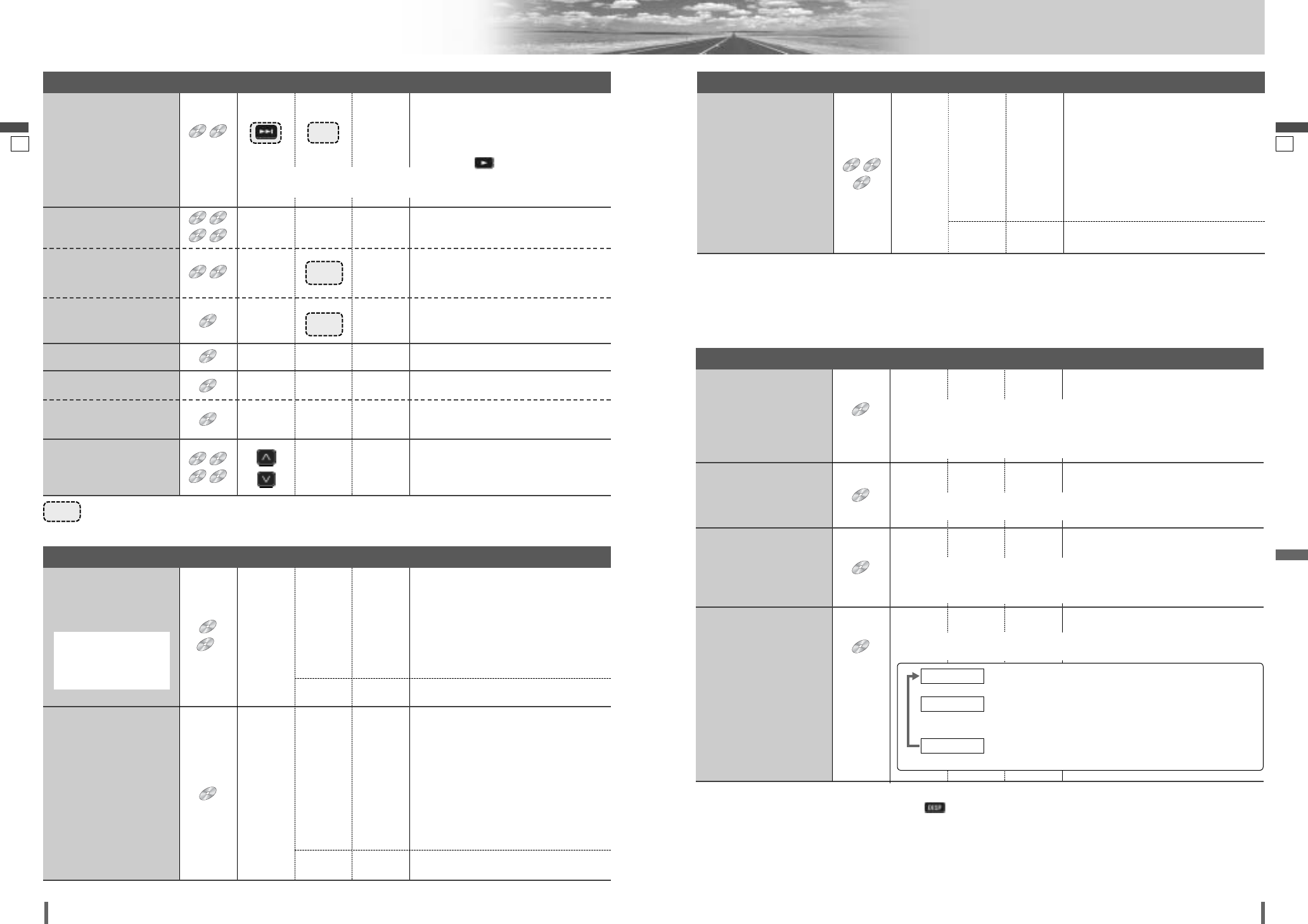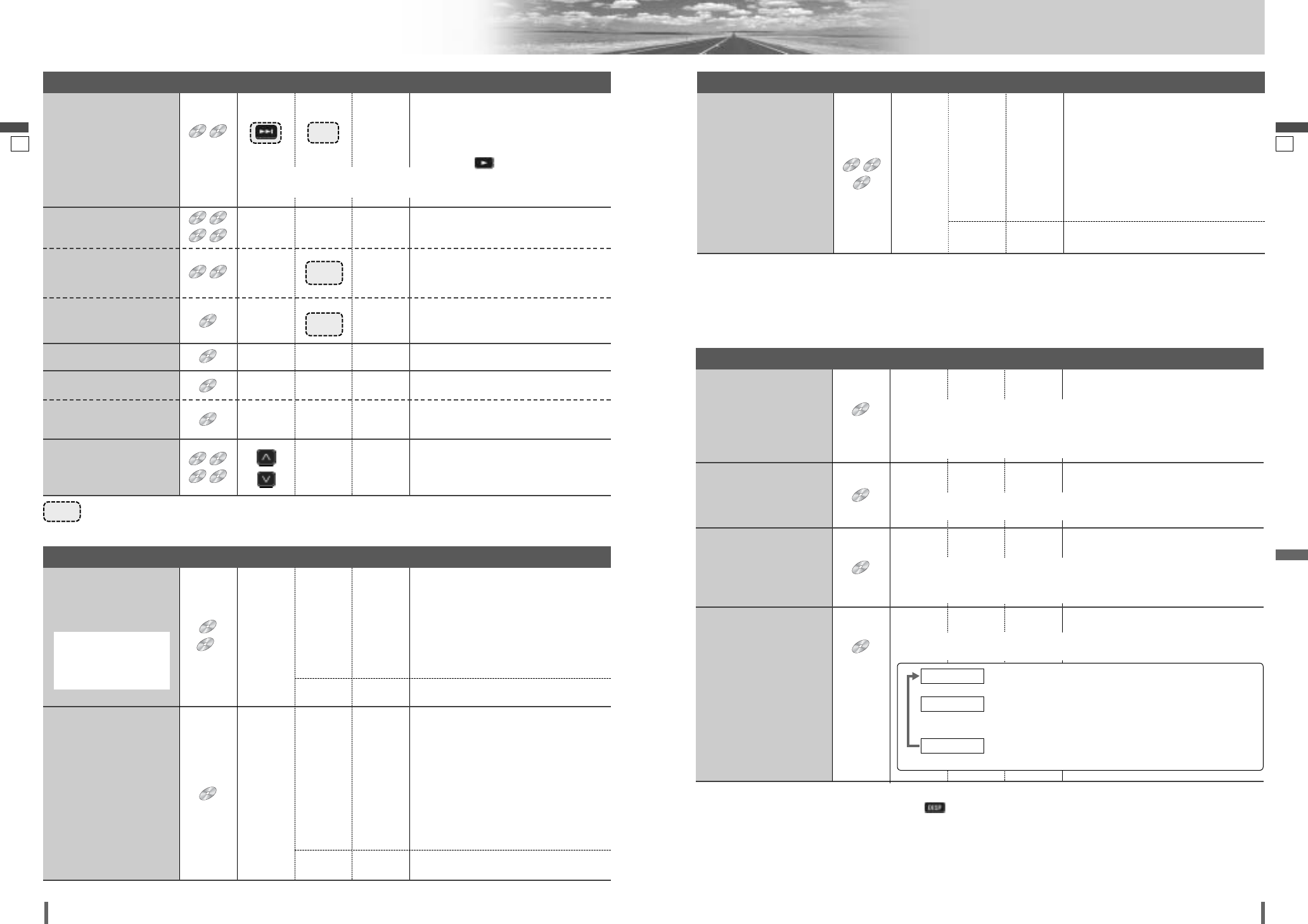
3433
34 35
CQ-VD7001U CQ-VD7001U
DVD Changer Control (continued)
English
English
Note:
¡
If no operation is performed for 10 seconds or /
[DISP]
is touched/pressed, the operation buttons disappear.
¡
It may not be possible to switch the language unless the unit is at the DVD menu (
a
previous page) or is at the DVD set-
tings. (
a
page 46)
¡
The language on the DVD settings takes priority when the power is turned on or the disc is loaded.
¡
The number of languages and angles depend on the disc. Some discs have only one language/angle or have no lan-
guage/angle.
DVD
DVD
Subtitle Language
It is possible to change the subtitle language during play if multiple languages
are recorded on the disc.
Note:
¡There may be a brief delay before the subtitles appear.
DVD
DVD
Audio Language
It is possible to change the audio language during play if multiple audio lan-
guages are recorded on the disc.
It is possible to switch the audio between stereo sound and monaural sound (L
or R).
DVD
DVD
Angle
For DVDs which contain scenes which have been shot simultaneously from a
number of different angles the same scene can be viewed from each of these
different angles during play.
VCD
VCD
Stereo & Monaural
: stereo sound
d
: the left channel audio is output on both the left and right
speakers.
d
: the right channel audio is output on both the left and right
speakers.
MONO.R
MONO.L
STEREO
[SUB]
––
¡Press during playback.
[AUDIO]
––
¡Press during playback.
[ANGLE]
––
¡Press during playback.
[AUDIO]
––
Useful Function
Note:
¡For VCD mode, press the numerical key to enter a number directly.
¡The on-screen direct operation of the DVD menu is not available in the DVD changer mode. (
a page 24)
¡If no operation is performed for 8 seconds after you have touched [TITLE], the operation buttons disappear.
¡If the title/chapter number is inputted and no operation is performed for 2 seconds, playback will start from the number
of the title/chapter entered.
……
Touch/Press and hold
*
VCD
VCD
DVD
DVD
Showing menu and
selecting an item
[DVD]
–
–
–
[]] [[]
[}] [{]
[]] [[]
[]] [[]
[}] [{]
d
[ENTER]
d
[ENTER]
[RET]
–
–
–
–
–
q Menu appears.
w Select the desired item.
e Determine the setting.
d
dd
d
dd
Returns to the previous display.
q Select input mode.
w Toggles “Chapter number input
mode” and “title number input mode”.
e Input desired number.
r Playback starts.
Starting Playback
from a specific
chapter/title
[RET]
–
Returns to the previous display.
*Note on VCD:
For VCD, press
[RET]
instead of
[DVD]
.
[TITLE]
[0] to [9]
[ENTER]
DVD
DVD
d
d
d
Chapter/title/track Selection
Slow Playback
VCD
VCD
DVD
DVD
MP3
MP3
CD
CD
VCD
VCD
DVD
DVD
MP3
MP3
CD
CD
VCD
VCD
DVD
DVD
Repeat Play within the
Current Disc
CD
CD
VCD
VCD
Note:
¡Reverse slow playback is not possible.
Scan Play
CD
CD
Random Play
Random Play within the
Current Folder
MP3
MP3
–
[d]
–
[REP]
Basic Operations (continued)
¡Touch/press and hold in the pause
mode.
Playback is at about 1/4 normal speed.
To resume normal playback,
touch/press / [5].
To cancel, touch/press again.
To cancel, touch/press and hold for more
than 2 seconds again.
–
[REP]
To cancel, touch/press again.
–
[SCAN]
To cancel, touch/press again.
–
–
–
Repeat Play within the
Current Folder
MP3
MP3
To cancel, touch/press and hold for more
than 2 seconds again.
–
[REP]
–
–
CD
CD
To cancel, touch/press again.
–
[RAND]
–
–
[RAND]
[}]
[
{]
–
–
Next disc
Previous disc
Disc Selection
–
–
–
–
d
dd
d
q Activates input mode.
w Input desired number.
e Playback starts.
Direct Track Selection
[TITLE]
[0] to [9]
[ENTER]
CD
CD
VCD
VCD
Chapter/title/track Selection (continued)
[RET]
–
Returns to the previous display.