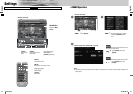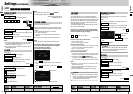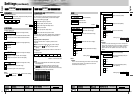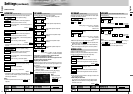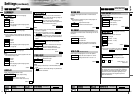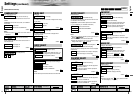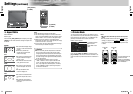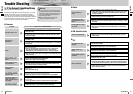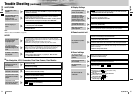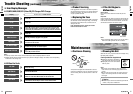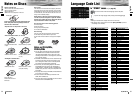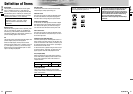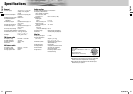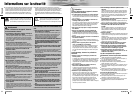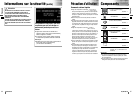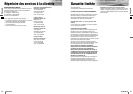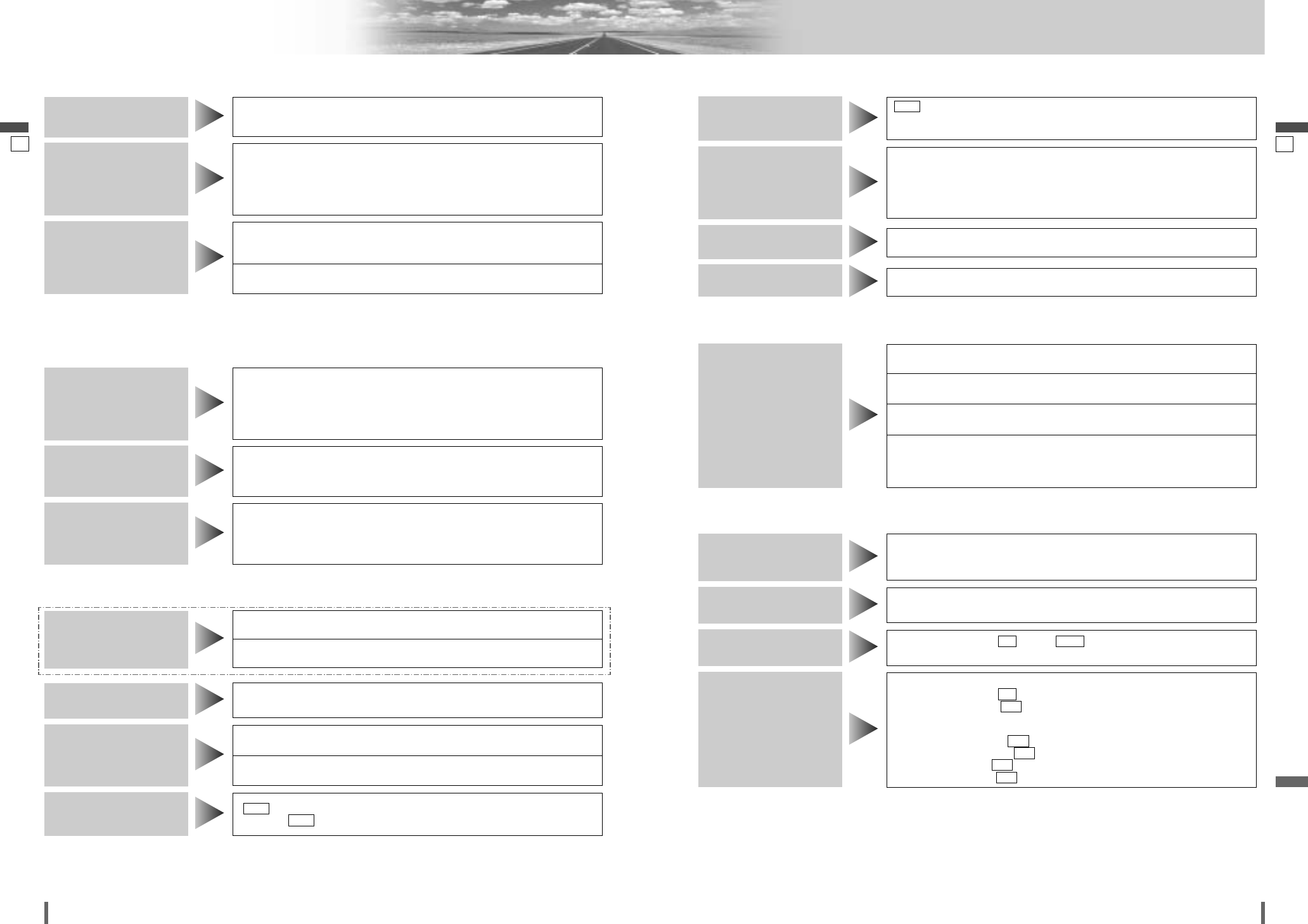
5453
54 55
CQ-VD7001U CQ-VD7001U
Tr ouble Shooting (continued)
English
English
■
MP3/WMA
Note:
¡Refer to “Notes on MP3/WMA” (a page 26)
■
DVD
■
Car Navigation, VCR, Camcorder, Rear View Camera, Rear Monitor
AUTO (AUTO) is not selected as the rear monitor setting.
aSelect
AUTO (AUTO) for the setting.
The picture or the
sound of the rear moni-
tor is not switchable.
Rear view camera is not connected correctly.
aConnect a rear view camera correctly.
Input setting of camera is not correct.
aCorrect the input setting.
The picture from a rear
view camera is not dis-
played.
A VCR or Camcorder is not connected correctly.
aConnect a VCR or Camcorder correctly.
The picture from a VCR or a
camcorder is not displayed.
The connection of a car navigation system is not correct.
aConnect it correctly.
Input setting of a car navigation system is not correct.
aCorrect the input setting.
The picture from a car
navigation system is
not displayed.
The disc is still unfinalized.
aFinalize the disc.
Refer to “Before Disc Playback” (a page 20) or “Notes on Discs”
(a page 58) for other cases.
A DVD-R or DVD-RW is
not playable.
If audio or subtitles in that language are not recorded on the disc, the audio or
subtitles do not switch to that language. (Some discs permit switching
through a menu screen. Refer to the guide provided with your disc.)
The audio/subtitle
language selected in
the DVD settings is not
used.
¡It is not possible to switch if the disc does not have multiple audio lan-
guages/subtitle languages/angles recorded on it. (Refer to the guide provid-
ed with your disc.)
¡Some discs permit switching through a menu screen.
¡Sometimes, switching angles is possible only with certain scenes.
Cannot switch the audio
language/subtitle
language/angle.
There is a flaw or foreign objects on the disc.
aRemove the foreign objects, or use a flawless disc. For MP3/WMA, refer
to the description about MP3/WMA.
Playing VBR (Variable Bit Rate) files may cause sound skipping.
aPlay Non-VBR files.
Sound skipping or
noise
The playability of some CD-R/RWs may depend on the combination of media,
recording software and recorder to be used even if these CD-R/RWs are
playable on other devices such as a PC.
aMake CD-R/RWs in a different combination of media, recording software
and recorder after referring to the description about MP3/WMA.
The CD-R/RWs that are
playable on other
devices are not
playable on this unit.
The disc has unplayable formatted data.
aRefer to the description about MP3/WMA for playable sound data except
CD-DA (i.e. music CD).
No playback or disc
ejected
■
Display Settings
■
Remote control unit
■
Sound settings
Playing back a disc having a subwoofer channel
¡Subwoofer is set to
NO (no) in the speaker setting.
aSet subwoofer to
YES (yes).
¡Down mix
aNo technical trouble. Cancel the down mix.
¡Private mode is set to
ON
(on).
aSet private mode to
OFF
(off).
¡Pro Logic is set to
ON (on).
aSet Pro Logic to
OFF (off).
No sound from the
subwoofer
The speaker setting is
NO (no) or NONE (none) .
aSet it correctly.
No sound on the
speaker.
The speaker leads are connected in reverse between right and left.
aConnect the speaker wires to the correct one.
Left and right sounds
are reversed.
Cables are not correctly connected.
aConnect the cables correctly.
No sound from left,
right, front, or rear
speaker.
The battery is inserted in the wrong direction. A wrong battery is inserted.
aInsert a correct battery in the correct direction.
The battery is weak.
aReplace the battery with new one.
The aiming direction of the remote control unit is wrong.
aAim the remote control unit at the sensor of the unit and press buttons.
The sensor is exposed to direct sunlight. (The remote control unit may not be
operable when the sensor is exposed to direct sunlight. In such a case, the
system is not faulty.)
aBlock off sunlight to the sensor.
No response to press-
ing buttons
This is a characteristic of liquid crystal panels and is not a problem.
Red, blue, or green
spots appears.
The monitor stops on the way to the home position.
aPress [O/C] (OPEN/CLOSE).
The display does not
go back into the unit.
The screen is not adjusted properly.
aMake every adjustment of the screen.
The picture is dark.
The picture is whitish.
Something is wrong
with the picture. The
picture is light in color.
AUTO
(AUTO)
dimmer is selected.
a
Select one of the dimmer levels from among 1 to 4 to make the dimmer
adjustment become free from light intensity.
The brightness of the
screen is not stable.