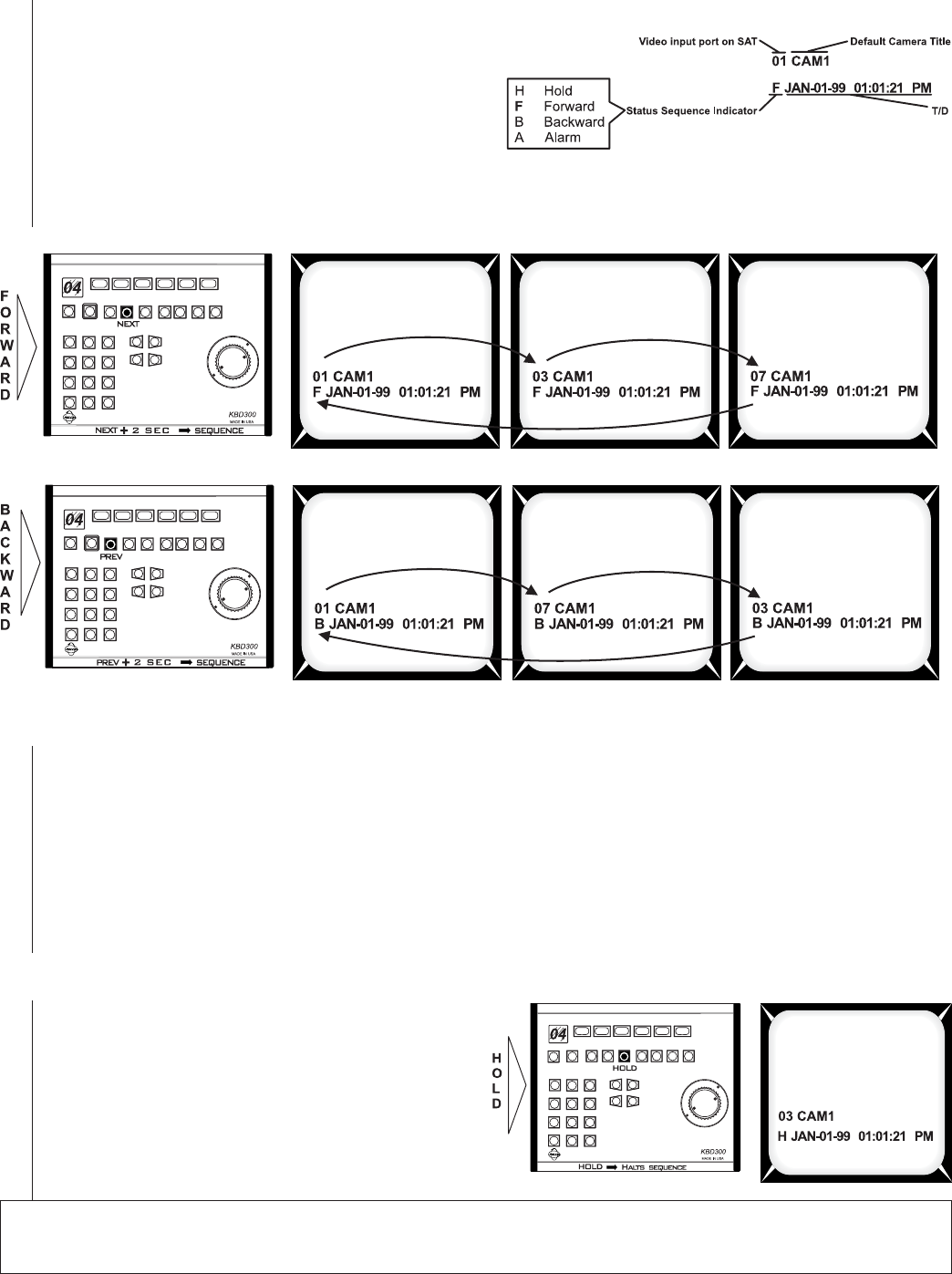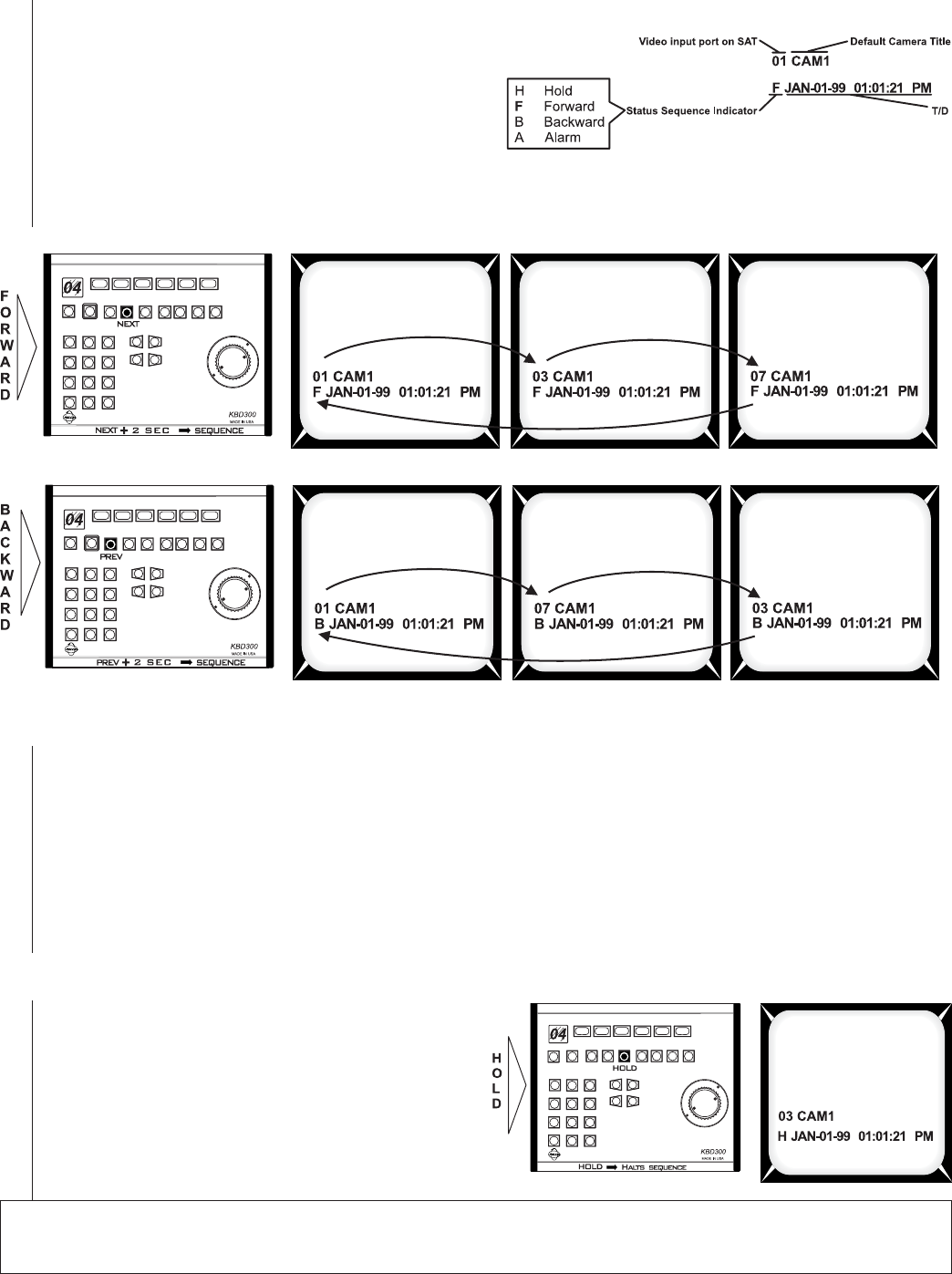
OPERATION CM9760-SAT 3-3
1.4 OPERATING SEQUENCES
Each monitor (video output) has one 16-step sequence that can be
run forward or backward, stopped (by placing the sequence on hold),
or stepped through by pressing either PREV or NEXT while the
sequence is on hold. The sequence status indicator (see Figure 3-9)
displays the current state of a monitor sequence.
1.4.1 Run a Sequence Forward or Backward
Hold down either the NEXT (forward) or the PREV (backward) key
for two seconds to begin running a sequence. The sequence status
indicator under the camera number displays an F (for forward) or B
(for backward) when the sequence begins.
Figure 3-10
Forward and Backward Sequence Operation
1.4.2 Change the Direction of a Sequence
The direction of any currently operating sequence can be reversed. If, in the examples of Figure 3-10, you press the PREV button while the
sequence is running forward, the sequence will run backward. The sequence status indicator will reflect this change by changing from F to B.
Similarly, pressing the NEXT button while the sequence is running backward starts it running forward.
1.4.3 Step Through a Sequence
You can step through a camera sequence in the order the sequence is running (forward or backward) or when a sequence is on hold.
• When the Sequence Status Indicator displays B (sequence is running backward), press the PREV key to step through the sequence.
• When the Sequence Status Indicator displays F (sequence is running forward), press the NEXT key to step through the sequence.
• When the Sequence Status Indicator displays H (sequence is on hold), press the PREV button to step backward through the sequence
or the NEXT button to step forward through the sequence.
1.4.4 Stop a Sequence
The two ways to stop a sequence are as follows:
• Press the HOLD button. The indicator under the camera
number displays an H (for hold).
• Select a camera.
1.4.5 Turn OFF a Sequence
Manually select a camera or press the CAM button.
Figure 3-11
Sequence Hold
NOTE:
Whether or not a camera is available at your monitor viewing location is determined in the access menu (see
Section 2
,
Access
Programming Menu
). Of those available, which
CAM
is used and the order of its appearance is determined by the monitor
CAMERA SE-
QUENCE
sub-menu (see
Section 2
,
Monitor Programming Menu-Page 2 of 3
).
Figure 3-9
Sequence Status and Sequence Display Characteristics