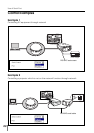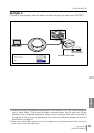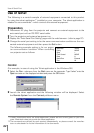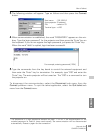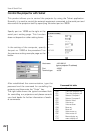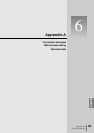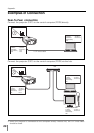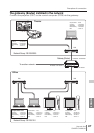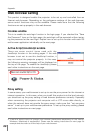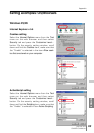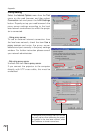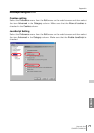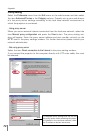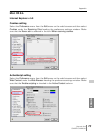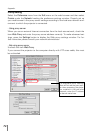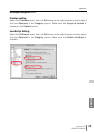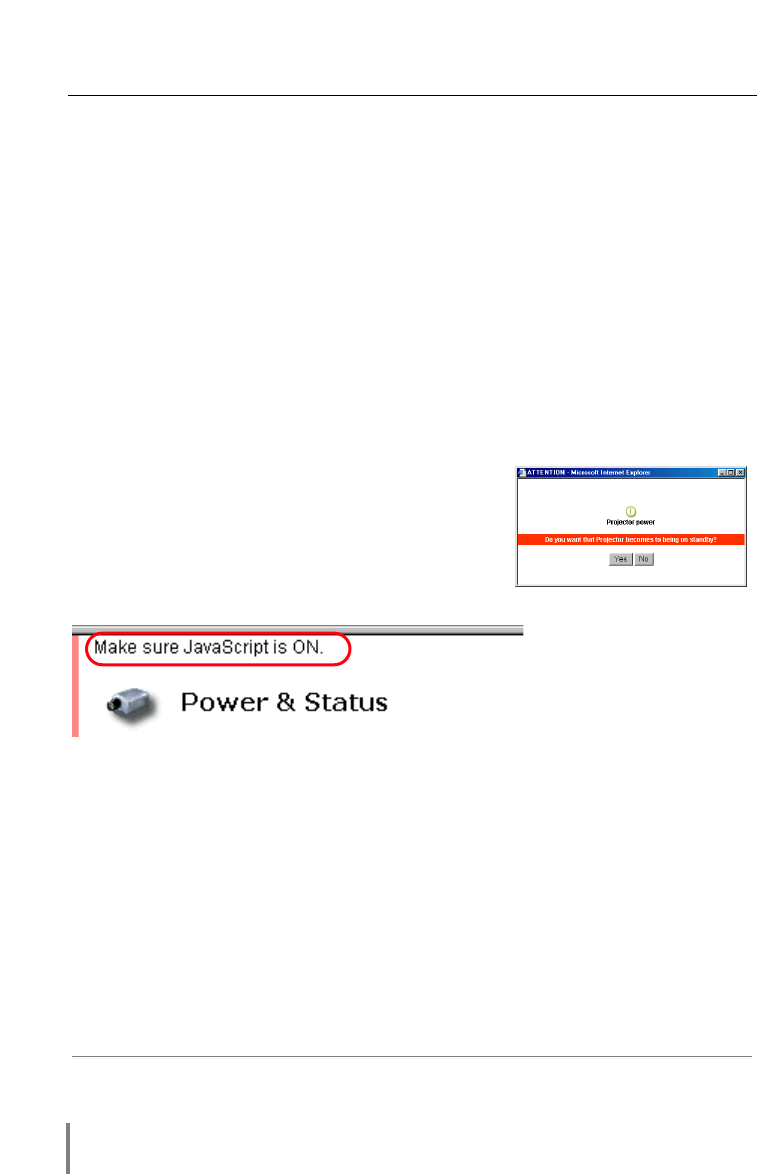
68
Appendix
Web browser setting
This product is designed enable the projector to be set up and controlled from an
Internet web browser. Depending on the preference settings of the web browser,
some control functions may not be available. Please make sure that the following
functions are set up properly in the web browser.
Cookies enable
This is to enable the auto-login function in the login page. If you checked the “Save
this Password” item on the login page, the auto-login will be executed without enter-
ing the password at the next login. Explain how to set up this function with each OS
and browser application individually on the next page.
Active Script/JavaScript enable
There are some control items used with the
JavaScript function in the setting pages. If the web
browser is set not to use this JavaScript function, it
may not control the projector properly. In this case,
the following warning message will be displayed on
the top of the page. To enable the JavaScript, please
see further instructions on the next page.
Proxy setting
In some cases, your web browser is set up to use the proxy server for the internet or
intranet connection. In this case, when you install this product into the local network,
you should set up the proxy setting of web browser preference correctly. Especially
when connecting the projector and computer with a UTP cross cable directly, or
when the network does not provide the proxy server, make sure that “not use proxy
server” is set up in your web browser preference. To set up the proxy setting, please
see further instructions on next page.
✐ There are various ways to change your browser preferences depending on the version,
Windows, Macintosh or applications. Please see the setting instructions on next page for
example and also refer to on-line help of your web browser.