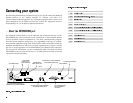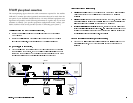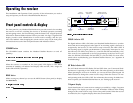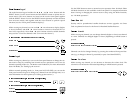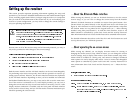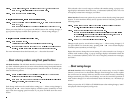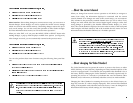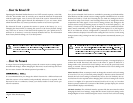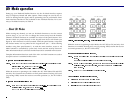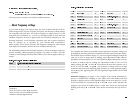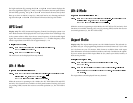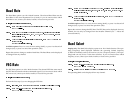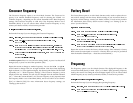…
$ERXWWKH1HWZRUN,'
Operating the Headend Satellite Receiver in a DVB
1
network requires a valid Net-
work ID. This number must be correctly set to match the Network ID associated
with the uplink signal. Loss of service will result if the receiver Network ID does
not match the uplink signal Network ID information. If you are unsure about
which Network ID to use, contact your dealer/reseller or local service provider.
The Network ID used to operate the receiver is preset at the factory (i.e., to 1).
Changing the Network ID or resetting the receiver to the factory default settings
may cause loss of service. If the Network ID required for your uplink service is
unknown or is incorrect, it must be correctly identified and set. For information
about factory default settings, see “User Setup menu”.
…
$ERXWWKH3DVVZRUG
A unique Password (4-digit number) protects the current receiver settings against
unauthorized changes. When changing the Password, record and keep this num-
ber in a secure location. The default password provided is
…
It is recommended that you change the default Password to a different Password
when the receiver is first installed, and periodically afterward, as required. If the
Password is lost or is unknown, contact your dealer/reseller or local service pro-
vider for assistance.
1
Digital Video Broadcasting
…
$ERXW/RFN/HYHOV
Four (4) user-selectable Lock Levels are available for protecting your Headend Sat-
ellite Receiver and the current receiver settings against unauthorized use or modi-
fication (see Table 2). A Lock Level 0 setting lets you make any changes to the cur-
rent receiver setup. Lock Levels 1 and 2 settings limit access to settings that cannot
compromise the video signal. A Lock Level 3 setting prevents any changes to the
current receiver setup by blocking access to menus or to the front panel (i.e., Alt
Mode). A Lock Level 4 setting can only be changed via remote terminal (Serial Re-
mote Control commands) or PCC uplink signal, and displays N/A (Not Applica-
ble) if set. When the receiver configuration is protected via Lock Levels 3 or 4,
menus cannot be displayed. Note that after setting the Lock Level to 3 and saving
changes (menus only), exiting from the User Setup menu automatically returns you
to video.
If an incorrect Password is entered at the Password prompt, a message displays to
confirm the invalid Password, and access to the menu or option is denied. If a
change made to the current Lock Level setting is not saved, the previously-saved
setting is restored. The accompanying table summarizes Lock Level settings and
associated receiver options.
Menu interface: When an attempt is made to change the current Lock Level setting
(if set to Level 1, 2 or 3), a Password prompt displays. After the correct Password is
entered, the Lock Level setting is automatically reset to Level 0. Similarly, the cor-
rect Password is also required before changing the Lock Level setting from Level 0
to Level 1 or higher. If no password is entered (Lock Level 3 is set), or if no other
button is pressed within one (1) minute of the banner/prompt display, the current
virtual channel displays automatically.
Alt Mode interface: The Alt Mode interface operates like the menu interface when
changing the Lock Level settings, except that the current Lock Level setting can be
changed higher or lower without being first reset to Level 0. The Lock Level setting