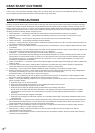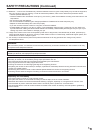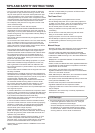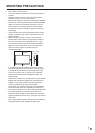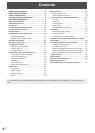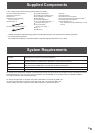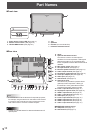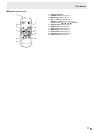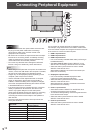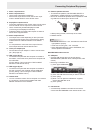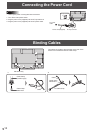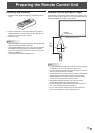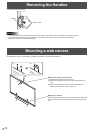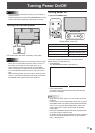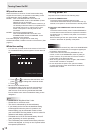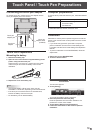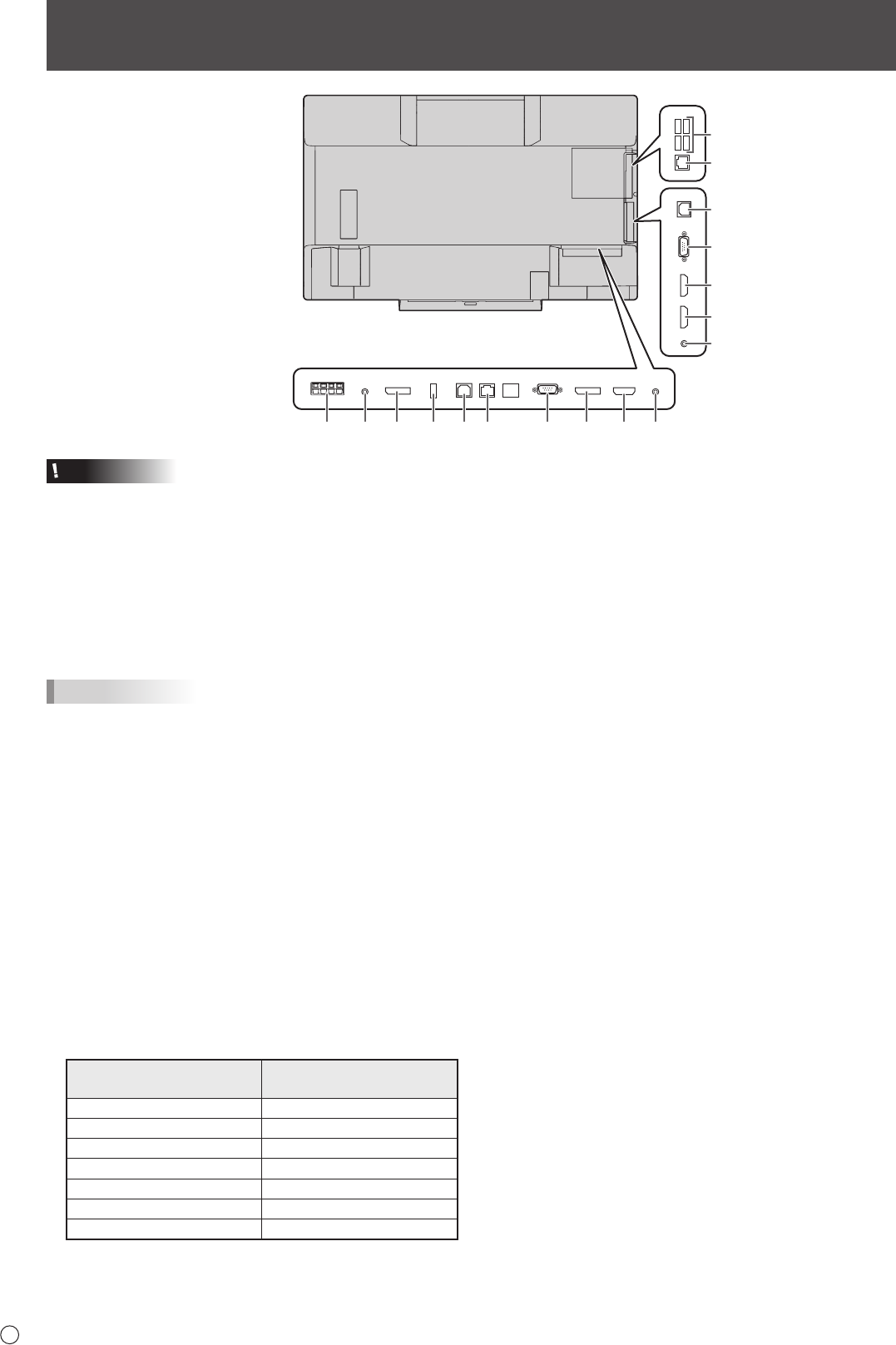
12
E
Connecting Peripheral Equipment
Caution
• Be sure to turn off the main power switch and disconnect
the plug from the power outlet before connecting/
disconnecting cables. Also, read the manual of the
equipment to be connected.
• Be careful not to confuse the input terminal with the output
terminal when connecting cables. Accidentally reversing
cables connected to the input and output terminals may
cause malfunctions and the other problems.
• Do not use any cable that has a damaged or deformed
terminal. Using such cables may cause malfunctions.
TIPS
•
When using a touch panel with a computer connected to the
monitor, connect the USB cable to the computer. For details,
see the Touch Panel Settings Tool Operation Manual.
• Images may not be displayed properly depending on the
computer (video card) to be connected.
• Use the automatic screen adjustment when a computer
screen is displayed for the rst time using D-SUB1 or
D-SUB2, or when the setting of the computer is changed.
The screen is adjusted automatically when SELF ADJUST
in the MONITOR menu is set to ON.
• If the audio output from the playback device is connected
directly to speakers or other devices, the video on the
monitor may appear delayed from the audio portion.
Audio should be played through this monitor by connecting
the playback device to the monitor’s audio input, and
connecting the monitor’s audio output to the speakers or
other devices.
• The audio input terminals used in each input mode are
factory-set as follows.
Input mode
Audio input terminal
(Factory setting)
D-SUB1 Audio 1 input terminal
D-SUB2 Audio 2 input terminal
DisplayPort DisplayPort input terminal
HDMI1 HDMI 1 input terminal
HDMI2 HDMI 2 input terminal
HDMI3 HDMI 3 input terminal
WHITEBOARD WHITEBOARD
It is convenient to use the terminals for separate purposes;
For example, using the terminal on the bottom of the monitor
to connect a xed computer and using the terminal on the side
of the monitor to connect a mobile computer.
1. HDMI 1 input terminal
2. HDMI 2 input terminal
3. HDMI 3 input terminal
• Use a commercially available HDMI cable (conforming to
the HDMI standard).
• Set HDMI1/HDMI2/HDMI3 of INPUT SELECT on the
SETUP menu according to the device to be connected.
• Select the audio input terminal to be used in AUDIO
SELECT of the SETUP menu.
When HDMI is selected, connection to the audio input
terminal is unnecessary.
4. DisplayPort input terminal
• Use a commercially available DisplayPort cable
(conforming to the DisplayPort standard).
• Select the audio input terminal to be used in AUDIO
SELECT of the SETUP menu.
When DisplayPort is selected, connection to the audio
input terminal is unnecessary.
5. D-sub 1 input terminal
• Set D-SUB1 of INPUT SELECT on the SETUP menu
according to the device to be connected.
• To use with D-SUB1[VIDEO], connect the green terminal
to the device’s video output.
• Select the audio input terminal to be used in AUDIO
SELECT of the SETUP menu.
6. D-sub 2 input terminal
• Select the audio input terminal to be used in AUDIO
SELECT of the SETUP menu.
15 10 911121454
17
8
3
2
6
13
17
16