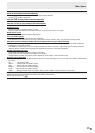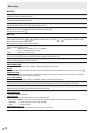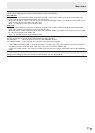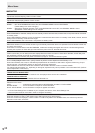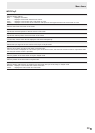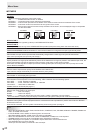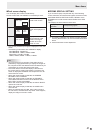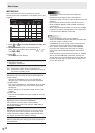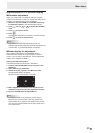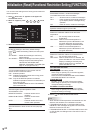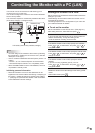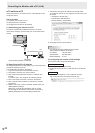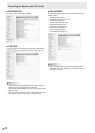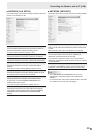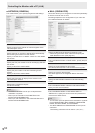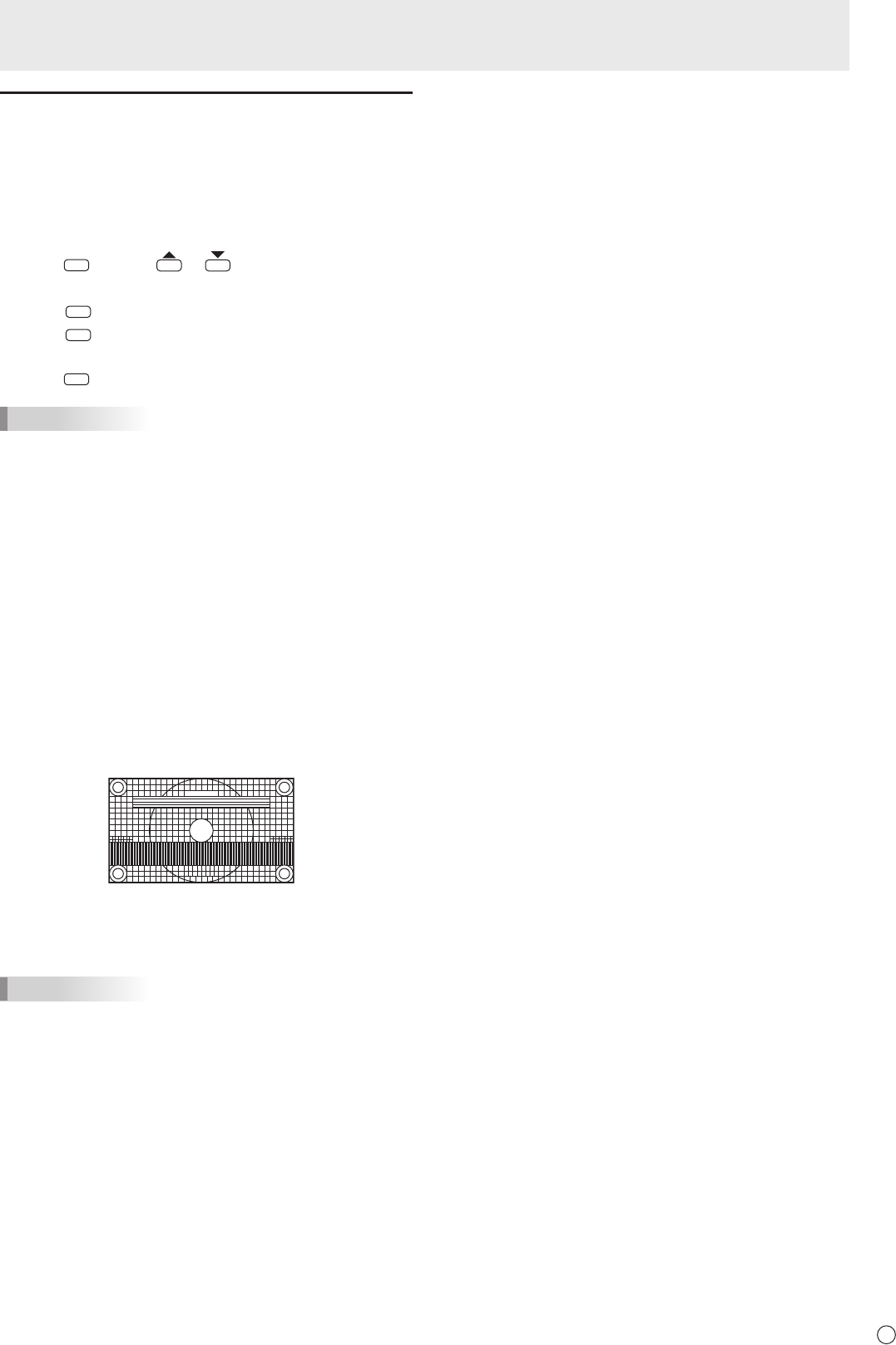
43
E
Adjustments for PC screen display
n
Automatic adjustment
When you use D-SUB1 or D-SUB2 to display a computer
screen for the rst time, or when you change the setting of the
computer, use the automatic screen adjustment.
1. Switch the input to D-SUB1 or to D-SUB2 and display
the adjustment pattern. (See the description below.)
2. Press
MENU
and use or to display the SCREEN
menu.
3. Press
ENTER
and select “AUTO”.
4. Press
ENTER
.
The automatic adjustment is complete in several seconds.
5. Press
MENU
to close the menu screen.
TIPS
• If the screen cannot be adjusted properly with one
automatic adjustment, repeat the automatic adjustment two
or three times. Try manual adjustment if necessary.
n
Screen display for adjustment
Before making adjustments in the SCREEN menu or
PICTURE menu, display an image to brighten the entire
screen. If you are using a Windows PC, use the adjustment
pattern on the supplied CD-ROM.
Opening the adjustment pattern
The following example is performed in Windows 7.
1. Load the supplied CD-ROM into the computer’s CD-
ROM drive.
2. Open [CD Drive] in [Computer].
3. Double-click [Adj_uty.exe] in the [Monitor] folder.
The adjustment pattern will appear.
Adjust the screen automatically or manually.
4.Whenadjustmentisnished,pressthe[Esc]onthe
computer’s keyboard to quit the adjustment program.
5. Eject the CD-ROM from the CD-ROM drive.
TIPS
• If the display mode on the computer you are using is
65,000 colors, the color levels in the color pattern may
appear differently or grayscale may appear to be colored.
(This is due to the specications of the input signal and is
not a malfunction.)
Menu Items