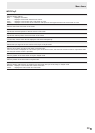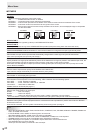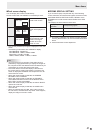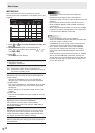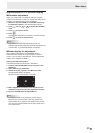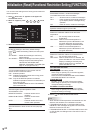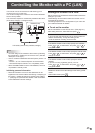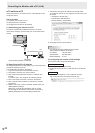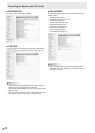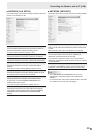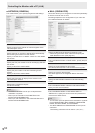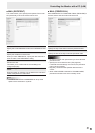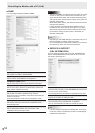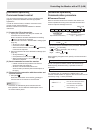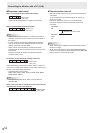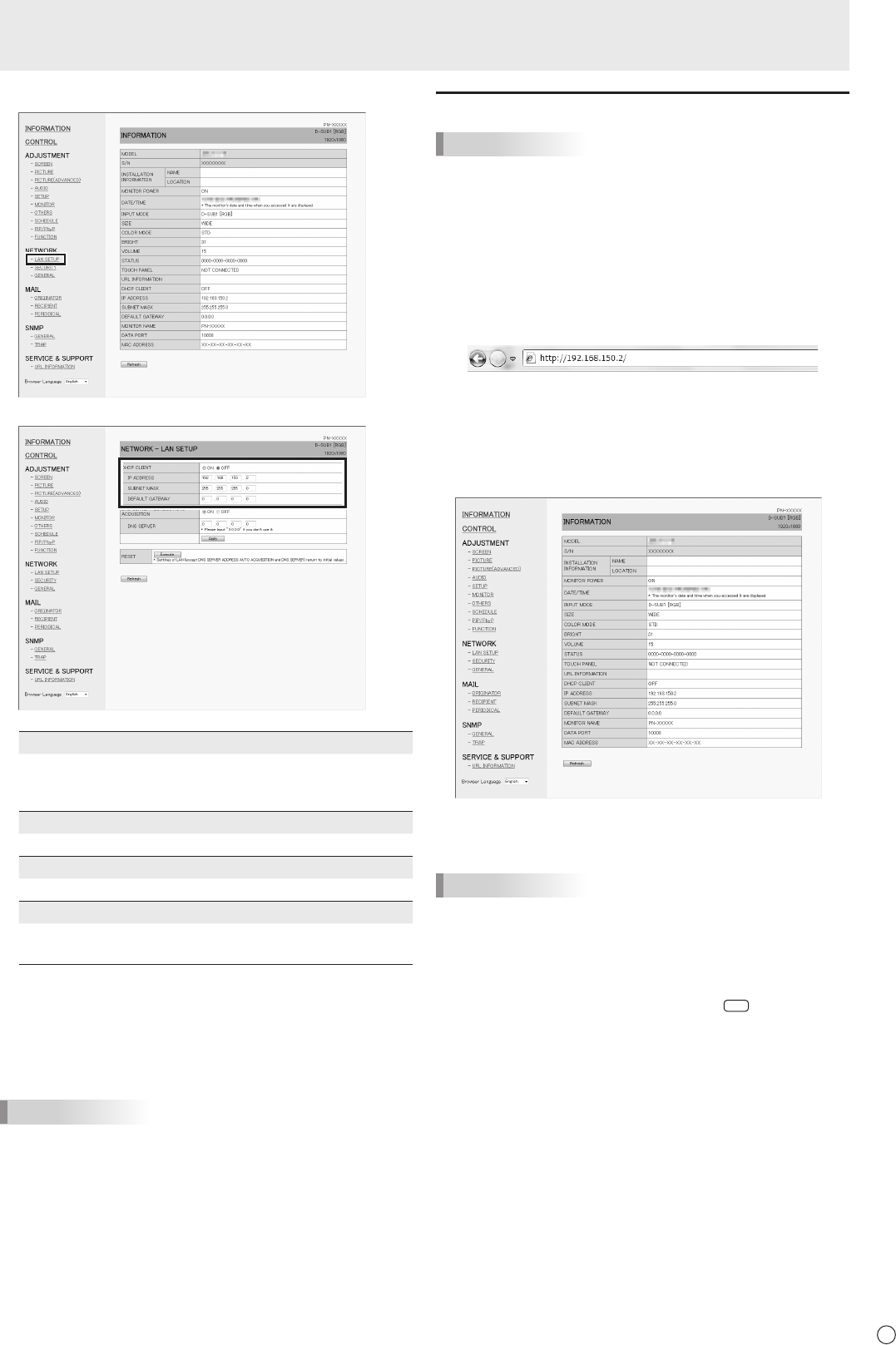
47
E
4. Click on “LAN SETUP” under NETWORK.
5. Specify the “DHCP CLIENT”, “IP ADDRESS”,etc.
DHCP CLIENT
If your LAN has a DHCP server and you wish to obtain an
address automatically, change this setting to “ON”.
To set the address manually, set this to “OFF”.
IP ADDRESS
If the DHCP CLIENT is set to “OFF”, specify an IP address.
SUBNET MASK
If the DHCP CLIENT is set to “OFF”, specify the subnet mask.
DEFAULT GATEWAY
If the DHCP CLIENT is set to “OFF”, specify the default gateway.
If you are not using a default gateway, specify “0.0.0.0”.
6. When the setting is changed, click [Apply].
7. Check the message and click [OK].
8. Exit Internet Explorer.
9. Restore the PC’s IP address jotted in Step 6, “(2)
Specifying the PC’s IP address”.
10.
Connect the monitor and the PC to the LAN.
TIPS
• Wait10secondsafterclicking[OK]beforeproceeding.
• Whenoperatingusingtheremotecontrolunitorsimilar,
click [Refresh].
Controlling with a PC
TIPS
• Forsecurity,setaUSERNAMEandPASSWORD.
■ Basic operation
You use Internet Explorer on a PC on the LAN to control the
monitor.
1. Launch Internet Explorer on the PC.
2.
In the “Address” box, type “http://” followed by your monitor’s
IP address followed by “/”, then press the Enter key.
YoucanconrmtheIPaddresswiththeDISPLAYfunction.
When prompted to enter a user name and password, type
theusernameandpasswordthatyouspeciedinthe
security settings (see page 49.), and click [OK].
3. You can check, control, and change the monitor’s status
and settings by clicking the menu items on the left side of
the screen.
• Ifyouseean[Apply]buttonnexttoasetting,clickitafter
you change that setting.
TIPS
• Seepages48to52fordetailsoneachsetting.
• Ifyouclick[Refresh]beforethescreennishesupdating
the current display, the “Server Busy Error” will appear.
Wait for a moment before operating your monitor again.
• Youcannotoperatethemonitorwhileitiswarmingup.
• If“DHCPCLIENT”issetto“ON”,press
DISPLAY
on the
remote control unit two times and then check the monitor’s
IP address.
Controlling the Monitor with a PC (LAN)