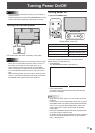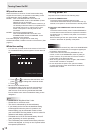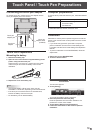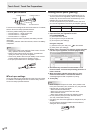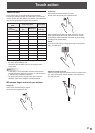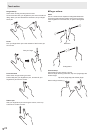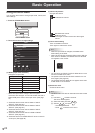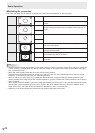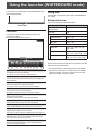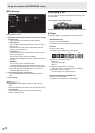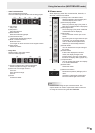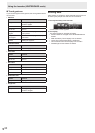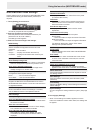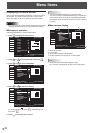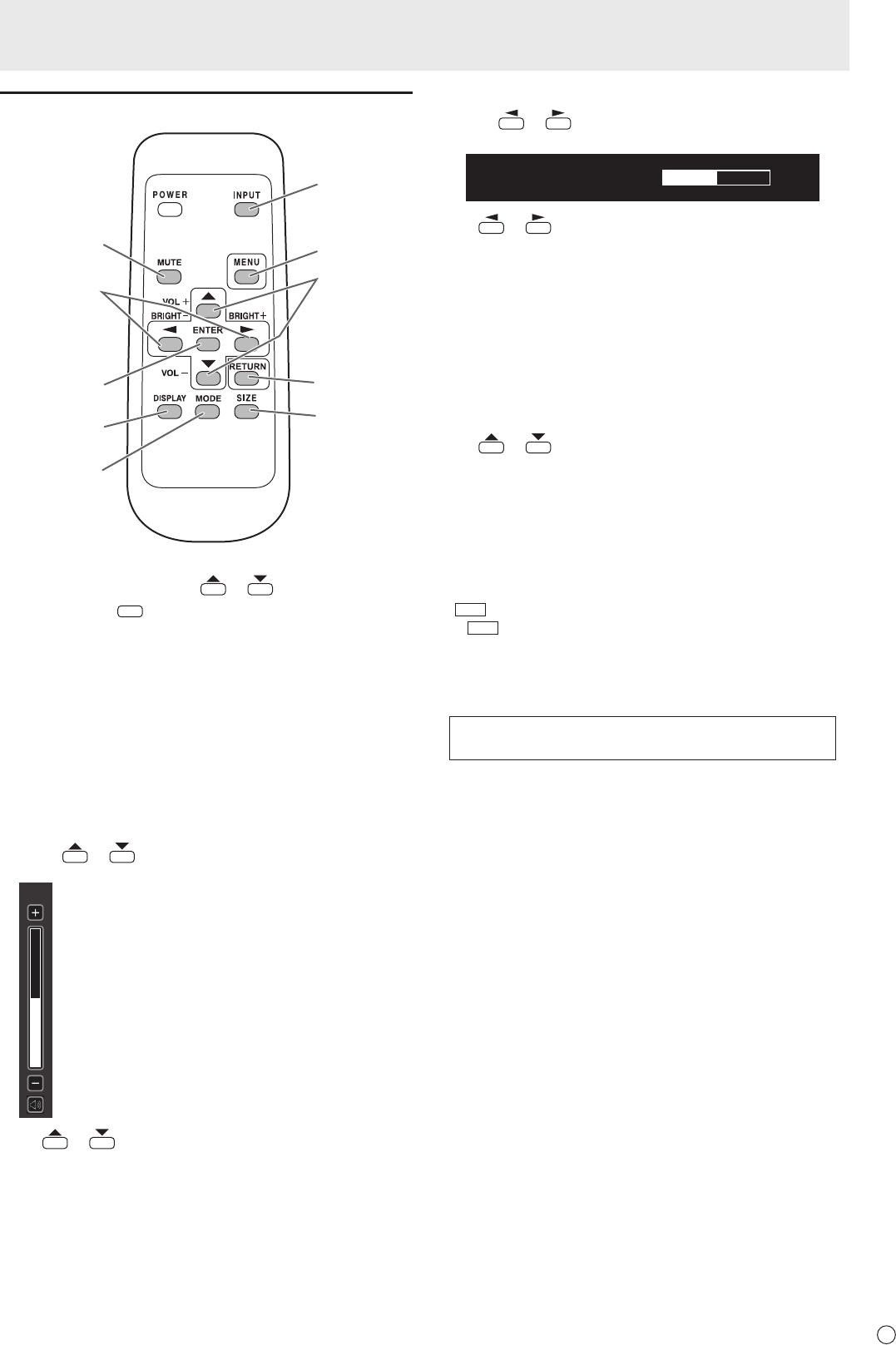
25
E
Using the remote control unit
1
2
3
4
5
8
9
10
7
6
1. INPUT (Input mode selection)
The menu is displayed. Press
or to select the input
mode, and press
ENTER
to enter.
* For the input modes that can be selected, see “Using the
touch menu” (See page 24.).
2. MUTE
Turns off the volume temporarily.
Press the MUTE button again to turn the sound back to the
previous level.
3. MENU
Displays and turns off the menu screen. (see page 32.)
4. VOL +/- (Volume adjustment)
Pressing
or displays the VOLUME menu when the
menu screen is not displayed.
15
Press or to adjust the volume of the sound.
* If you do not press any buttons for about 4 seconds, the
VOLUME menu automatically disappears.
* You can also change the setting by touch action.
5. BRIGHT +/- (Backlight adjustment)
Pressing
or displays the BRIGHT menu when the
menu screen is not displayed.
BRIGHT 15
Press or to adjust the brightness.
* If you do not press any buttons for about 4 seconds, the
BRIGHT menu automatically disappears.
6. ENTER
Conrms the setting.
7. RETURN
Returns to the previous screen.
8. SIZE (Screen size selection)
The menu is displayed.
Press
or to select the screen size. (See page 26.)
9. DISPLAY
Displays monitor information.
The display changes from INFORMATION1 →
INFORMATION2 → clear display, and so on every time you
press this button.
• The display disappears automatically after about 15
seconds.
•
LAN
is displayed during LAN communication.
• If
LAN
is displayed in red, there is a duplicate IP address.
10. MODE (Color mode selection)
Each time you press this button, the color mode changes in
the following order:
STD (Standard) → VIVID → sRGB →
HIGH ILLUMINANCE → STD...
• sRGB applies to PC input only.
sRGB is international standard of color representation
specied by IEC (International Electrotechnical
Commission). Color conversion is made in taking account
of liquid crystal’s characteristics and represents color tone
close to its original image.
• HIGH ILLUMINANCE is a display with colors suited to
bright locations.
Basic Operation