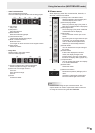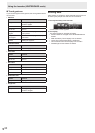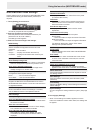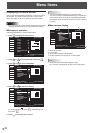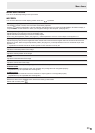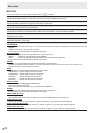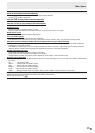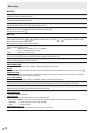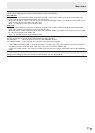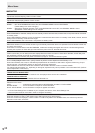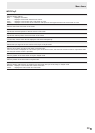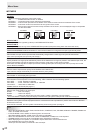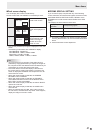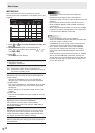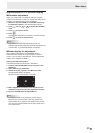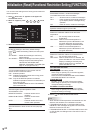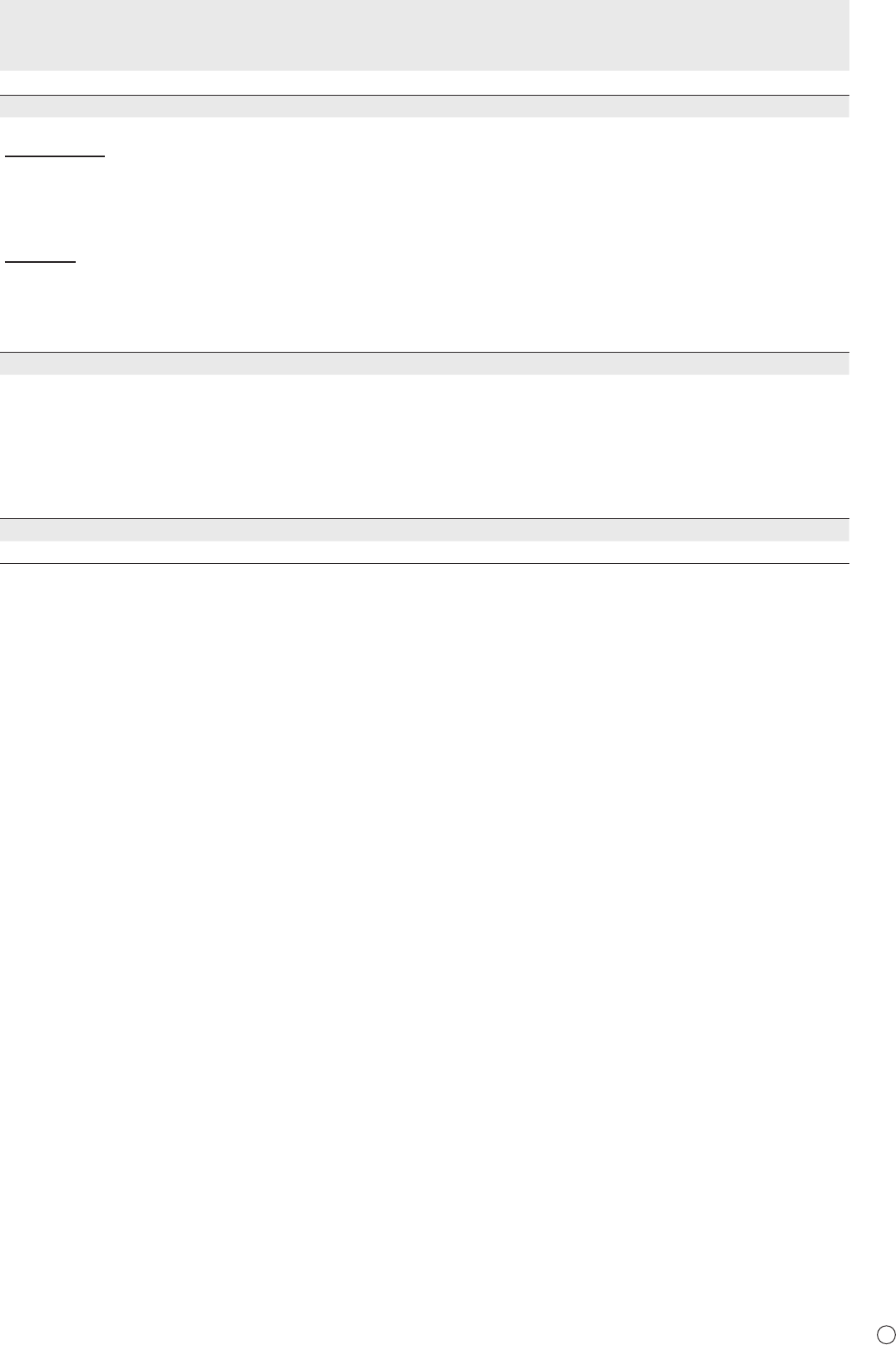
37
E
TOUCH INPUT SELECT
These settings enable use of the touch panel according to input mode selection.
BOTTOM USB
Sets which input mode the touch panel connected to the USB 1 port is used in. Select the terminal into which the video
signal of the computer connected to the USB 1 port will be input.
When BOTTOM INPUT TERM. is selected and the input mode is DisplayPort, HDMI1, or D-SUB1, the touch panel can be
used with the computer connected to the USB 1 port.
When “-“ is selected, the touch panel cannot be used.
SIDE USB
Sets which input mode the touch panel connected to the USB 2 port is used in. Select the terminal into which the video
signal of the computer connected to the USB 2 port will be input.
When SIDE INPUT TERM. is selected and the input mode is HDMI2, HDMI3, or D-SUB2, the touch panel can be used with
the computer connected to the USB 2 port.
When “-“ is selected, the touch panel cannot be used.
START INPUT MODE
You can set the input mode that will be in effect when the power is turned on.
WHITEBOARD ..............When the power is turned on, WHITEBOARD appears.
LAST INPUT MODE ......The input mode when the power was last turned off appears.
* If NO SIGNAL AUTO INPUT SEL. is set to ON and there is no input signal in the previously used input mode, startup will
take place in an input mode that has an input signal, even when LAST INPUT MODE is set.
If there are no input signals in any of the input modes to perform auto input change, startup takes place in WHITEBOARD
mode.
LAN SETUP
Congures the settings to control the monitor from the computer via LAN. (See page 45.)
Menu Items