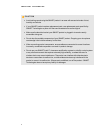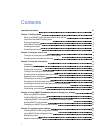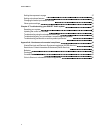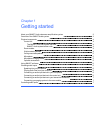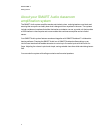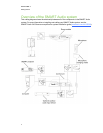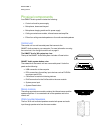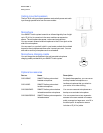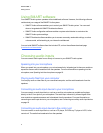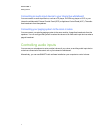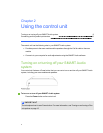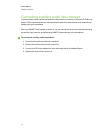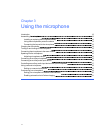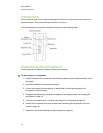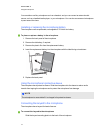Using SMART software
YourSMARTAudio system operates without additional software. However, the following software
could extend your usage of the SMARTAudio system.
l SMARTAudio software enables you to control your SMARTAudio system. You can use it
alone orintegrated with SMARTNotebook software.
l SMARTAudio configuration software enables asystem administrator to customize the
SMARTAudio system settings.
l SMARTNotebook software enables you to access commonly used audio settings, such as
volume control, while teaching at your interactive whiteboard.
You can install SMART software from the included CD, or from the software download page
(smarttech.com/downloads).
Choosing audio inputs
You can connect audio inputs from a variety of sources to your SMARTAudio system.
Speaking into your microphone
When you speak into yourmicrophone, your voice transmits by infrared signal to the room module or
expansion sensors and is broadcast from the speakers. Formore information on speaking into the
microphone, see Speaking into the microphone on page 16.
Playing audio files from your computer
You can play audio or video files on your connected computer, and the audio broadcasts from the
speakers.
Connecting an audio input device to your microphone
You can connect an audio input device, such as an auxiliary microphone orportable audio player,
directly to the 3.5 mm jack on your microphone. The audio input transmits by infrared signal to the
room module or expansion sensors and is broadcast from the speakers. For more information on
connecting an audio input device to your microphone, see Connecting anauxiliary audio input device
on page 16.
Connecting an audio input device to the control unit
You can connect an audio input device, such as aCD player, DVD/Blu-ray™ player or VCR, to the
control unit. The audio then broadcasts from the speakers.
C HA PTER 1
Gettingstarted
6