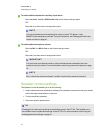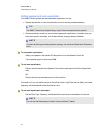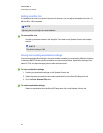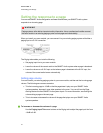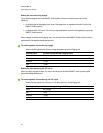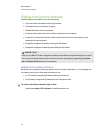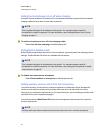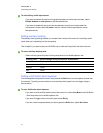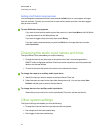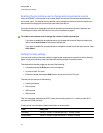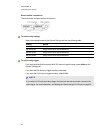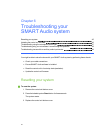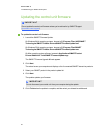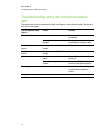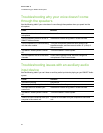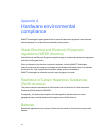Setting a Soft button long response
You can designate a response for when a user presses the Soft button on a microphone for longer
than four seconds. Typically you can use this to mute auxiliary audio inputs but it can also trigger a
relay or have no action.
g To set a Soft button long response
If you want to mute auxiliary audio inputs at the control unit, select Aux Mutein the Soft Button
- Long drop-down list on the Microphones tab.
If you want to trigger a relay in the relay input, select Relay.
If you don’t want aresponse when you press the Soft button for longer than four seconds,
select No Action.
Changing the audio input names and trims
The Input Names/Trims tab enables you to do the following:
l Change the name of any audio input at the control unit so that it’s more recognizable in
SMARTAudio configuration software. Each input can be named from one of the preset input
labels or can be user defined.
l Trim the audio inputs that arrive at the control unit to reduce their volume.
g To change the name of an auxiliary audio input device
1. Identify the input you want to rename on the InputNames/Trims tab.
2. Select the name you want for that input from the drop-down list. You can also select User
Defined, and then type a name for the input device.
g To change the trim of an auxiliary audio input device
Select the input you want to trim on the InputNames/Trims tab, and then set the trim.
Other system settings
The System Settings tab enables you to do the following:
l Change the volume of the active input device at the microphone.
l Set aresponse for the room module relay.
l Set atrigger for the room module relay.
C HA PTER 5
Customizingyour settings
42