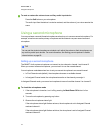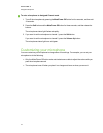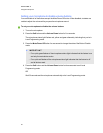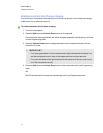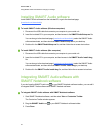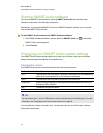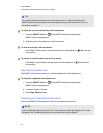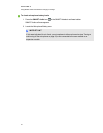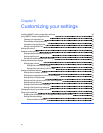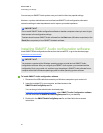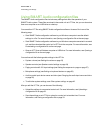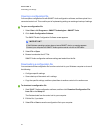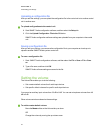TI P
You can also adjust the volume of inputs at the input source. To adjust the input from the
SMARTAudio system microphone, see Controlling an auxiliary audio input device from your
microphone on page 17.
g To adjust the volume of an auxiliary audio input device
1.
Press the SMART Audio icon on the SMARTNotebook software toolbar.
SMARTAudio software appears.
2. Slide the input’s volume slider up ordown for the input.
g To mute an auxiliary audio input device
Start SMARTAudio software, and then press the un-muted speaker icon below the input
volume slider.
g To restore an auxiliary audio input device’s volume
Start SMARTAudio software, and then press the muted speaker icon below the input
volume slider.
Adjusting the speaker tone
The SMARTAudio system enables you to adjust the brightness of the speaker tone.
g To adjust the brightness of the speaker tone
1.
Press the SMARTAudio icon on the SMARTNotebook software toolbar.
SMARTAudio software appears.
2. Locate the Speaker Tone area.
3. Press High, Medium or Low.
Checking your microphone battery level
You can use SMARTAudio software to check your microphone battery level.
N OTE
If your microphone battery level is below 10%, the microphone status light flashes red. For more
information, see Troubleshooting using the microphone status light on page 47.
C HA PTER 4
UsingSMARTNotebooksoftwaretochangeyour settings
26