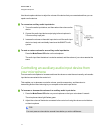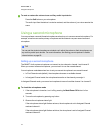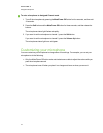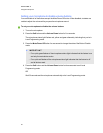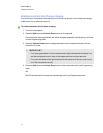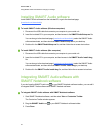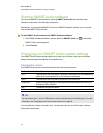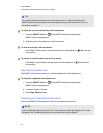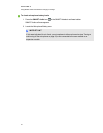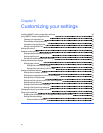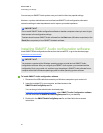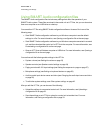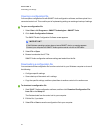Starting SMARTAudio software
You can start SMARTAudio software by selecting SMARTAudio 2011 from the Start menu
(Windows computers) or the Dock (Mac computers).
Alternatively, if you placed the SMARTAudio icon in SMARTNotebook software, you can use the
icon to start SMARTAudio software.
g To start SMARTAudio software from SMARTNotebook software
1.
Start SMARTNotebook software, and then press the SMARTAudio icon on the toolbar.
SMARTAudio software appears.
2. Press Connect.
Changing your SMARTAudio system settings
YourSMARTAudio system settings enable you to adjust input volumes, check your microphone
battery level and adjust the brightness of the speaker tone.
Adjusting the volume
YourSMARTAudio system mixes all audio inputs from the following sources:
Audio source Description
Aux 1 The connection from your SMART projector to the control unit, that streams any
audio inputs connected directly to your interactive whiteboard
Aux 2 The connection from any audio input device to the control unit
USBAudio Audio or video files playing on the computer and transmitted to the control unit
through the USB connection
Mic 1 The default microphone channel
Mic 2 Secondary microphone channel
TI P
You can rename Aux 1, Aux 2or USBAudio to a term more descriptive of the audio input. For more
information, see Changing the audio input names and trims on page 42.
You can adjust the volume of any audio input. You can also mute any or all of the inputs, and then
restore their volume later.
C HA PTER 4
UsingSMARTNotebooksoftwaretochangeyour settings
25