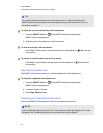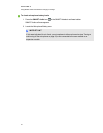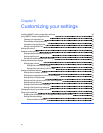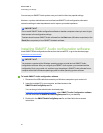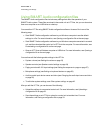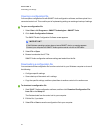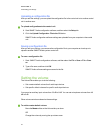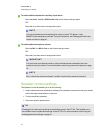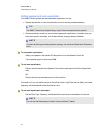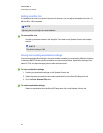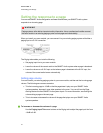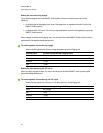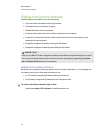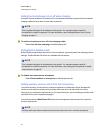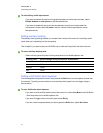g To set the default volume of an auxiliary input device
Move the Aux-1, Aux-2 or USB Audio slider on the Volume tab up or down.
OR
Move the up or down arrow to change the volume.
N OTE
You can give these inputs more descriptive names, such as "CD player," using
SMARTAudio configuration software. For more information, see Changing the audio input
names and trims on page 42.
g To set the default microphone volume
Move the Mic 1or Mic 2 slider onthe Volume tab up or down.
OR
Move the up or down arrow to change the volume.
I MPOR TA NT
You must have a microphone turned on, set to the channel and connected to the room
module to set input volume. For more information, see Using asecond microphone on page
18.
N OTE
Mic 1controls the volume for channel 1 and Mic 2 controls the volume for channel 2.
Speaker control settings
The Speaker Control tab enables you to do the following:
l Select speaker and room equalization settings for the speakers connected to the room module
and for the audio characteristics of the room.
l Trim the amplifiers (speakers).
l Save room-specific equalizations.
TI P
All settings in this tab can be saved as an equalization group in the LPT file. This enables you to
save different rooms’ equalization settings in one LPT file. For more information, see Saving and
recalling equalization settings on page 36.
C HA PTER 5
Customizingyour settings
34