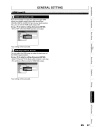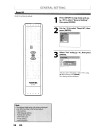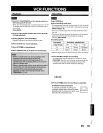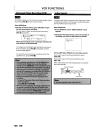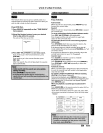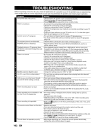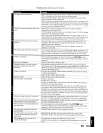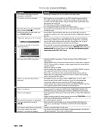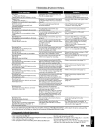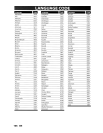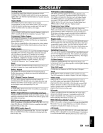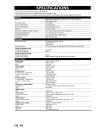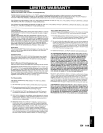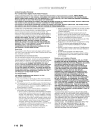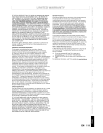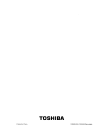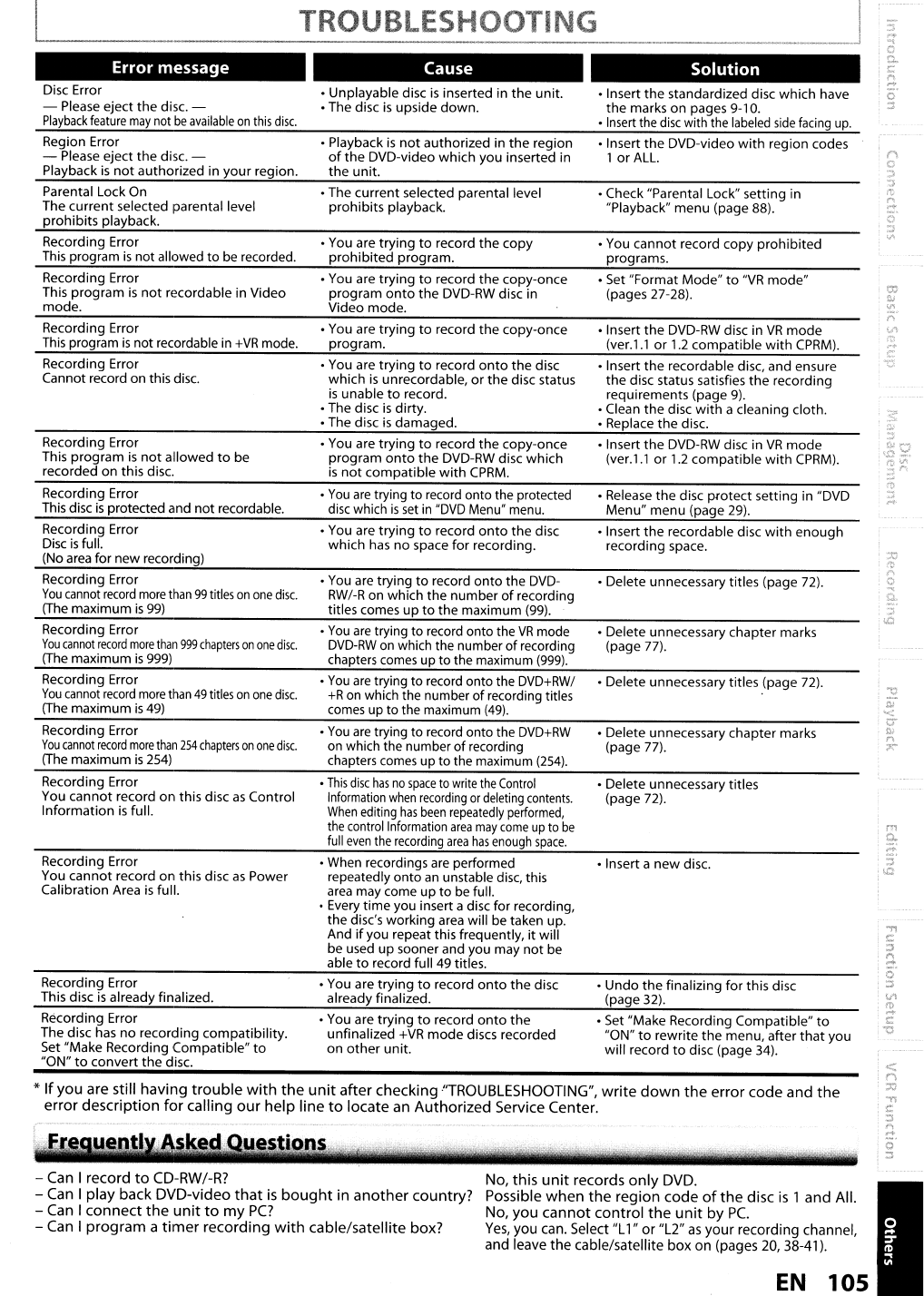
Error message
Disc Error
- Please eject
the
disc. -
Playback
feature
may
not
be
available
on
this
disc.
TROUBLESHOOTING
Cause
o Unplayable disc
is
inserted in
the
unit.
o The disc
is
upside
down.
Solution
o Insert
the
standardized disc
which
have
the
marks
on
pages 9-10.
o
Insert
the
disc
with the
labeled
side
facing
up.
Region Error
- Please eject
the
disc. -
Playback
is
not
authorized in
your
region.
Parental Lock On
The
current
selected parental level
prohibits
playback.
Recording Error
This program
is
not
allowed
to
be recorded.
o Playback
is
not
authorized in
the
region
of
the
DVD-video
which
you inserted in
the
unit.
o The
current
selected parental level
prohibits
playback.
o You are
trying
to
record
the
copy
prohibited
program.
o Insert
the
DVD-video
with
region codes
1
or
ALL.
o Check "Parental Lock" setting in
"Playback"
menu
(page 88).
o You
cannot
record
copy
prohibited
programs.
Recording Error
This
program
is
not
recordable in Video
mode.
Recording Error
This
program
is
not recordable in
+VR
mode.
Recording Error
Cannot record on this disc.
Recording Error
This
program
is
not
allowed
to
be
recorded
on
this disc.
Recording Error
This disc
is
protected and
not
recordable.
o You are
trying
to
record
the
copy-once
program
onto
the
DVD-RW disc in
Video
mode.
o You are
trying
to
record
the
copy-once
program.
o You are
trying
to
record
onto
the
disc
which
is
unrecordable,
or
the
disc status
is
unable
to
record.
o The disc
is
dirty.
o The disc
is
damaged.
o You are
trying
to
record
the
copy-once
program
onto
the
DVD-RW disc
which
is
not
compatible
with
CPRM.
o
You
are
trying
to
record onto the protected
disc
which
is
set
in
"DVD
Menu" menu.
o Set "Format
Mode"
to
"VR
mode"
(pages 27-28).
o Insert
the
DVD-RW disc in
VR
mode
(ver.
1.1
or
1.2
compatible
with
CPRM).
o Insert
the
recordable disc, and ensure
the
disc status satisfies
the
recording
requirements (page
9).
o Clean
the
disc
with
a cleaning cloth.
o Replace
the
disc.
o Insert
the
DVD-RW disc in
VR
mode
(ver.
1.1
or
1.2
compatible
with
CPRM).
o Release
the
disc
protect
setting in "DVD
Menu"
menu (page 29).
Recording Error
Disc
is
full.
(No
area
for newrecording)
Recording Error
You
cannot
record
more
than
99
titles
on
one
disc.
(The maximum
is
99)
Recording Error
You
cannot
record
more
than
999
chapters
on
one
disc.
(The maximum
is
999)
o You are
trying
to
record
onto
the
disc
which
has
no
space
for
recording.
o You are trying
to
record
onto
the DVD-
RW/-R
on which the
number
of
recording
titles comes
up
to
the maximum (99).
o
You
are
trying
to
record onto the
VR
mode
DVD-RW
on which the number
of
recording
chapters comes up
to
the maximum
(999).
o Insert
the
recordable disc
with
enough
recording space.
o Delete unnecessary titles (page 72).
o Delete unnecessary chapter marks
(page 77).
Recording Error
You
cannot
record
more
than
49
titles
on
one
disc.
(The
maximum
is
49)
Recording Error
You
cannot
record
more
than
254
chapters
on
one
disc.
(The maximum
is
254)
o
You
are
trying to record ontothe
DVD+RW/
+R
on which the number
of
recording titles
comes up
to
the maximum
(49).
o
You
are
trying
to
record onto the
DVD+RW
on
which the number
of
recording
chapters comes up
to
the maximum
(254).
o Delete unnecessarytitles (page
72).
o Delete unnecessary chaptermarks
(page 77).
Recording Error
You
cannot
record
on
this disc
as
Control
Information
is
full.
o
This
disc
has
no
space
to
write
the
(ontrol
Information
when
recording
or
deleting
contents.
When
editing
has
been
repeatedly
performed,
the
control
Information
area
may
come
up
to
be
full
even
the
recording
area
has
enough
space.
o Delete unnecessary titles
(page 72).
*
If
you
are
still
having
trouble
with
the
unit
after
checking
-"TROUBLESHOOTING",
write
down
the
error
code
and
the
error
description
for
calling
our
help
line
to
locate
an
Authorized
Service
Center.
o
Undo
the
finalizing
for
this disc
(page 32).
o Inserta
new
disc.
o Set "Make Recording Compatible"
to
"ON"
to
rewrite
the
menu, after
that
you
will record
to
disc (page 34).
o When recordings are performed
repeatedly
onto
an
unstable disc, this
area
may come up
to
be full.
o Every
time
you insert adisc for recording,
the
disc's working area will be taken up.
And
if
you repeat this frequently,
it
will
be used
up
sooner and you may
not
be
able
to
record full 49 titles.
o You are
trying
to
record
onto
the
unfinalized
+VR
mode
discs recorded
on
other
unit.
o You are
trying
to
record
onto
the
disc
already finalized.
uestions
Recording Error
The disc has
no
recording
compatibility.
Set "Make Recording
Compatible"
to
"ON"
to
convert
the
disc.
Recording Error
You
cannot
record
on
this disc
as
Power
Calibration Area
is
full.
Recording Error
This disc
is
already finalized.
-
Can
I
record
to
CD-RW/-R?
-
Can
I
play
back
DVD-video
that
is
bought
in
another
country?
-
Can
I
connect
the
unit
to
my
PC?
-
Can
I
program
a
timer
recording
with
cable/satellite
box?
No,
this
unit
records
only
DVD.
Possible
when
the
region
code
of
the
disc
is 1
and
All.
No,
you
cannot
control
the
unit
by
Pc.
Yes,
you
can. Select "L1"
or
"L2"
as
your
recording
channel,
and
leave
the
cable/satellite
box
on
(pages 20, 38-41).
EN
105