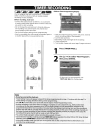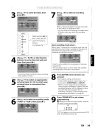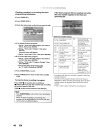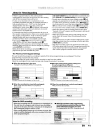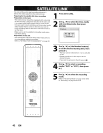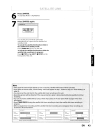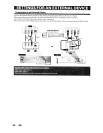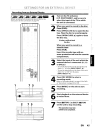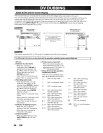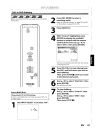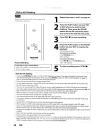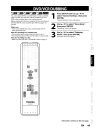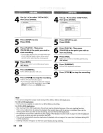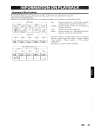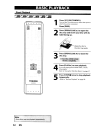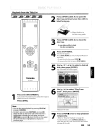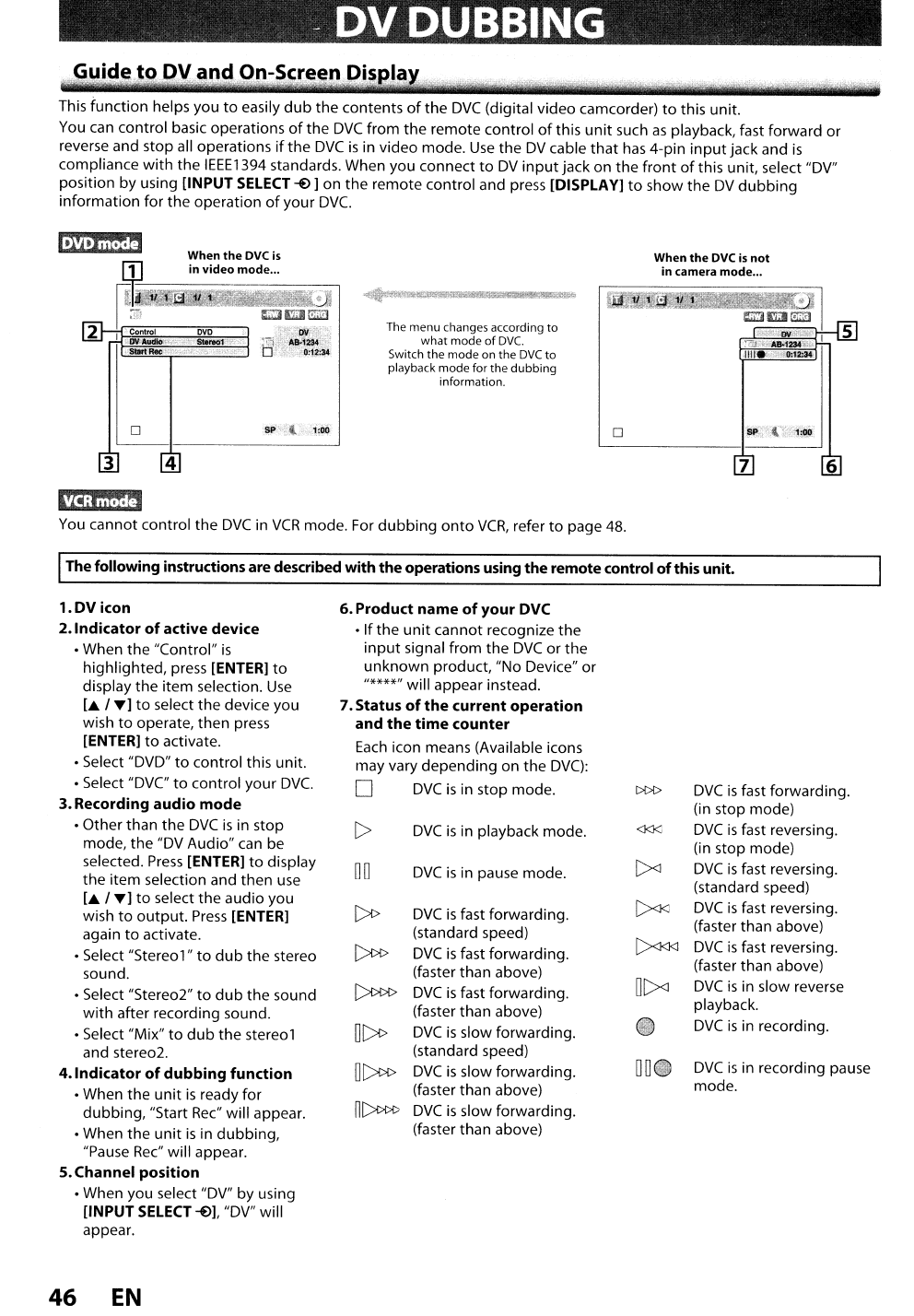
-
DVDUBBING
Guide
c
to,DV and
On-Scree.n
J)ispla
This function helps you
to
easily
dub
the contents
of
the
DVC
(digital video camcorder)
to
this unit.
You
can control basic operations
of
the
DVC
from the remote control
of
this
unit
such
as
playback, fast forward or
reverse and stop all operations
if
the
DVC
is
in video mode.
Use
the
DV
cable
that
has
4-pin
input
jack and
is
compliance
with
the
IEEE1394
standards. When you connect
to
DV
input
jack on the
front
of
this unit, select "DV"
position by using [INPUT
SELECT
~]
on the remote control and press [DISPLAY]
to
show the
DV
dubbing
information for the operation
of
your
DVC.
When
the
DVC
is
not
in camera mode...
SP
('
":110
~
..
Alk1m-~
III1.i."'O:l~·
111;
11e-
o
The menu changes according
to
what mode
of
DVC.
Switch the modeon
the
DVC
to
playbackmodefor the
dubbing
information,
When
the
DVC
is
~~J~/Jfi3i:~vD~dieioim~o~de~.~
..
~~~
2
~'fico~nt;n>li§~~D~VD~g
r1V
c'
rD'
,,::.
L'
__
......
_'.
6_A_B-_~~_"2_:
..
--'
,_
SP
l 1:00
3 4
C!I3;i"i.f.fj
You
cannot control the
DVC
in
VCR
mode. For
dubbing
onto
VCR,
refer
to
page 48.
The
following
instructionsare described
with
the
operationsusing
the
remote control
of
this unit.
6.
Product
name
of
your
DVC
• Ifthe unit cannot recognize the
input
signal from the
DVC
or
the
unknown product, "No Device" or
"****" will appear instead.
7.Status
of
the
current
operation
and
the
time
counter
Each
icon means (Available icons
may vary depending on the
DVC):
o
DVC
is
in stop mode.
l>
DVC
is
in playback mode.
1.DV
icon
2.lndicator
of
active
device
• When the "Control"
is
highlighted, press [ENTER]
to
display the item selection.
Use
La.
'T]
to
select the device you
wish
to
operate, then press
[ENTER]
to
activate.
• Select "DVD"
to
control this unit.
• Select
"Dve
to
control your
DVC.
3. Recording
audio
mode
• Otherthan the
DVC
is
in stop
mode, the "DV Audio" can be
selected.
Press
[ENTER]
to
display
the item selection and then
use
[...
'T]
to
select the audio you
wish
to
output.
Press
[ENTER]
again
to
activate.
• Select "Stereo
1"
to
dub
the stereo
sound.
• Select "Stereo2"
to
dub
the sound
with
after recording sound.
• Select "Mix"
to
dub
the stereol
and stereo2.
4.
Indicator
of
dubbing
function
• When the unit
is
ready for
dubbing, "Start
Rec"
will appear.
• When the
unit
is
in dubbing,
"Pause
Rec"
will appear.
5.
Channel
position
• When you select "DV" by using
[INPUT
SELECT~],
"DV" will
appear.
DO
DVC
is
in pause mode.
DVC
is
fast forwarding.
(standard speed)
DVC
is
fast forwarding.
(faster than above)
DVC
is
fast forwarding.
(faster than above)
DVC
is
slow forwarding.
(standard speed)
DVC
is
slow forwarding.
(faster than above)
DVC
is
slow forwarding.
(faster than above)
[><l
C>«
[><J<kJ
O[><l
Q
DD~
DVC
is
fast forwarding.
(in stop mode)
DVC
is
fast reversing.
(in stop mode)
DVC
is
fast reversing.
(standard speed)
DVC
is
fast reversing.
(faster than above)
DVC
is
fast reversing.
(faster than above)
DVC
is
in slow reverse
playback.
DVC
is
in recording.
DVC
is
in recording pause
mode.
46
EN