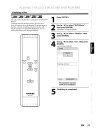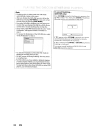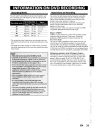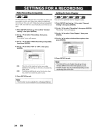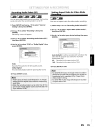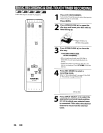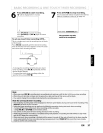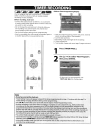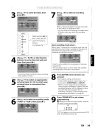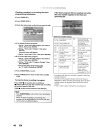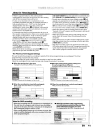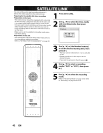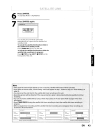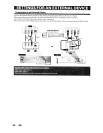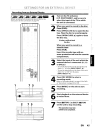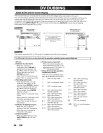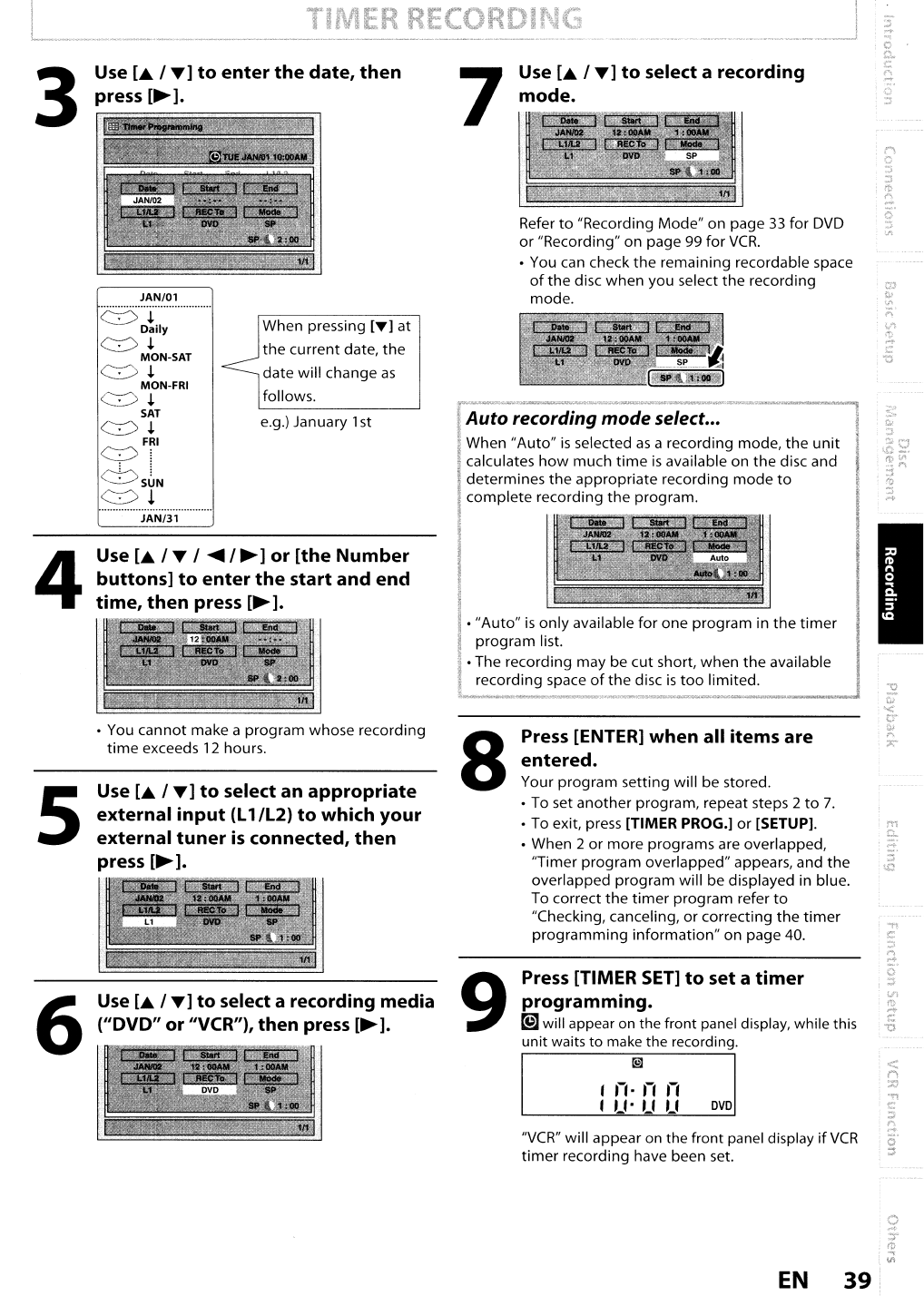
Refer
to
"Recording Mode" on page
33
for
DVD
or
"Recording" on page 99 for
VCR.
• You can check the remaining recordable space
of
the disc when you select the recording
mode.
Use
[.
1
T]
to
select a recording
mode.
Auto
recording
mode
select...
When
"Auto"
is
selected
as
a recording mode, the
unit
calculates
how
much
time
is
available on the disc and
determines the appropriate recording mode
to
complete recording the program.
7
When pressing
[T]
at
the
current date,
the
date will change
as
follows.
e.g.) January 1st
JAN/01
........................................
~.l.
Daily
~.l.
MON-SAT
~.l.
MON-FRI
~.l.
SAT
~.l.
FRI
yi
~S~N
~!
Use
L&.
1
T]
to
enter
the
date,
then
press
[~].
3
"VCR"
will appear
on
the front panel display
if
VCR
timer
recording have been set.
I
11·
11 11
I
U·
U U
DVD
Press [TIMER
SET]
to
set a
timer
programming.
~
will appear
on
the front panel display, while this
unit waits to make the recording.
[9]
Press [ENTER] when all items are
entered.
Your program setting will be stored.
•
To
set another program, repeat steps 2
to
7.
•
To
exit, press [TIMER PROG.]
or
[SETUP].
• When 2 or more programs are overlapped,
"Timer program overlapped" appears, and
the
overlapped program will be displayed in blue.
To correct the
timer
program refer
to
"Checking, canceling, or correcting
the
timer
programming information" on page 40.
•
"Auto"
is
only available for one program in
the
timer
program list.
•The recording may be cut short, when
the
available
recording space
of
the
disc
is
too
limited.
9
8
JAN/31
Use
[.
1
T]
to
select a recording media
("DVD" or liVeR"), then press
[~
].
•
You
cannot make a program whose recording
time
exceeds
12
hours.
Use
[.
1
T]
to
select an
appropriate
external
input
(L
l/L2)
to
which your
external
tuner
is
connected,
then
press
[~].
Use
[.
1T 1
.....
1
~]
or [the
Number
buttons]
to
enter
the
start and end
time,
then
press
[~].
5
6
4
EN
39