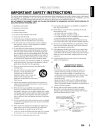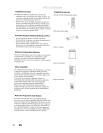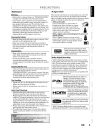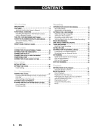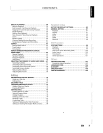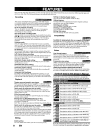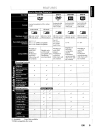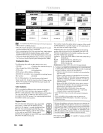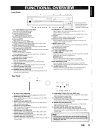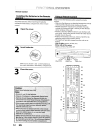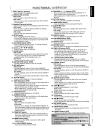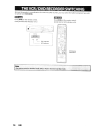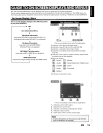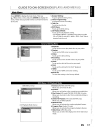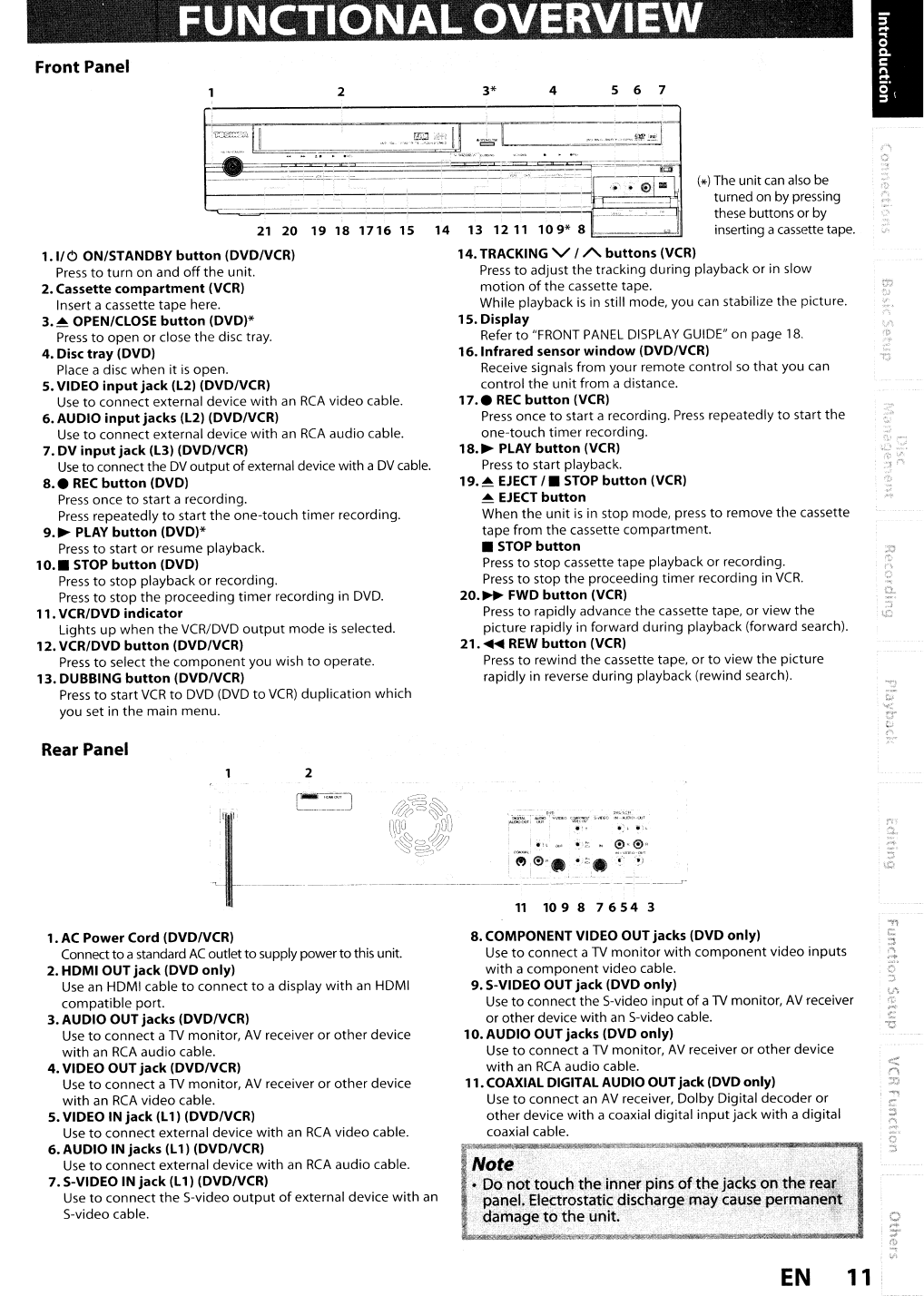
(*)
The unit
can
also
be
turned on
by
pressing
these buttons orby
inserting a
cassette
tape.
5 6 74
3*
13 12
11
109*
8 ,
__
~.J
14.TRACKING V / A
buttons
(VCR)
Press
to
adjust the tracking during playback
or
in slow
motion
of
the cassette tape.
While playback
is
in still mode, you can stabilize the picture.
15.
Display
Refer
to
"FRONT
PANEL
DISPLAY
GUIDE"
on page
18.
16.
Infrared
sensor
window
(DVDIVCR)
Receive signals from your remote control
so
that you
can
control the
unit
from adistance.
17
.•
REC
button
(VCR)
Press
once
to
start a recording.
Press
repeatedly
to
start the
one-touch
timer
recording.
18.
~
PLAY
button
(VCR)
Press
to
start playback.
19.~
EJECT
/.
STOP
button
(VCR)
~
EJECT
button
When the
unit
is
in stop mode, press
to
remove the cassette
tape from the cassette compartment.
•
STOP
button
Press
to
stop cassette tape playback
or
recording.
Press
to
stop the proceeding timer recording in
VCR.
20.
~
FWD
button
(VCR)
Press
to
rapidly advance the cassette tape, or view the
picture rapidly in forward during playback (forward search).
21.
~
REW
button
(VCR)
Press
to
rewind the cassette tape,
or
to
view the picture
rapidly in reverse during playback (rewind search).
14
2
e
=<=
I
..
- ... -
..
~:~
.~
_
..
_.~~
= ::::z::::x:=::c: =-==:z===:=c::::
-:::::::r-=-
=~-
=====-~-----~-----------
"~--=-~-I
=-
==
-_--=.==---=_-_--:::::-.:::-_-
__
--_--=====-_-_=---:;-~I
1=====~=,J~
Front
Panel
Rear Panel
FUNCTIONAL
OVERVIEW
21
20 19 18
1716
15
1.1/0
ON/STANDBY
button
(DVDIVCR)
Press
to
turn on and
off
the unit.
2.Cassette
compartment
(VCR)
Insert acassette tape here.
3.
~
OPEN/CLOSE
button
(DVD)*
Press
to
open or close the disc tray.
4. Disc
tray
(DVD)
Place a disc when
it
is
open.
5. VIDEO
input
jack
(L2) (DVDIVCR)
Use
to
connect external device
with
an
RCA
video cable.
6. AUDIO
input
jacks
(L2) (DVDIVCR)
Use
to
connect external device
with
an
RCA
audio cable.
7.
DV
input
jack
(L3) (DVDIVCR)
Use
to connect the
DV
outputofexternal device with a
DV
cable.
8
.•
REC
button
(DVD)
Press
once
to
start a recording.
Press
repeatedly
to
start the one-touch
timer
recording.
9.
~
PLAY
button
(DVD)*
Press
to
start or resume playback.
10
••
STOP
button
(DVD)
Press
to
stop playback
or
recording.
Press
to
stop the proceeding
timer
recording in
DVD.
11.VCR/DVD
indicator
Lights
up
when the
VCR/DVD
output
mode
is
selected.
12.
VCR/DVD
button
(DVDIVCR)
Press
to
select the
component
you wish
to
operate.
13.DUBBING
button
(DVDIVCR)
Press
to
start
VCR
to
DVD
(DVD
to
VCR)
duplication which
you set in the main menu.
2
1.
AC
Power
Cord
(DVDIVCR)
Connect toastandard
AC
outlet
to
supply powerto this unit.
2.
HDMI
OUT
jack
(DVD
only)
Use
an
HDMI cable
to
connect
to
adisplay
with
an
HDMI
compatible port.
3. AUDIO OUT
jacks
(DVDIVCR)
Use
to
connect a
TV
monitor,
AV
receiver
or
other
device
with
an
RCA
audio cable.
4.
VIDEO OUT
jack
(DVDIVCR)
Use
to
connect a
TV
monitor,
AV
receiver
or
other device
with
an
RCA
video cable.
5.VIDEO IN
jack
(L1) (DVDIVCR)
Use
to
connect external device
with
an
RCA
video cable.
6. AUDIO IN
jacks
(L1) (DVDIVCR)
Use
to
connect external device
with
an
RCA
audio cable.
7. S-VIDEOIN
jack
(L1) (DVDIVCR)
Use
to
connect the S-video
output
of
external device
with
an
S-video cable.
8.COMPONENT VIDEO OUT
jacks
(DVD
only)
Use
to
connect a
TV
monitor
with
component
video inputs
with
a
component
video cable.
9. S-VIDEO OUT
jack
(DVD
only)
Use
to
connect the S-video
input
of
a
TV
monitor,
AV
receiver
or otherdevice
with
an
S-video cable.
10.AUDIO OUT
jacks
(DVD
only)
Use
to
connect a
TV
monitor,
AV
receiver
or
other
device
with
an
RCA
audio cable.
11.COAXIALDIGITAL AUDIOOUT
jack
(DVD
only)
Use
to
connect
an
AV
receiver, Dolby Digital decoder or
other
device
with
acoaxial digital
input
jack
with
adigital
coaxial cable.
Note
• Do
not
touch
the
inner pins
of
the
jacks on
the
rear
panel. Electrostatic discharge may cause permanent
damage
to
the
unit. •
EN
11,