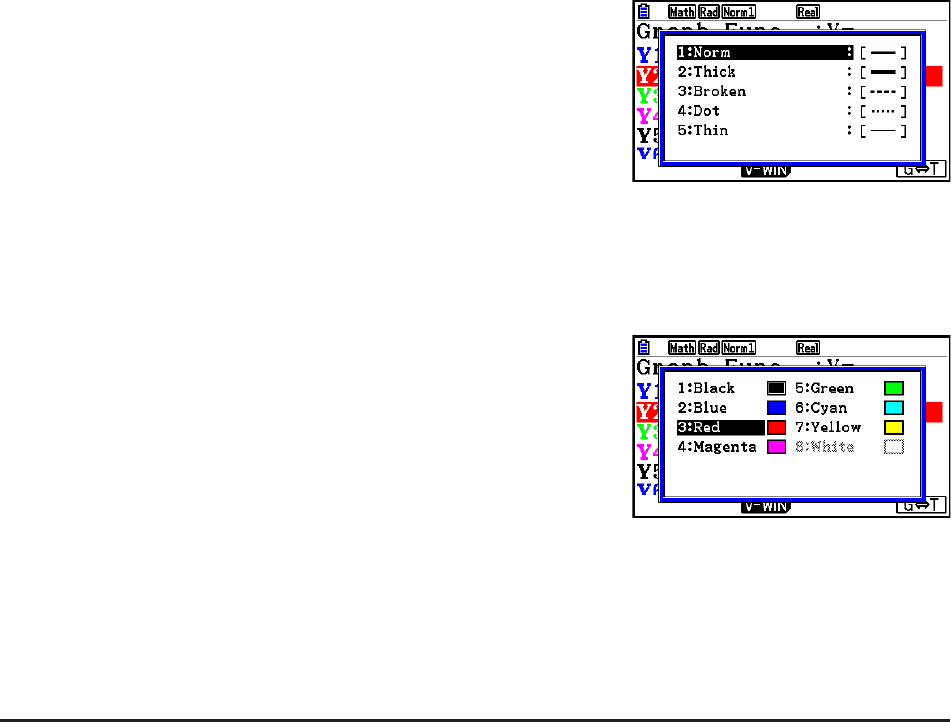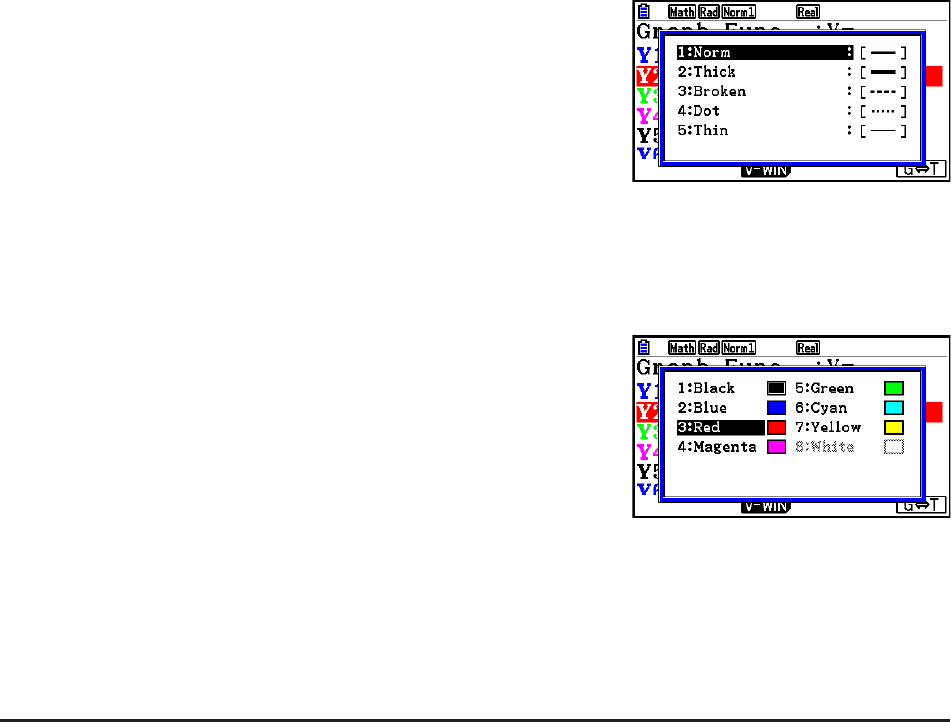
5-16
3. Use f and c to move the highlighting to “Line Style”
and then press w.
4. On the list of line styles that appears, use f and c to move the highlighting to the
desired style and then press w.
• You also can select an option by pressing the number key that corresponds to the number
to the left of the desired option.
5. Use f and c to move the highlighting to “Line Color”
and then press w.
6. On the list of colors that appears, use f and c to move the highlighting to the desired
color and then press w.
• You also can select an option by pressing the number key that corresponds to the number
to the left of the desired option.
7. After the setting is the way you want, press J.
u To change graph properties from the graph screen
1. While the graph screen is on the display, press !f(FORMAT).
• If there are multiple graphs on the graph screen, one of them will start flashing. The
flashing graph is the one that is currently selected.
• If there are multiple graphs on the graph screen, perform step 2, below. If there is only one
graph on the screen, skip step 2 and go directly to step 3.
2. Use f and c to move the flashing to the graph whose properties you want to change
and then press w.
3. Use the format dialog box that appears to configure the Line Style and Line Color as you like.
• For the remainder of this procedure, perform the steps from step 3 under “To change
graph properties from the graph relation list screen”.
• Pressing J will redraw a graph in accordance with your changes.