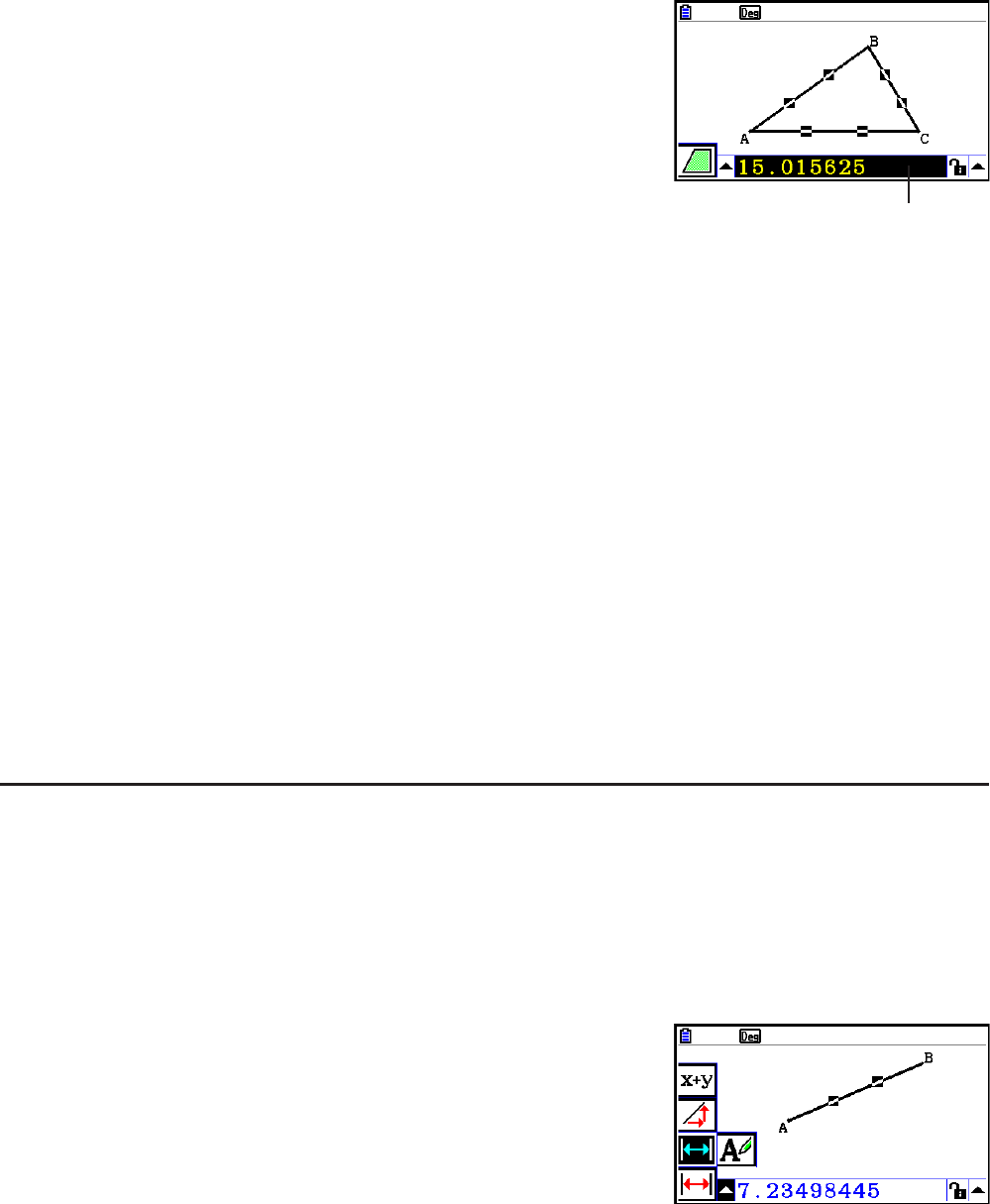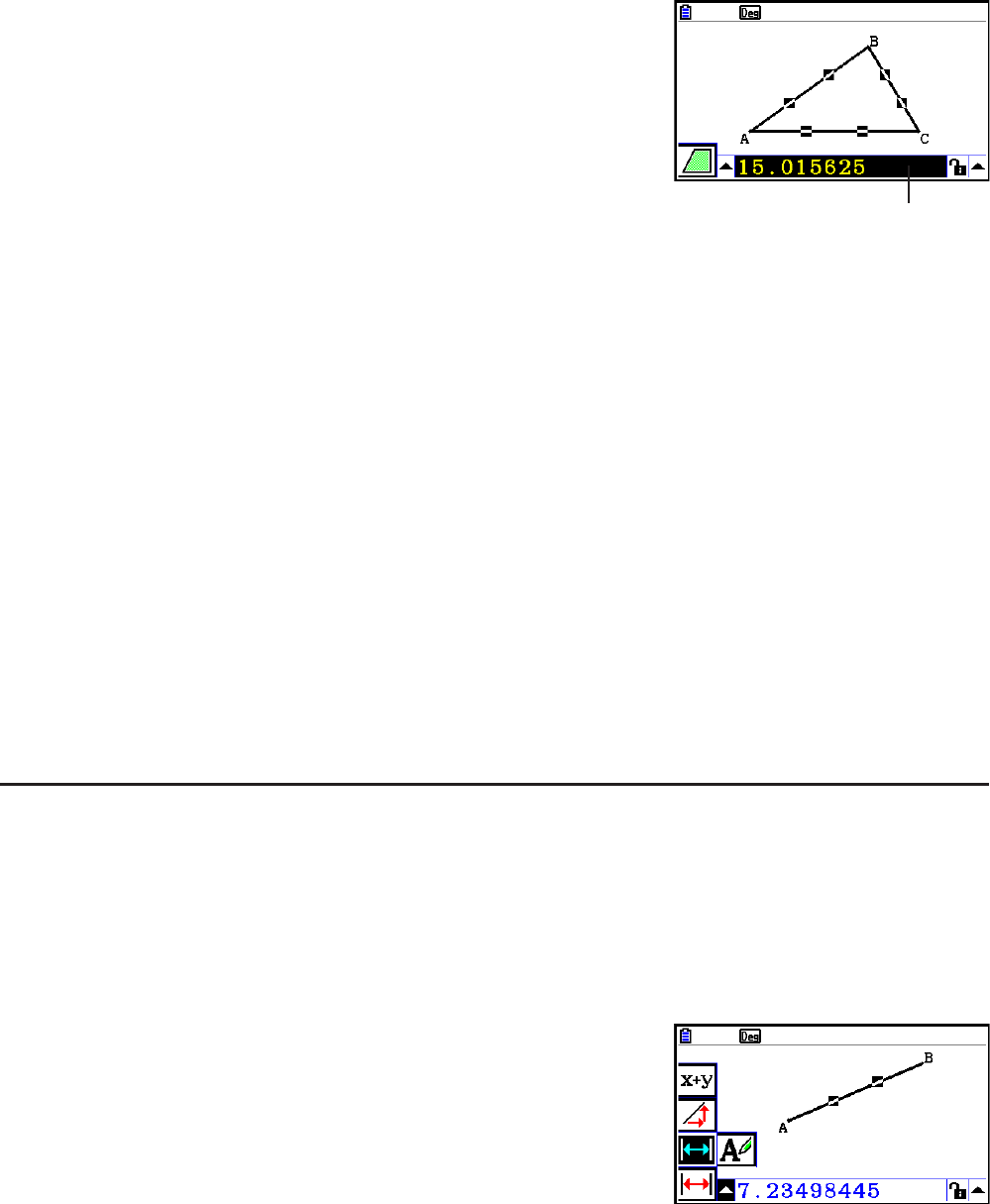
14-41
5. Using the Measurement Box
Pressing J displays a measurement box at the bottom of the screen as shown below.
Measurement Box
You can use the measurement box to perform the following operations.
View the measurements of an object
Displaying the measurement box and selecting an object displays combinations of the
following measurements, depending on the type of object you select: coordinates, distance/
length, slope, equation, vector, radius, circumference, perimeter, area, angle, supplementary
angle, tangency, congruence, incidence, or point on curve.
Specify the measurement of part of an object
After you display the measurement box, you can select part of an object and then change
numeric values for the applicable measurement. You can specify the coordinates of a point,
the length of a line segment (distance between endpoints), the angle formed by two lines, etc.
Lock the measurement of part of an object
After you display the measurement box, you can select part of an object and then lock the
applicable measurement. You can lock the coordinates of a point, the length of a line segment,
the angle formed by two lines, etc.
k Viewing the Measurements of an Object
The type of information that appears in the measurement box depends on the object that is
currently selected on the display. If a line segment is selected, for example, the measurement
box shows the distance, slope, or the equation for that line. You can specify the type of
information you want to view by highlighting the up arrow button to the left of the measurement
box, pressing the w (or f) key, and then using the cursor keys to highlight the appropriate
icon on the icon palette that appears.