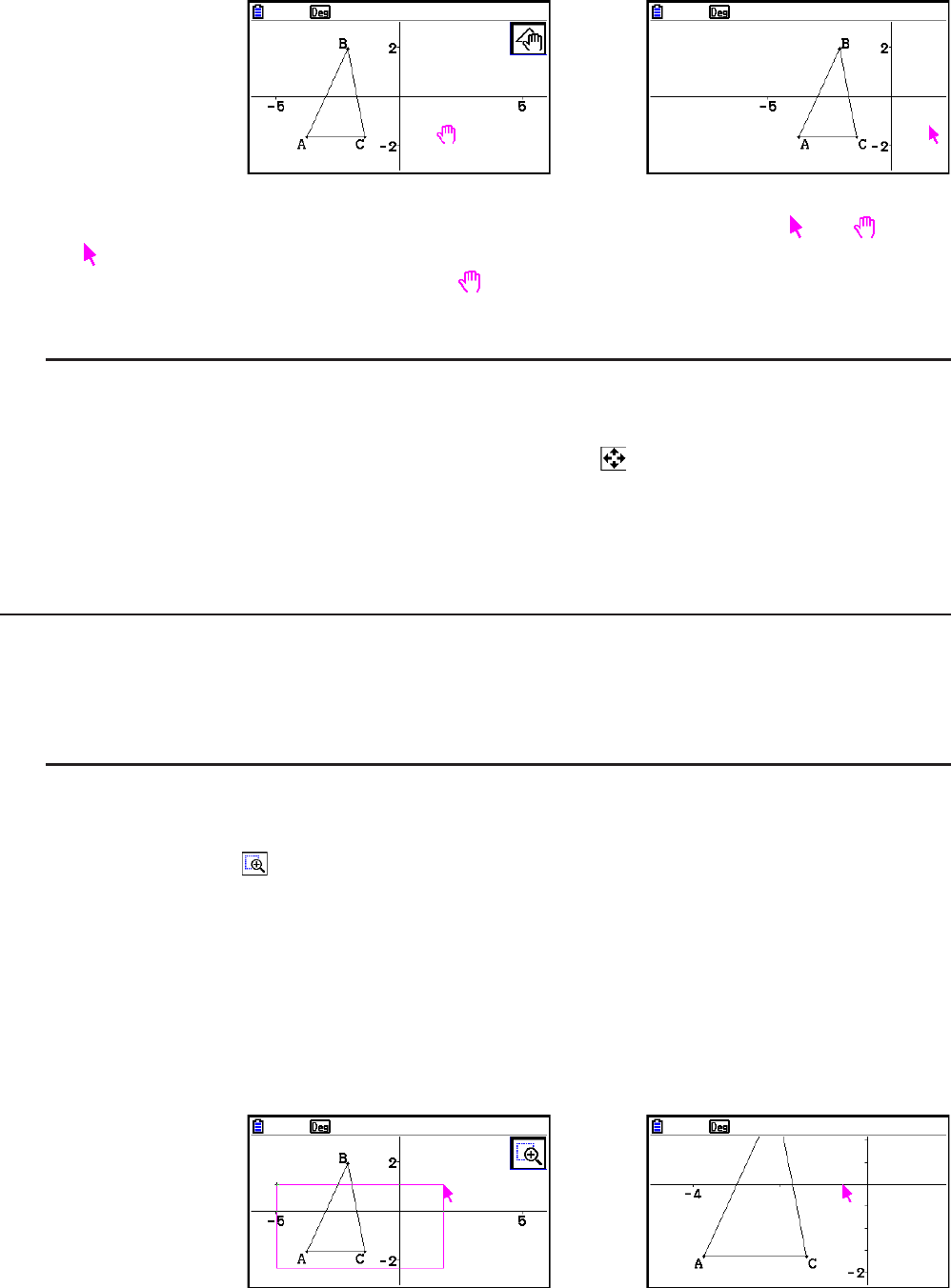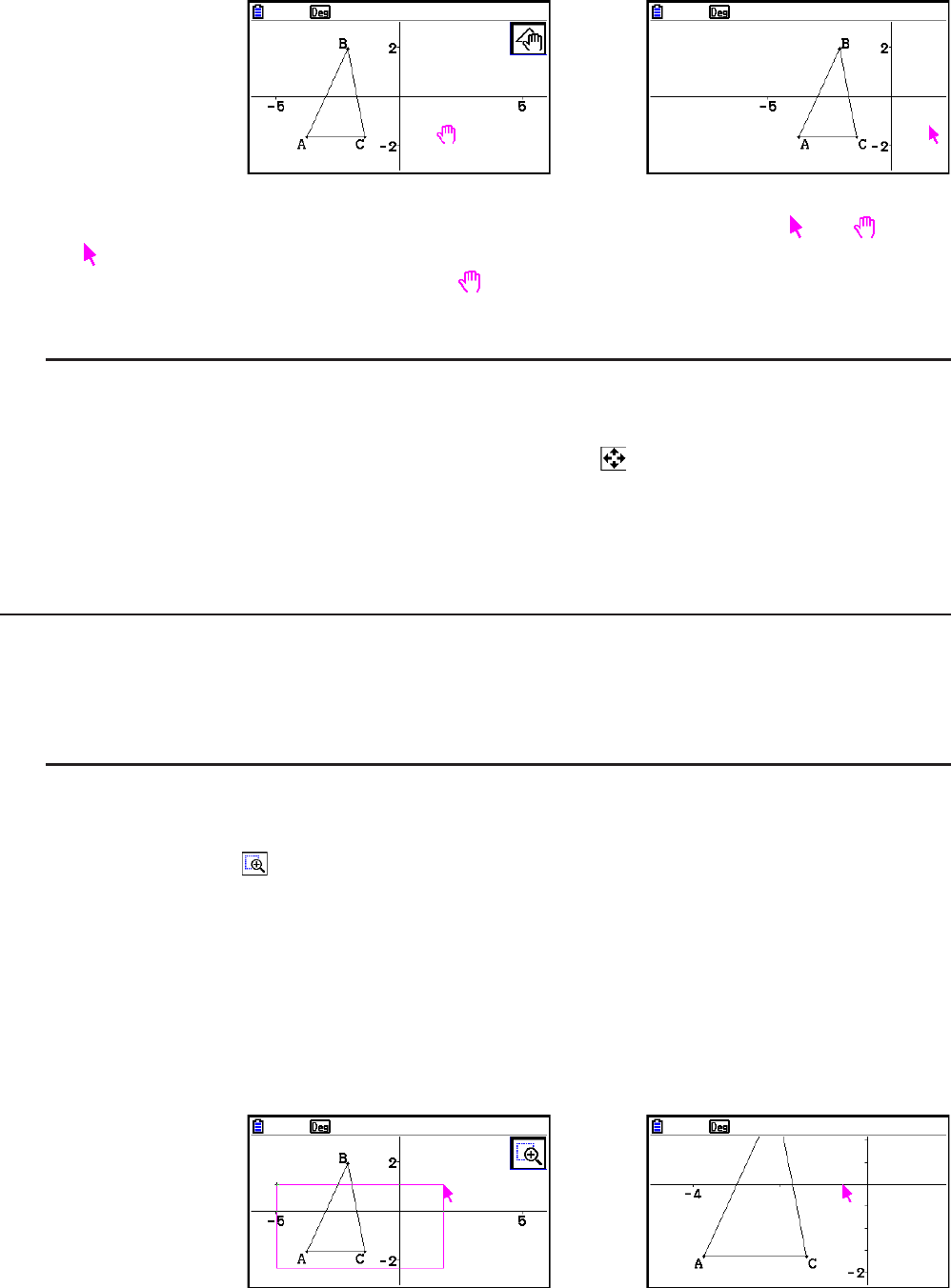
14-36
4. To exit the Pan mode, press J.
→
Note
In the Pan mode, each press of w toggles the shape of the pointer between and . While
the pointer is displayed, you can use the cursor keys to move it to another location on the
screen. Pressing the cursor keys while the
pointer is displayed will shift (pan) the screen
contents.
u To scroll the screen
1. Press . or perform the following operation: 1e(View) – 3:Scroll.
• This enters the Scroll mode, which is indicated by the
icon in the upper right corner of
the screen. The pointer disappears from the screen at this time.
2. Use the cursor keys to scroll the screen in the direction you want.
3. To exit the Scroll mode, press J.
k Zooming
The Geometry mode provides you with a selection of zoom commands that you can use to
enlarge or reduce an entire screen image or a specific area of an object.
u To zoom using the zoom box
1. Perform the following operation: 1e(View) – 1:Zoom Box.
• This causes the
icon to appear in the upper right corner of the screen.
2. Move the pointer to the location on the display on one edge of the area you want to select
as the zoom box area and then press w.
3. Move the pointer in the direction of the opposite edges of the zoom box area.
• As you do, the calculator will display a selection boundary that will expand as you move
the pointer.
4. After selecting the zoom box area you want, press w.
• The area within the zoom box area expands to fill the entire screen.
→