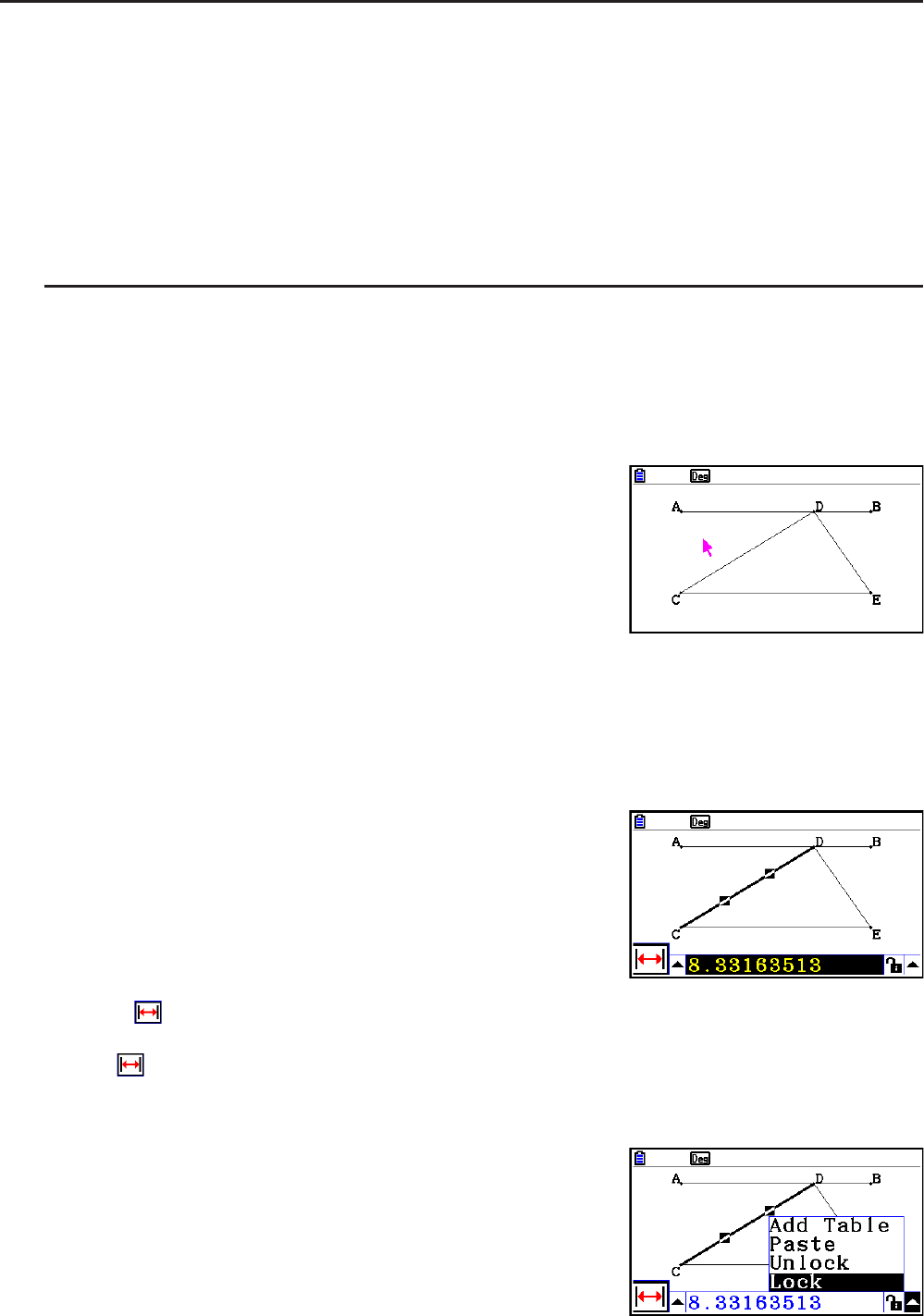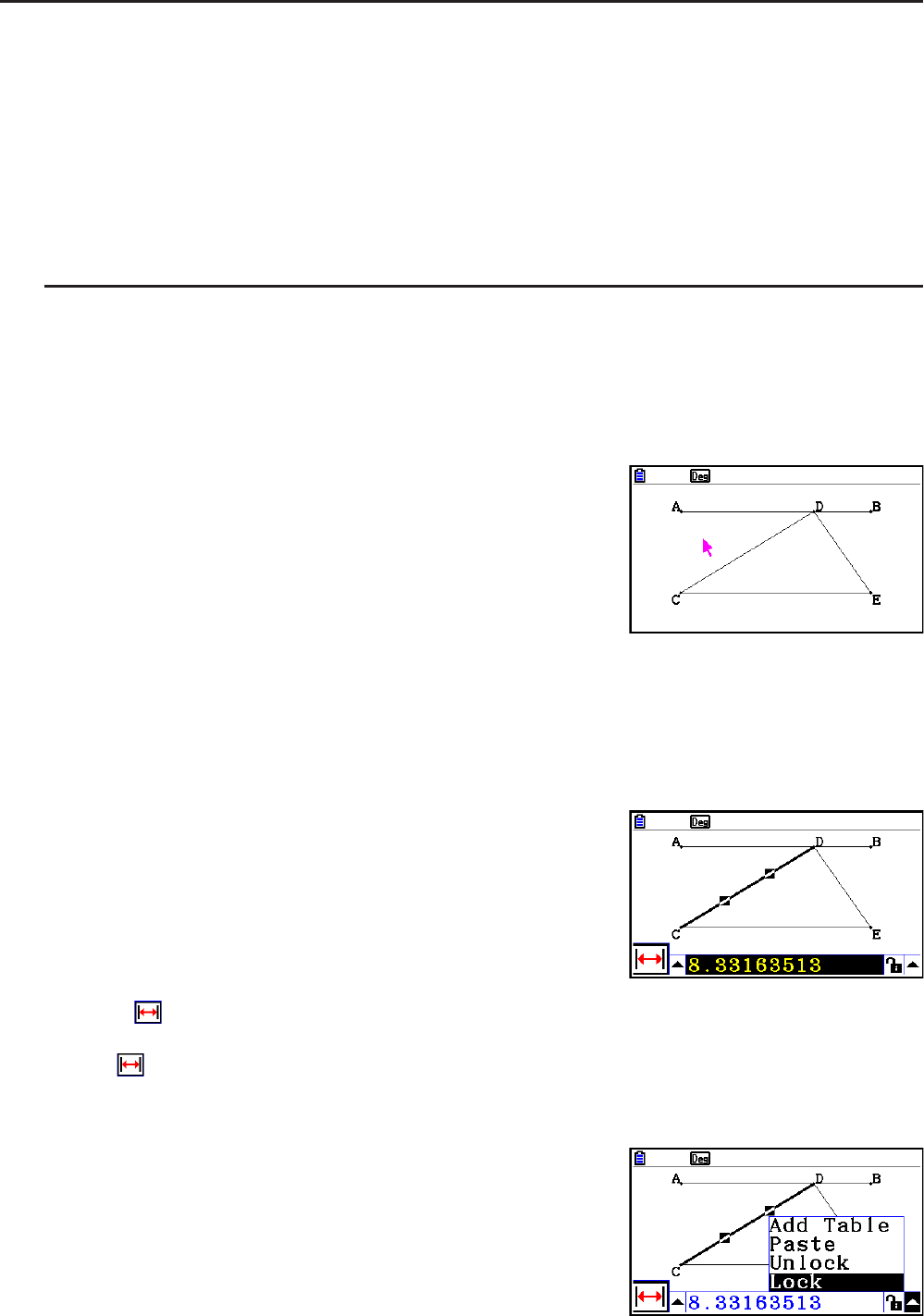
14-62
k Generating an Animation Table
Under default settings, an animation causes a specified point to move along a specified line
segment, circle, or arc in 20 steps. You can configure the calculator to generate a table,
called an “animation table”, which records the coordinates of each step, the length of the line
segment, the area of the object, etc.
Any of the following data can be added to the animation table: coordinates (
x, y), distance/
length, slope, radius, circumference, perimeter, area, angle, supplementary angle, vector
segments (x, y), and expression.
u To add columns to the animation table
Example: Draw the triangle CDE with a base parallel to and a vertex (point D)
located on horizontal line AB. Next, generate an animation table that
includes the length of line segment CD and the area of the triangle as
point D moves along line segment AB.
1. Draw line segment AB and triangle CDE.
2. Select line segment AB and point D, and then perform the following operation:
6(Animate) – 1:Add Animation.
• This will add an animation effect that causes point D to move along line segment AB.
3. Here we will generate an animation table for the length of line segment CD, so first select
line segment CD.
4. Press J to display the measurement box.
• If the
icon does not appear on the left edge of the screen, highlight the up arrow to the
left of the measurement box and then press w. On the icon palette that appears, select
the icon.
5. Press e to highlight the up arrow button on the right side of the measurement box and
then press w.
• This will display a menu.