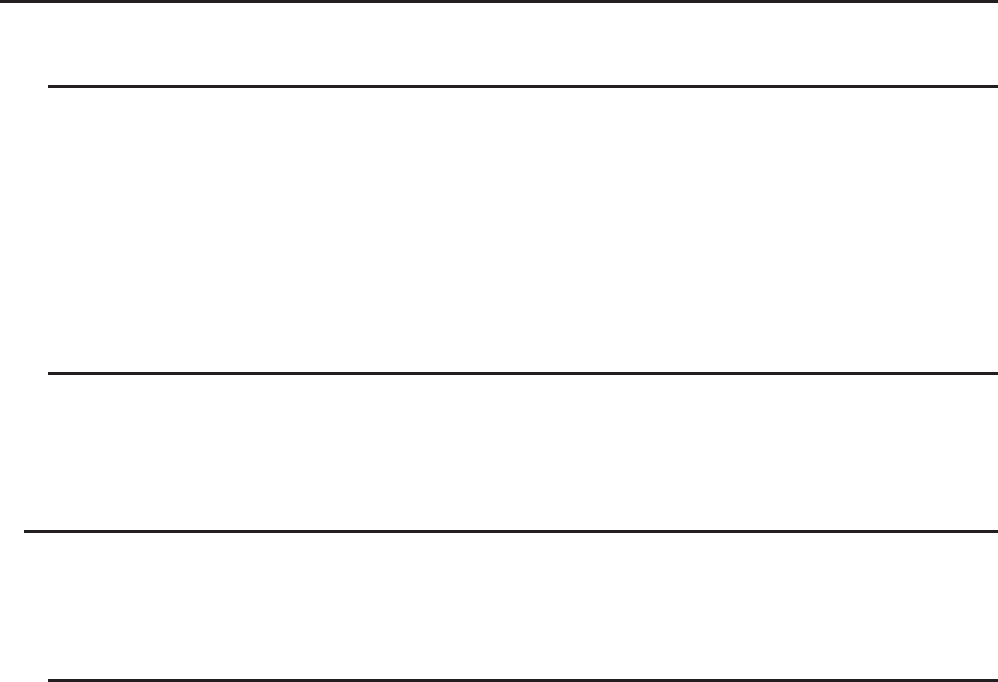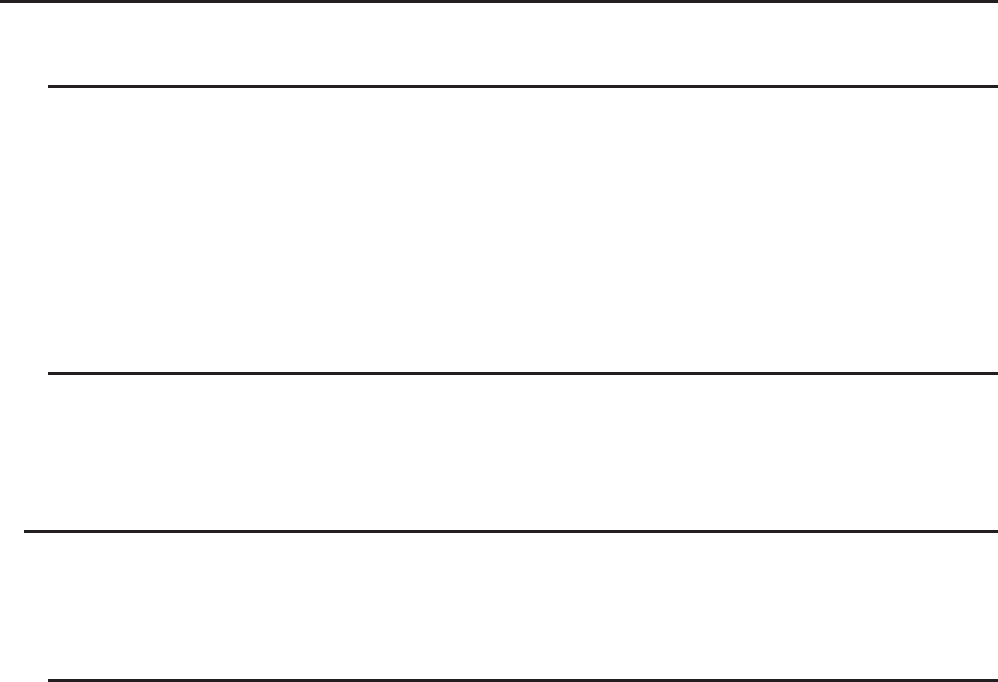
9-3
2. Basic Spreadsheet Operations
This section explains spreadsheet file operations, how to move the cursor and select one or
more cells, and how to enter and edit data.
k Spreadsheet File Operations
u To create a new file
1. Press 1(FILE) 1(NEW).
2. On the dialog box that appears, enter up to eight characters for the file name, and then
press w.
• This will create a new file and display a blank spreadsheet.
• A new file will not be created it there is already a file with the same file name you enter in
step 2. Instead, the existing file will be opened.
u To open a file
1. Press 1(FILE) 2(OPEN).
2. On the file list that appears, use f and c to select the file you want and then press w.
u Auto Save
In the Spreadsheet
mode, Auto Save saves the currently open file automatically whenever
you edit it. This means you do not need to perform any manual save operation.
u To save a file under a new name
1. Press 1(FILE) 3(SAVE
•
AS).
2. On the dialog box that appears, enter up to eight characters for the new file name, and then
press w.
• If a file already exists with the same file name you enter in step 2, a message will appear
asking if you want to replace the existing file with the new one. Press 1(Yes) to replace
the existing file, or 6(No) to cancel the save operation and return to the file name input
dialog box in step 2.