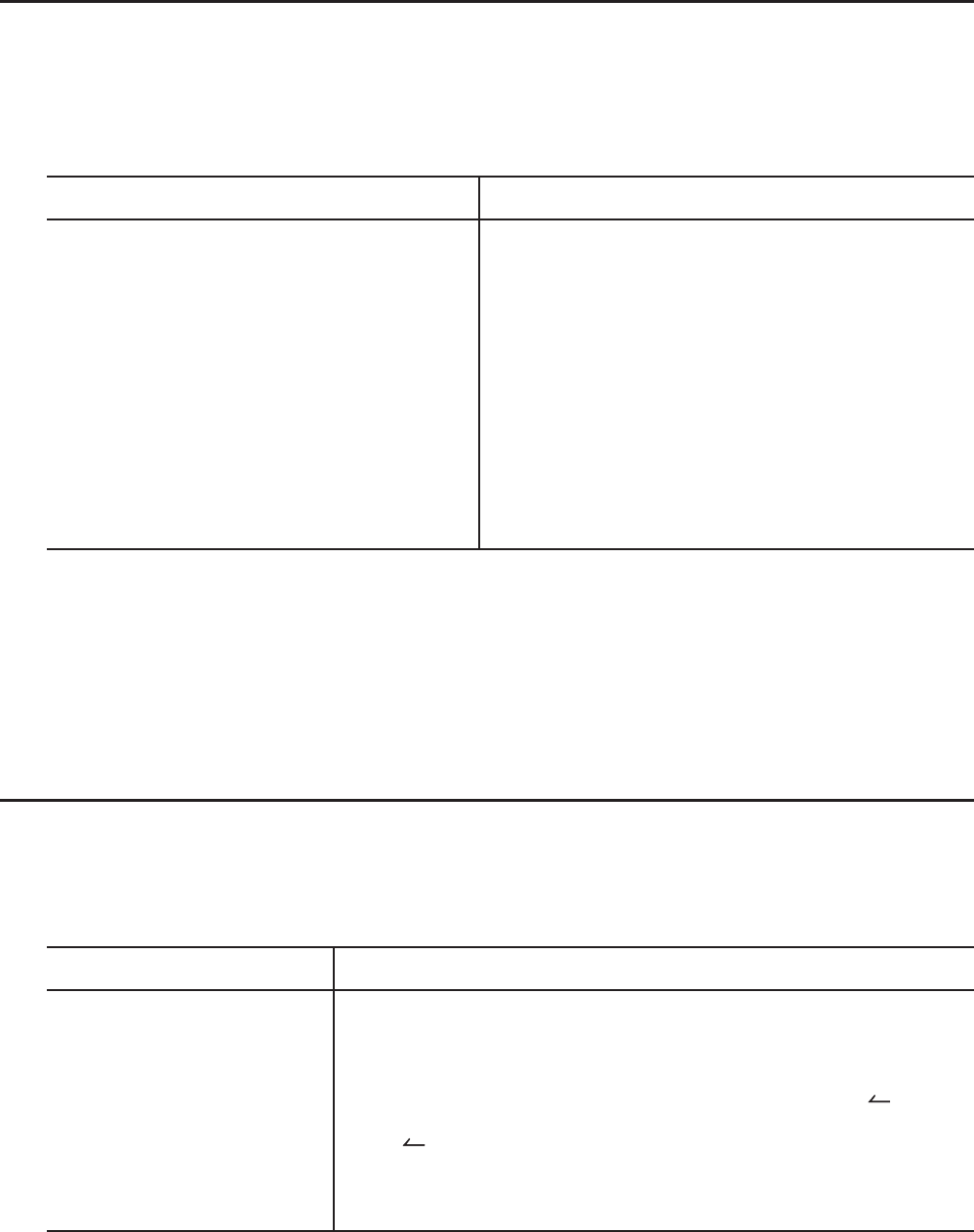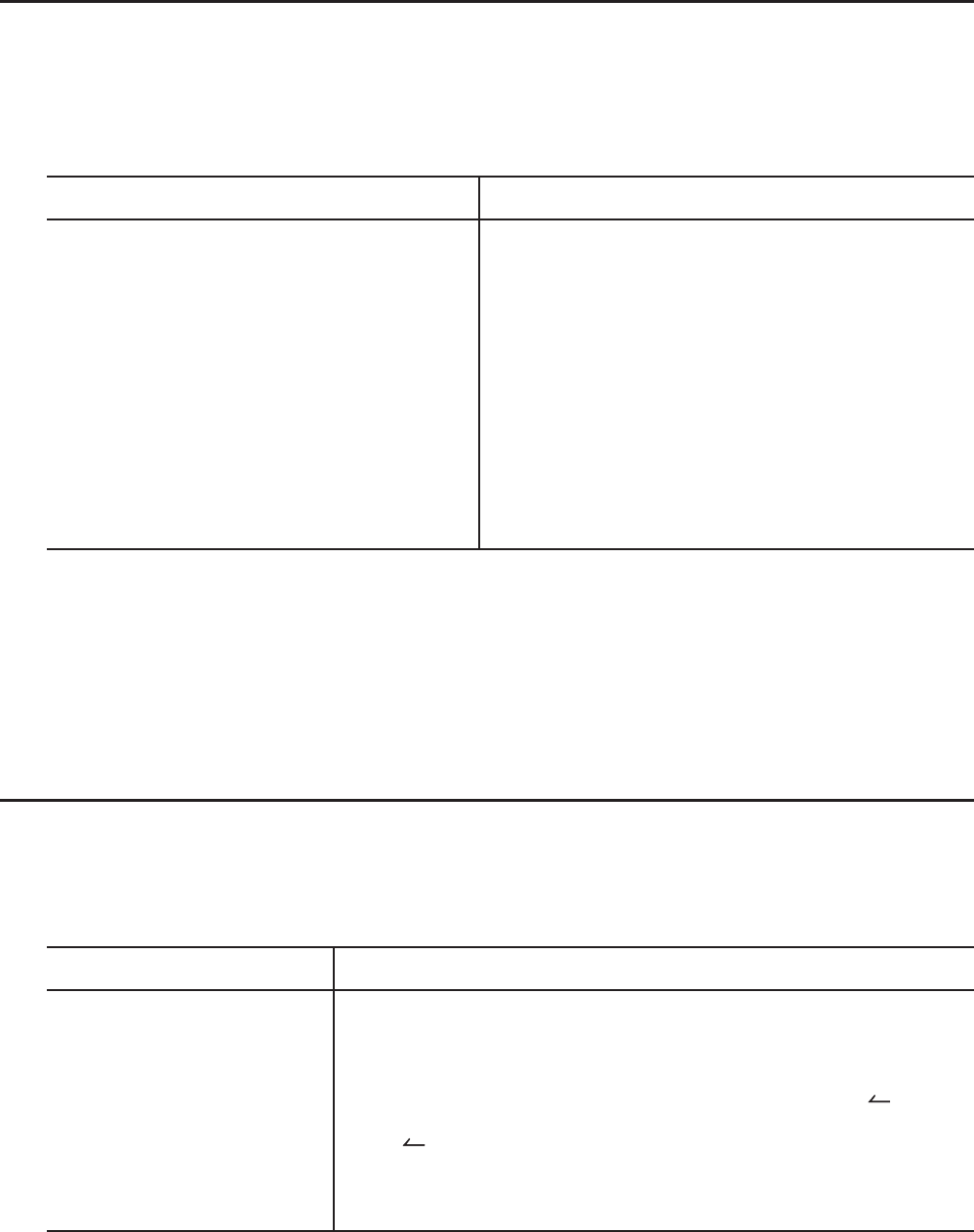
2-22
k Fractions
• In the Math input/output mode, the fraction input method is different from that described
below. For fraction input operations in the Math input/output mode, see page 1-13.
• Be sure to specify Comp for Mode in the Setup screen.
Example Operation
2 1 73
–– + 3 –– = ––
5 4 20
= 3.65 (Conversion to decimal)*
1
$2c5e+!$(&) 3e1c4w
<Linear input/output mode>
2 $5 +3 $1 $4 w
M
1 1
––––– + –––––
2578 4572
= 6.066202547 × 10
–4
*
2
$1c2578e+$1c4572w
<Linear input/output mode>
1 $2578 +1 $4572 w
1
––
2
× 0.5 = 0.25*
3
$1c2e*.5w
<Linear input/output mode>
1 $2 *.5 w
*
1
Fractions can be converted to decimal values and vice versa.
*
2
When the total number of characters, including integer, numerator, denominator and delimiter
marks exceeds 10, the fraction is automatically displayed in decimal format.
*
3
Calculations containing both fractions and decimals are calculated in decimal format.
• Pressing the !M(
<
) key toggles the display fraction between mixed fraction and
improper fraction format.
k Engineering Notation Calculations
Input engineering symbols using the engineering notation menu.
• Be sure to specify Comp for Mode in the Setup screen.
Example Operation
999k (kilo) + 25k (kilo)
= 1.024M (mega)
!m(SET UP) ff4(Eng) J999 K6( g) 6( g)
1(ENG-SYM) 6( g) 1(k) +25 1(k) w
9 ÷ 10 = 0.9 = 900m (milli)
= 0.9
9 /10 w
K6( g) 6( g) 1(ENG-SYM) 6( g) 6( g) 3(ENG)*
1
= 0.0009k (kilo)
= 0.9
= 900m
3(ENG)*
1
2(ENG)*
2
2(ENG)*
2
*
1
Converts the displayed value to the next higher engineering unit, by shifting the decimal
point three places to the right.
*
2
Converts the displayed value to the next lower engineering unit, by shifting the decimal point
three places to the left.