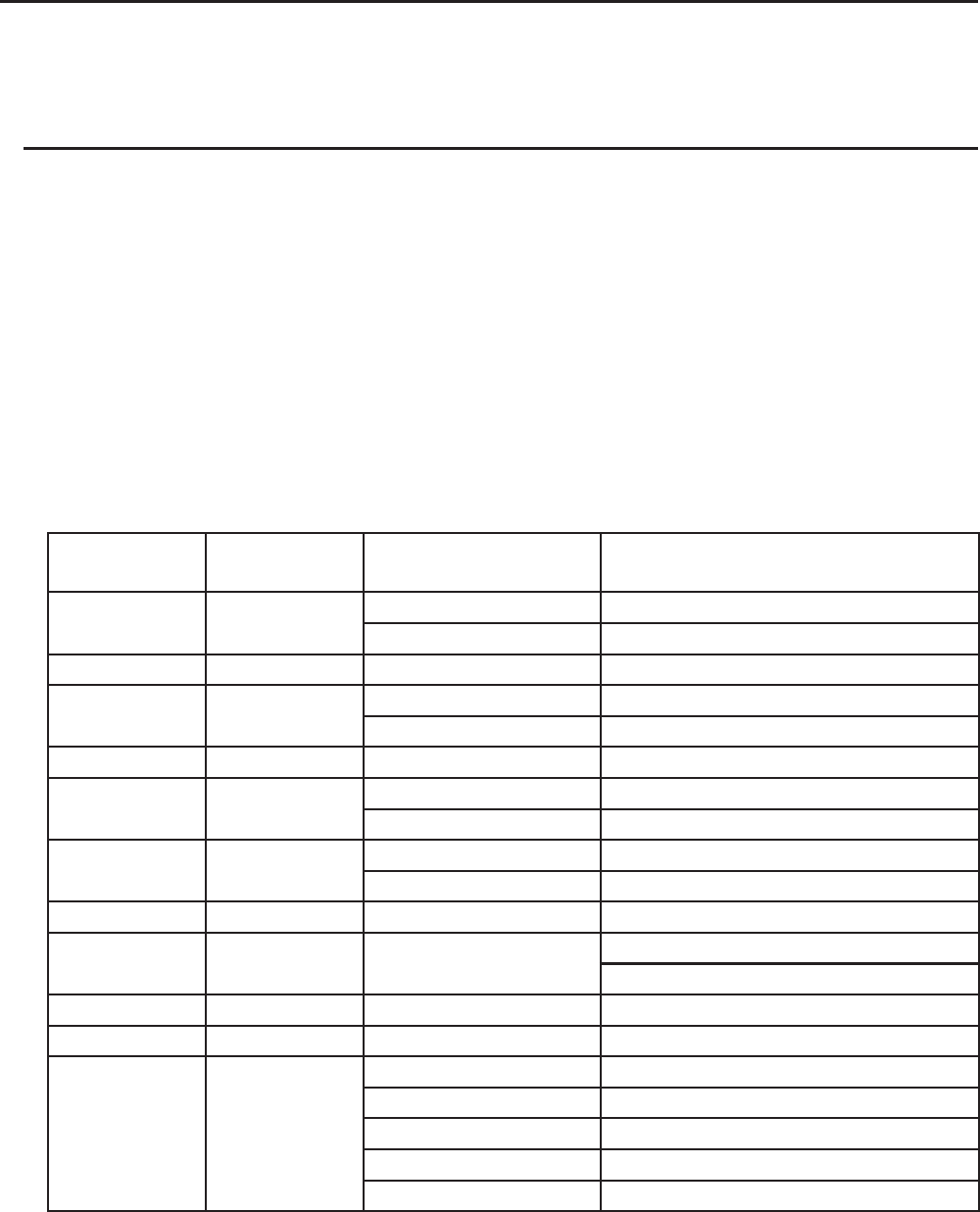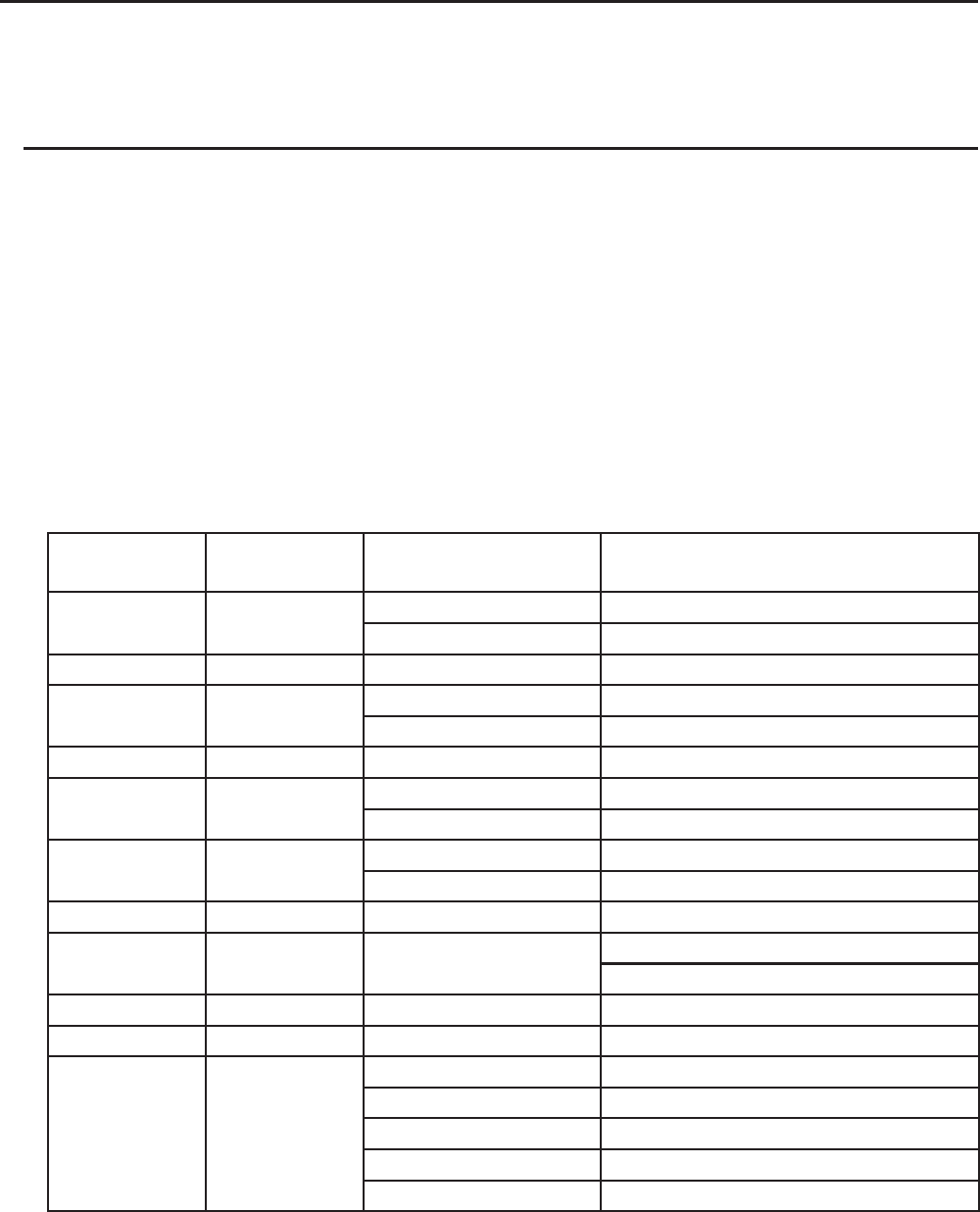
13-5
k Transferring Data between the Calculator and a Personal Computer
This section explains how to connect the calculator to the computer and open the calculator
drive on the computer to transfer data.
u Main Memory Data during a USB Connection
The contents of the @MainMem folder in the calculator drive correspond to the contents of the
calculator’s main memory. Each time you establish a connection between the calculator and a
computer, the contents of the calculator’s main memory are copied to storage memory.
If there is not enough storage memory capacity to support the copy operation, the message
“Storage Memory Full” will be displayed on the calculator and the copy operation will not be
performed. If this happens, delete files you no longer need from storage memory to increase
capacity, and then try establishing a USB connection again.
Each group in main memory is displayed as a folder in the @MainMem folder. Also, each data
item in main memory is displayed as a file in the @MainMem folder.
Main Memory group names and data item names are displayed in the @MainMem folder as
shown in the table below.
Main Memory
Group Name
@MainMem
Folder Name
Main Memory
Item Name
@MainMem File Name
E-CON2 ECON2
Econ2 ECON2.g3m
SUxxx SUxxx.g3m
F-MEM FMEM F-MEM xx FMEMxx.g3m
@GEOM GEOM
@IMAGE @IMAGE.g3m
<Data name> <Data name>.g3m
G-MEM GMEM G-MEM xx GMEMxx.g3m
LISTFILE LISTFILE
LIST xx LISTxx.g3m
LISTFILE x FILEx.g3m
MATRIX MATRIX
MAT ANS MATANS.g3m
MAT x MATx.g3m
@PICTPLT @PICTPLT PICTPLOT PICTPLOT.g3m
PROGRAM PROGRAM <Program name>
<Program name>.g3m
<Program name>.txt
S-SHEET SSHEET <Data name> <Data name>.g3m
V-WIN VMEM V-WIN x VMEMx.g3m
ROOT ROOT
ALPHA MEM ALPHAMEM.g3m
RECURSION RECUR.g3m
SETUP SETUP.g3m
STRING STRING.g3m
CONICS CONICS.g3m