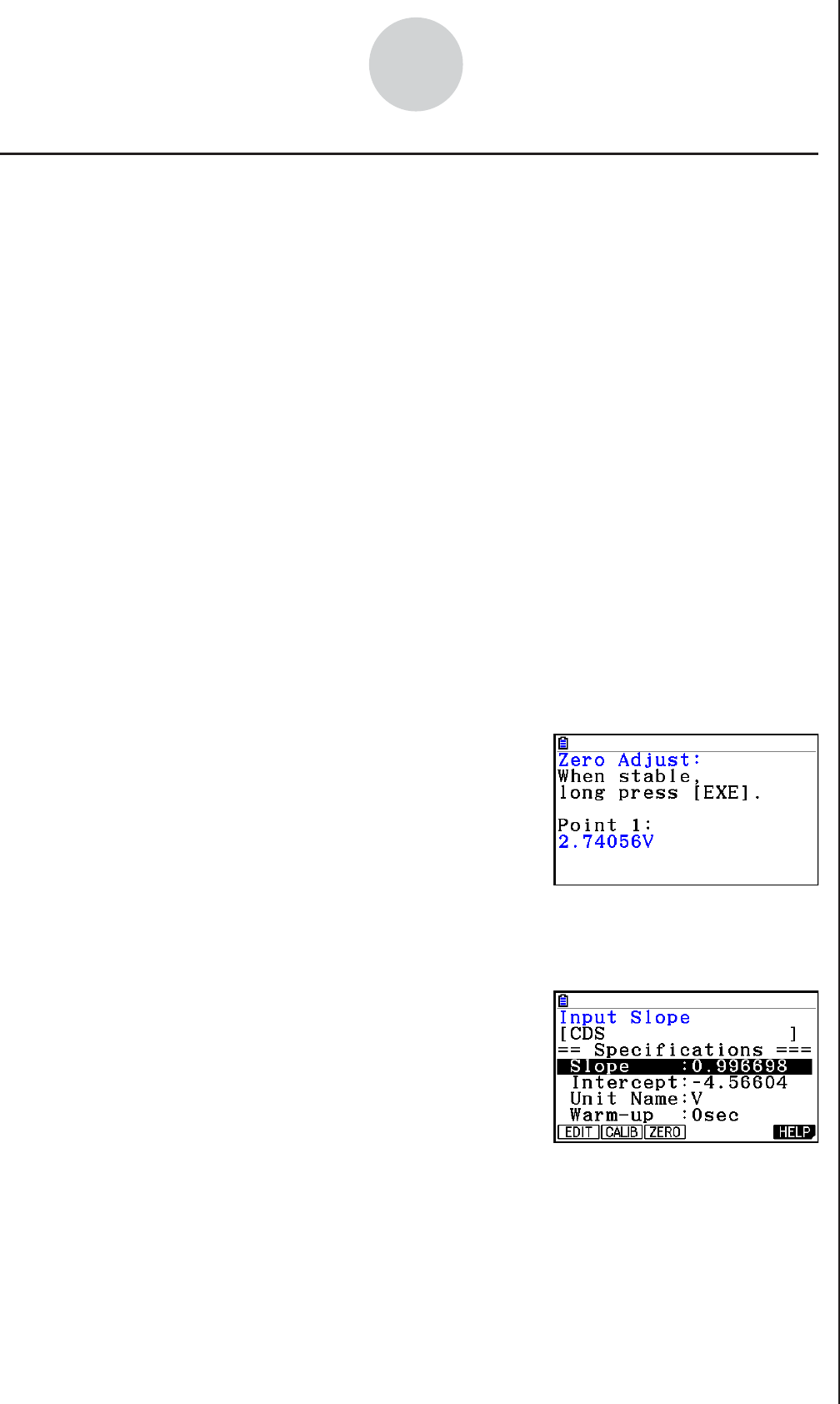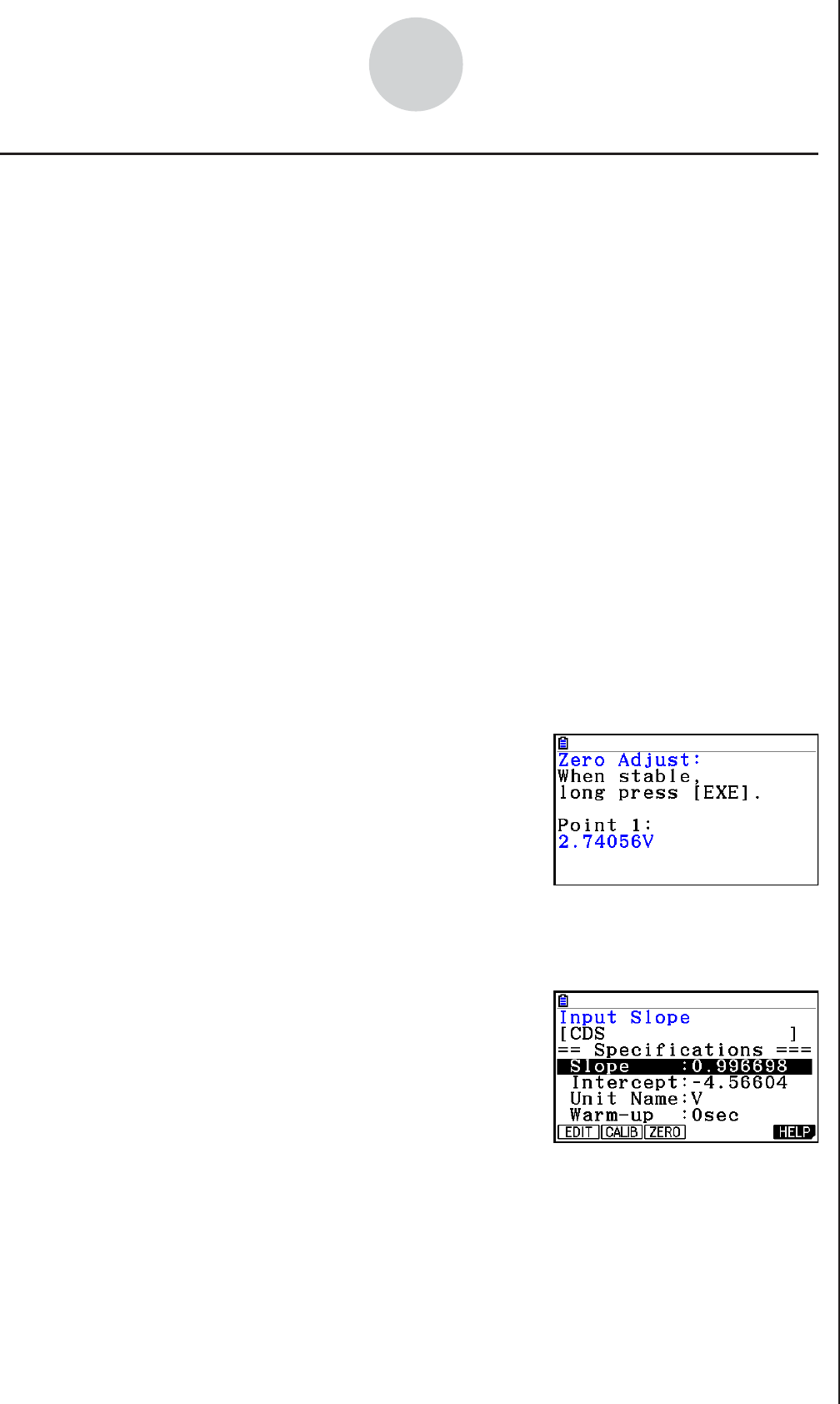
2010080120100801
ε-22
Using a Custom Probe
k Zero Adjusting a Custom Probe
This procedure zero adjusts a custom probe and sets its intercept value based on an actual
sample using the applicable custom probe.
• To zero adjust a custom probe
1. Connect the calculator and EA-200, and connect the custom probe you want to zero
adjust to CH1 of the EA-200.
2. What you should do first depends on whether you are configuring a new custom probe for
zero adjusting, or editing the configuration of an existing custom probe.
If you are configuring a new custom probe:
• Perform steps 1 through 6 of the procedure under “To configure a custom probe setup”
on page
ε-19.
• Auto calibrate will automatically set the intercept, so you do not need to specify it in step
6 of the above procedure.
If you are editing the configuration of an existing custom probe:
(1) On the Custom Probe List, use the f and c cursor keys to highlight the name of
the custom probe you want to edit, and then press 3(EDIT).
(2) Perform the procedure starting from step 6 under “To configure a custom probe setup”
on page
ε-19.
3. Press 3(ZERO).
• This will start the sampling operation with the sensor
connected to EA-200’s CH1, and then display a
screen like the one shown nearby.
4. At the point your want to perform zero adjustment (the point that the displayed value is
the appropriate zero adjust value), press w.
• This will return to the custom probe setup screen.
• The E-Con2 will set the intercept value automatically
based on the sampled value. The automatically
configured value will appear on the custom probe
setup screen, where you can view it.
5. Press w, and then input a memory number from 1 to 99.
• This saves the custom probe setup and returns to the custom probe list.