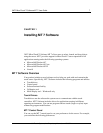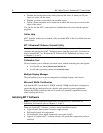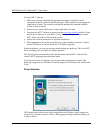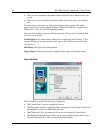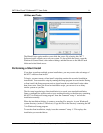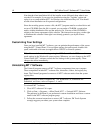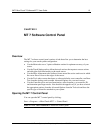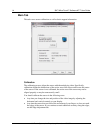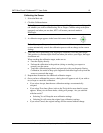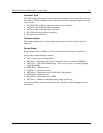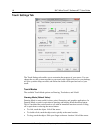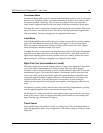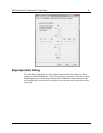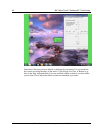3M™ MicroTouch™ Software MT 7 User Guide 15
3M Touch Systems, Inc. Proprietary Information – 25695M
Calibrating the Sensor
1. Select the Main tab.
2.
Click the Calibrate button.
Note: If you are using a stylus (pen) and you are in Pen/Finger mode, a dialog will
ask whether you wish to calibrate using Pen or Finger. Calibrate using each option
separately and when you are done, MT 7 will restore your touch mode to
Pen/Finger.
3.
A calibration target appears in the lower left corner of the sensor.
Note: If you press Escape or do not touch the sensor within twenty seconds, the
system automatically cancels the calibration process with no change to the current
settings.
4. Touch the sensor positioning your fingertip to completely cover the green target.
This position is calculated upon liftoff and when you remove your finger, the target
should turn red.
When touching the calibration target, make sure to:
• Face the display directly.
• Perform the calibration in the position (sitting or standing) you expect to
normally use the sensor.
• Touch the calibration target firmly and precisely with your fingertip. During
Calibration, be careful to keep your fingernails and other fingers away from the
sensor as you touch the target.
5. Repeat these instructions for additional calibration targets.
6. Once you have calibrated the sensor, a dialog box will appear to ask if you wish to
test, accept or cancel this calibration.
•
If you select Accept, then the new calibration settings are automatically
accepted.
•
If you select Test, then a Draw (refer to the Tools tab for more details) screen
appears. When you exit Draw mode, a dialog will prompt, “Are you satisfied
with the results?”
• Selecting Yes will keep the new calibration settings.
• Selecting No will restore the original (pre-calibration) settings.
•
If you select Cancel, the original settings will be restored without change