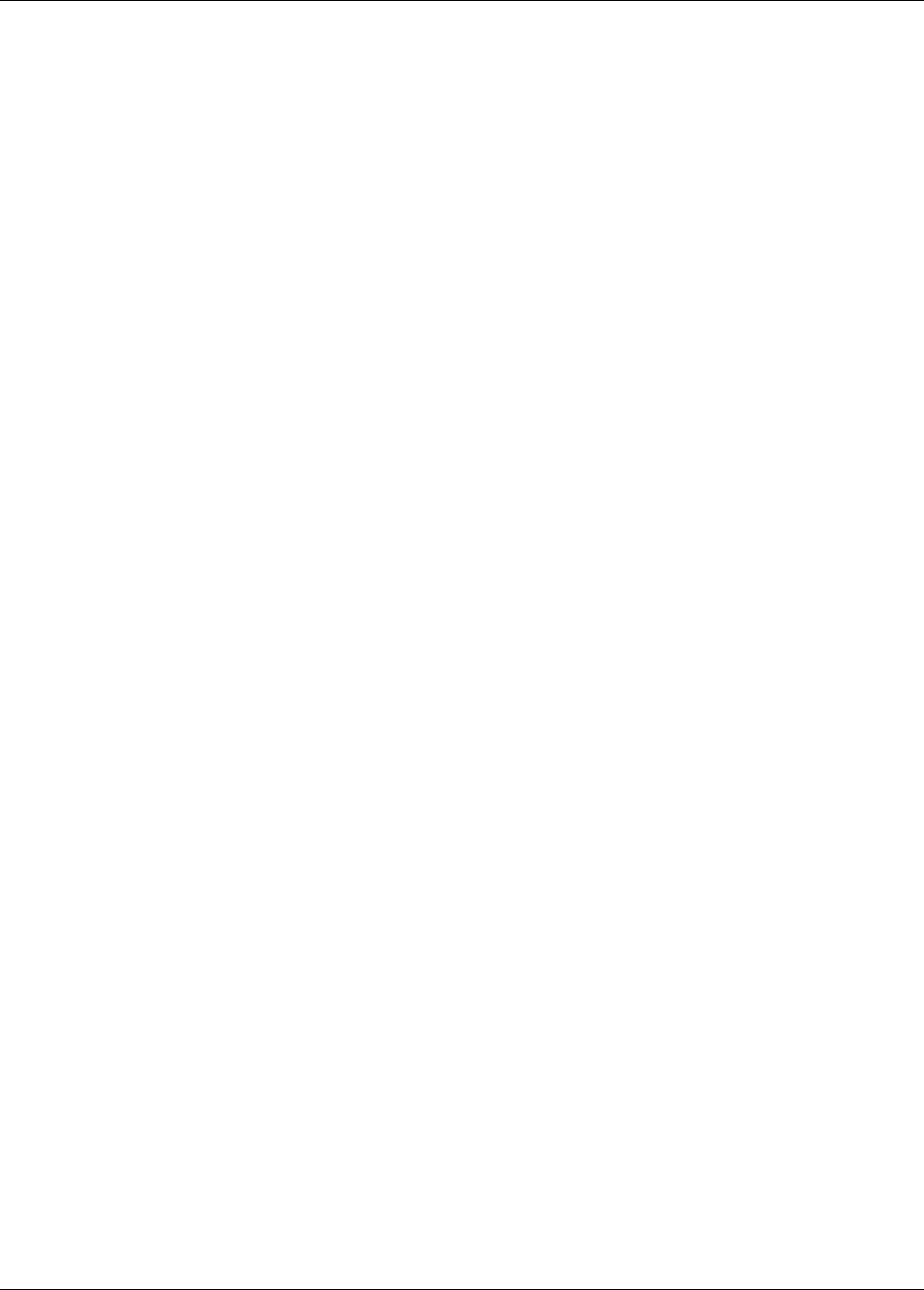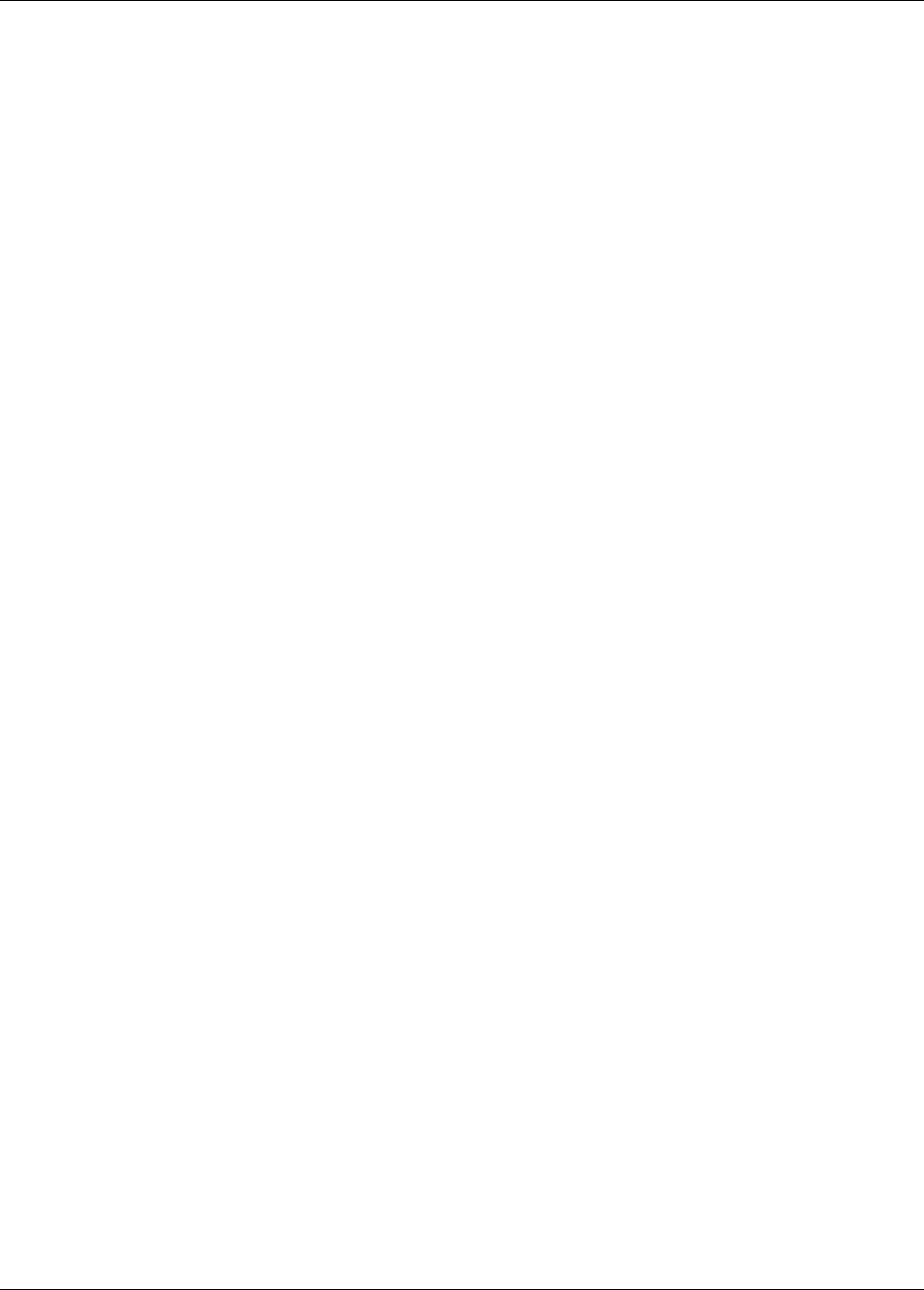
46 3M™ MicroTouch™ Software MT 7 User Guide
3M Touch Systems, Inc. Proprietary Information – 25695M
Cannot find needed libstdc++.so in /usr/lib
Variations of the message may refer to other directories depending on the setting of the
LibDir variable in the Install script. The installation script could not find the standard
C++ shared objects. Confirm that the LibDir variable is set correctly. If so, you need to
install the C++ shared objects or, if already present, create a symbolic link using the
name libstdc++.so to the C++ shared object. You also need to create a symbolic
link named libstdc++.so.5 or libstdc++.so.6 depending on which version of
library is on your system.
Cannot find shared memory support
The MT 7 for Linux® software uses shared memory. Some older Linux® systems do not
provide this support and the package will not run. Contact 3M Touch Systems for other
options.
Cannot find /etc/X11/xorg.conf
Variations of this error may occur if a system uses a different xorg.conf file.
MT 7 for Linux® uses an X input driver and requires this file so that the X server will
load the driver. Since this file is optional, some systems do not have one present. If you
use a different location for your xorg.conf file, edit the Install script and set the variable
XorgConf. If is no xorg.conf file is present on the system there are two methods of
creating one.
The first method is to create XorgConfig. To do this, go to single user mode.
Run the command ‘X-configure.’ This produces the file ~/xorg.conf. Copy
this file to /etc/X11/xorg.conf. Finish by restarting your system.
If the X Windows system restarts, you may proceed with the MT 7 installation.
If X Windows does not start properly, get to a command prompt, it might be
necessary to boot your system into single-user mode. Remove
/etc/X11/xorg.conf and restart X Windows. If this happens you will need
edit the xorg.conf file before placing it into /etc/X11/.
The second method is to edit the var-file. Copy the file
/var/log/Xorg.0.log to another directory. Edit this file and look for a
section where the X server says it is using a built-in configuration. Save just this
section of the log file as a new xorg.conf file. Copy the new xorg.config file to
/etc/X11/xorg.conf and restart X Windows. Proceed with the MT 7
installation.