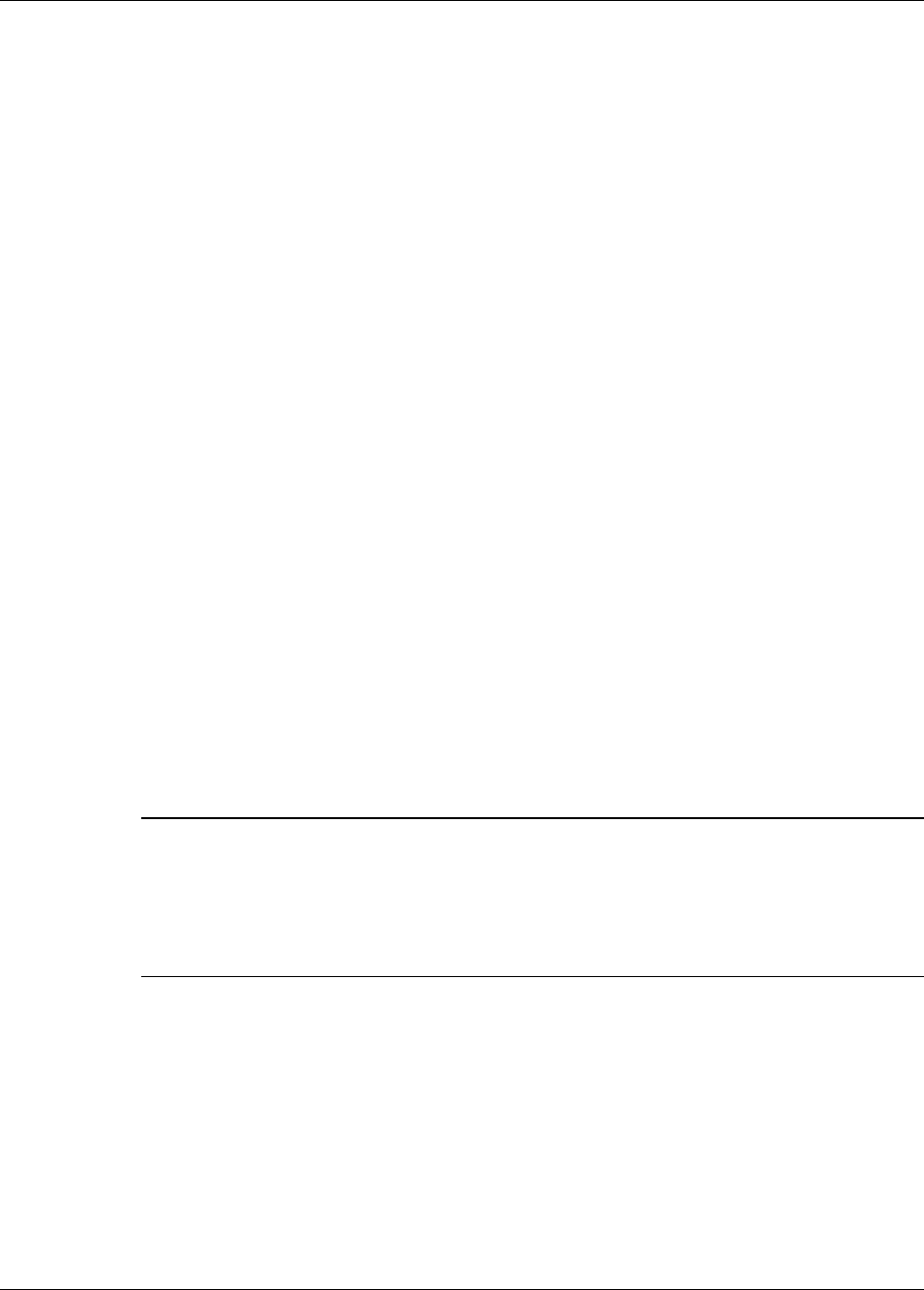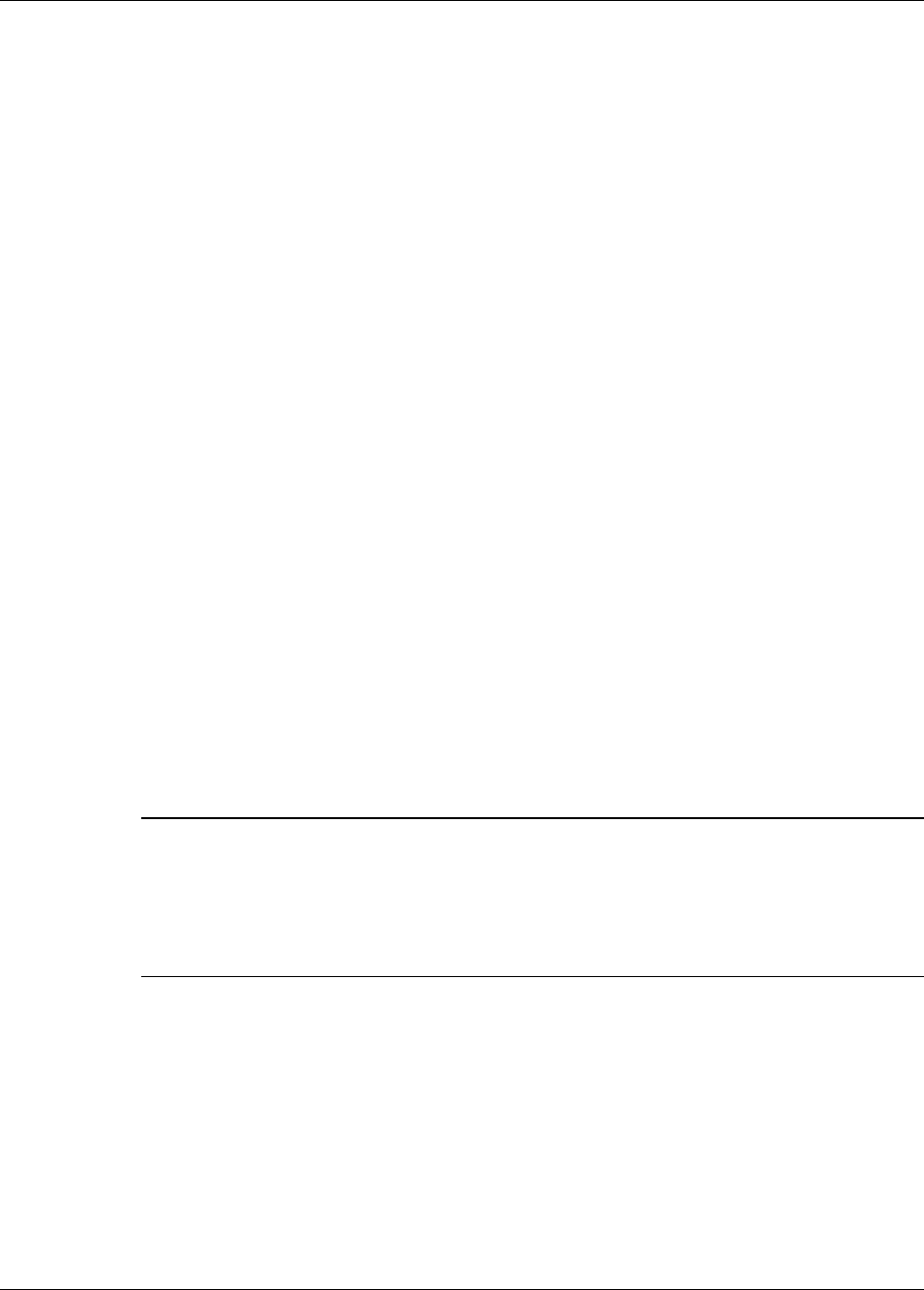
28 3M™ MicroTouch™ Software MT 7 User Guide
3M Touch Systems, Inc. Proprietary Information – 25695M
To test the accuracy of the linearization process, use the Draw Test program (found on
the Tools Tab) to draw some lines on the screen. Check that they are smooth, straight,
and thin. You do not want lines to look key stoned or curved.
To exit this program at any time during the process, press Escape.
Pen Overview (Pen Controller Only)
From the Tools tab, click on Advanced Options and select Enable Pen/Finger Selection.
These options are available only if your system has a pen controller. Pen Mode defines
whether the touch sensor recognizes input from both a pen and a finger, from a pen only,
or from a finger only. The default mode is Pen/Finger, which means that you can use
either your finger or your pen to select options.
Certain pens come with a button that can be used for right-clicks. To right-click, press
and hold the button while you touch the sensor. After touching the sensor, quickly lift the
pen and release the button.
Note the Pen mode is immediately active. For example, if you select Pen Only, the
system recognizes only the pen as a touch device. You cannot use your finger to make a
selection. You can still use the mouse to select an option.
The system saves the Pen mode so that the next time you power up the system, the
selected pen mode is active.
Pen and Finger Calibration
On a pen system, you must calibrate the sensor twice, (once with your finger and once
with the pen) if you are using Pen/Finger mode.
Pen Modes
Note: Changing the Pen mode setting can optimize the performance of the sensor. In
Pen/Finger mode, the pen controller checks for input from either a pen or a finger. The
pen controller always gives priority to the pen. If you are not currently using the pen for
your touch application, use Finger Only mode for optimum system performance. If you
are not currently using your finger for your touch application, use Pen Only mode for
optimum system performance.
Pen only mode—The system recognizes only pen touches on the sensor. The system
ignores finger touches on the sensor.
Finger only mode—The system recognizes only finger touches on the sensor. The
system ignores pen touches on the sensor.
Pen and finger mode—The system recognizes both pen and finger touches on the
sensor. This mode is the default mode for Pen controllers. If the system detects both pen
and finger touches at the same time, it gives the pen higher priority and acknowledges
only the pen touches. This priority prevents accidental touches from your finger or hand
being interpreted as input.