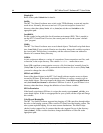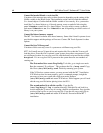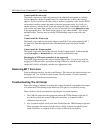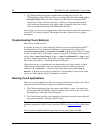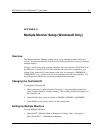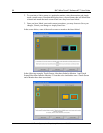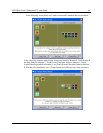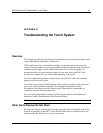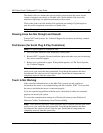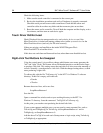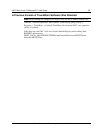56 3M™ MicroTouch™ Software MT 7 User Guide
3M Touch Systems, Inc. Proprietary Information – 25695M
If you do not have either of these controllers, rerun setup, select the upgrade option and
under Controller Support deselect EX and SX pen controllers. Complete the software
setup and reboot your system.
Important Note: Editing registry values may alter the performance of your system or
render it inoperable. Create a backup of your Windows® system registry file before
making any changes to these files. Refer to Microsoft Windows® Help for instructions
on handling registry files.
If you do have either of these controllers, you will need to edit the registry file. In
REGEDIT, browse to
HKEY_LOCAL_MACHINE\System\CurrentControlSet\Services\TwTouch\Parameters.
Create a new string value called SerialPortSearch. Assign a value to the set of COM
ports with serial controllers (i.e., “COM1,COM3”). When complete, reboot your system.
Multiple Display Support
This release of the MT 7 control panel supports multiple displays. When installing MT 7,
you must select the Multiple Monitor Manager tool to enable this function.
Cursor Does Not Reach Edges of Display
Try calibrating the touch sensor. When calibrating the sensor, be sure you touch the
center of each target firmly and precisely. If additional tuning is necessary, use the Edge
Adjustment Tab to enable greater ability to touch into corners and edges of the sensor.
Cursor is Jittery
You need to adjust the Sensor Frequency. Choose Sensor Frequency from the Controller
tab. Any time you adjust the frequency you should test how the sensor is working and
verify you are satisfied with the operation of the sensor.
Note: This option applies to capacitive EX series controllers.
Cursor Jumps or Bounces Suddenly Across the Display
You are most likely touching the sensor in more than one spot at the same time. Be sure
to point and touch with one finger only. Keep your other fingers away from the touch
sensor. Do not rest your other hand on the display or bezel at the same time.
Double-Click Doesn't Work (not available on Windows® CE or Linux®)
Use the Touch Settings tab to adjust the double-click speed and area. The double-click
speed defines how quickly you must touch the sensor for the system to interpret your
actions as a double-click. Set the double-click speed in the slow to medium range for
optimum performance with a sensor.