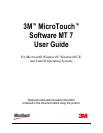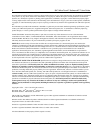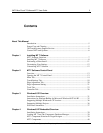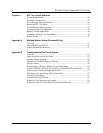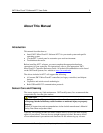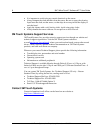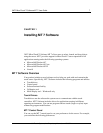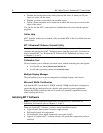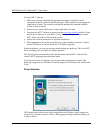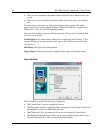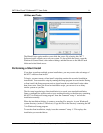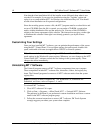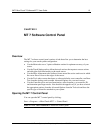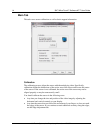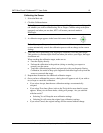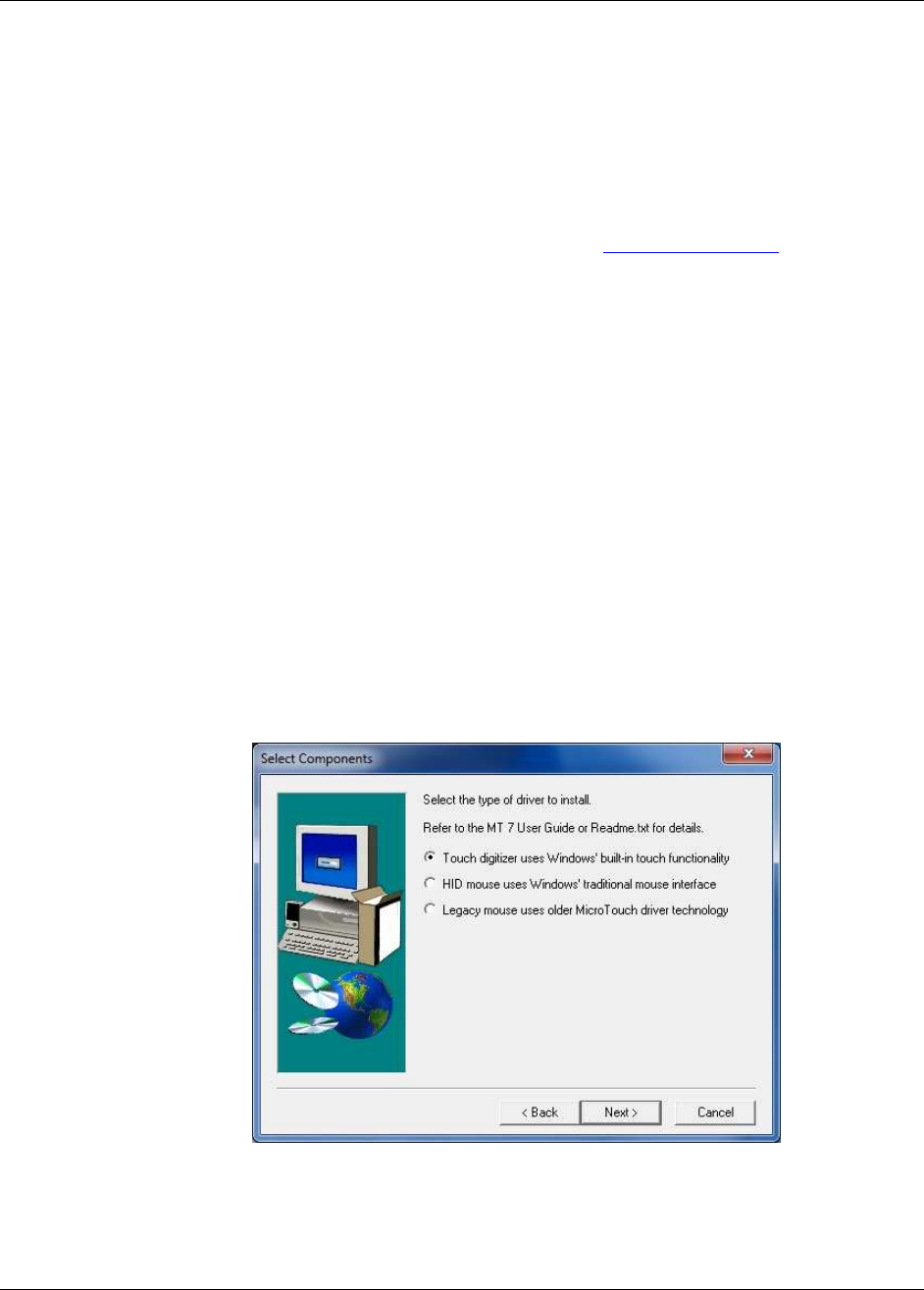
3M™ MicroTouch™ Software MT 7 User Guide 9
3M Touch Systems, Inc. Proprietary Information – 25695M
To install MT 7 software:
1. Make sure you have completed the appropriate hardware connections. Serial
controllers should be connected before you begin. USB controllers can be plugged in
either before or after. The controller can then be automatically detected and there
will be no need to reboot.
2. Power on your system. Make sure no other applications are open.
3. Download the MT 7 Software program from the www.3m.com/touch website. Unzip
the file into a directory of your choice. Using Windows® Explorer, browse to that
MT 7 folder and double-click the Setup.exe file.
4. Follow the onscreen instructions to begin the installation.
5. When prompted to choose the installation type, select whether to perform a Typical
Install, Full Install, or Custom Install (or, if available, Upgrade).
During installation, you may get messages about finding new hardware. This is the MT7
driver searching your serial ports for touch controllers.
The Typical option automatically installs the minimum required MT 7 software files,
creates a MT 7 program group and control panel.
If you choose Custom or Upgrade, you can select which components to install. The
following components are available: Controller Support, User Interface and Utilities and
Tools.
Driver Selection
3M Touch Systems offers drivers that leverage Microsoft Windows' native support for
touch devices and mice. Because of this, a dialog appears during installation asking you
to select a driver.